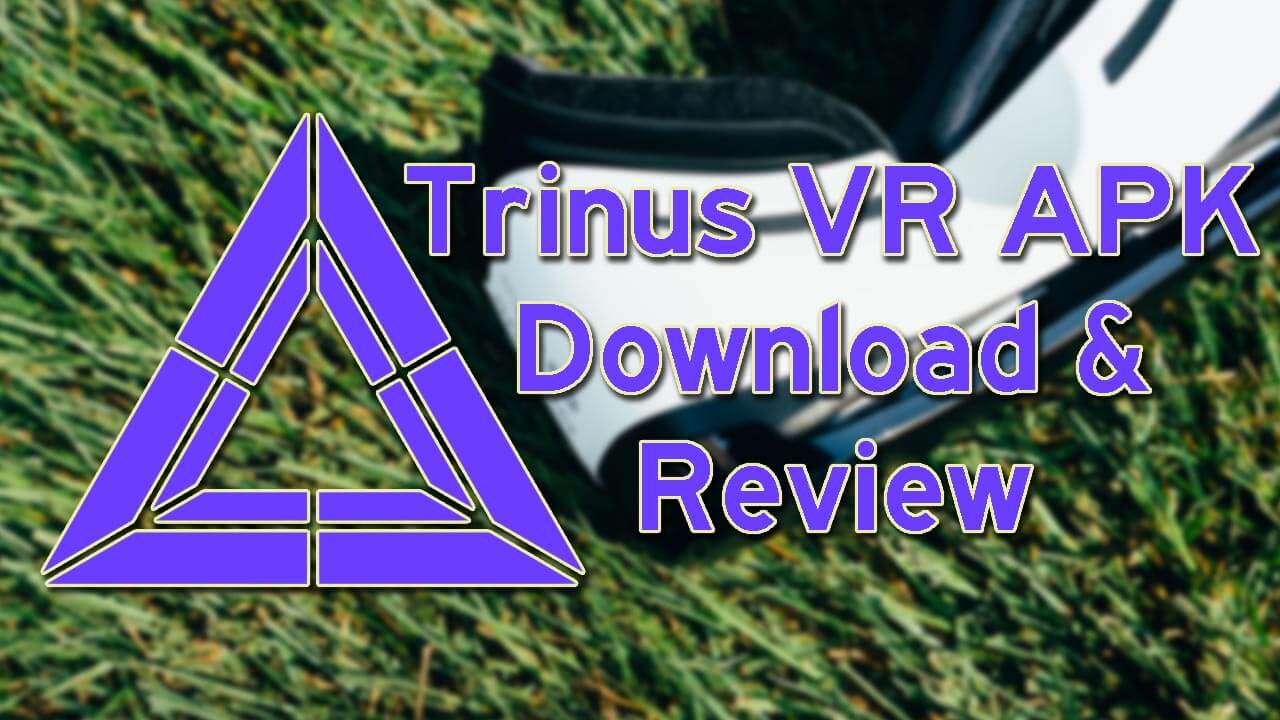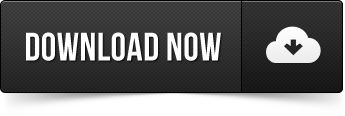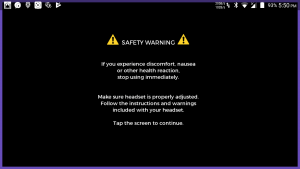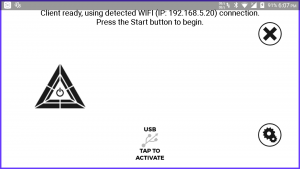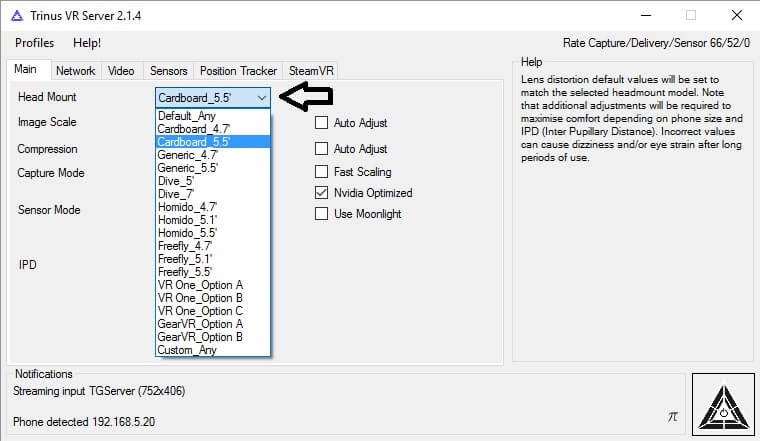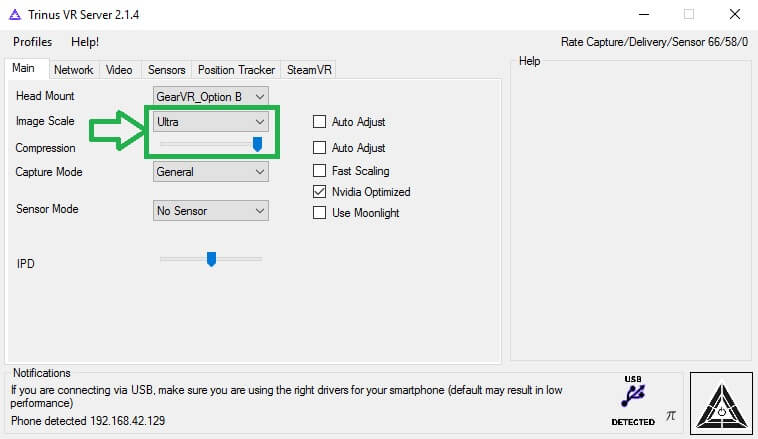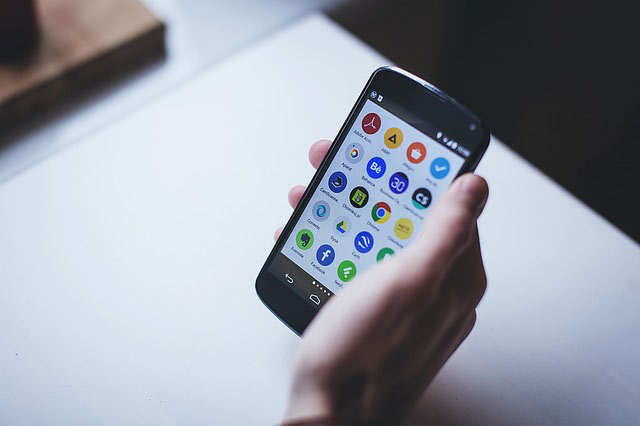Trinus VR APK Download – Now play PC Games on Android VR
Did you ever wish that you could play PC Games on your Android Phone? What if I tell you that there is an app that lets you play your Windows PC Games on Android phone in a VR Headset? That is exactly what we are going to look at today folks. The Trinus VR app allows you to enjoy all of your PC games with a VR headset on your phone. Let me show you how to download the Trinus VR APK and how to hook it up to your PC.
Trinus VR APK Review
Now before I jump into the review of the app, and tell you guys, how to use it, Let me take a step back and tell you what you will need to have beforehand. After that, I will show you how to download the Trinus VR APK file, how to install it on your Android Phone and how to set it up with your Windows PC.
Requirements:
You will need to have a Windows PC that is capable enough to Play games. If your PC doesn’t have a good GPU, here is our list of best CPU Intensive games that can run on a mediocre GPU.
Another thing that you will need is a VR Headset. It doesn’t matter which VR Headset is it, as long as it can hold your Android phone and doesn’t hurt while wearing. You can find a cheap one from Amazon if you don’t have one already.
If you have a Wi-Fi AC Router and your phone also support Dual-Band 5GHz Wi-Fi, I would recommend that you should use Trinus VR over WiFi. If you don’t have a Wi-Fi AC setup, stick to USB connection.
Highly recommend: You should get a wireless gamepad to get the best experience. Using a keyboard and mouse on VR headset is not recommended, especially if you are not a regular gamer.
How does Trinus VR work?
If you are wondering how does Trinus VR APK works, let me break it down for you. The app works on your Android phone as a client for Trinus VR server. That server works on your Windows PC. The server’s job is to take your favorite PC game, that which is running on your PC and send the video feed to your phone. Then Trinus VR APK takes that video feed and shows that in such a way that is suitable for VR headset.
Basically, you connect your Android phone via USB or Wi-Fi to your computer, and it streams the game to the phone screen. A lot of First person shooter games like Battlefield 3 and open world games like GTA V don’t work on Android. But Trinus VR APK allows you to play those games on Android.
You may also like: FoxFi Key APK Download – Unlimited Free WiFi Hotspot
Game Killer APK – Unlimited Gems Coins Hack Android
Trinus VR APK Download:
If you are here just to download the Trinus VR APK file, then feel free to click the download link given below, and the APK file will be downloaded right away. I recommend that you download the APK file directly to your phone and not on your computer. But if you are reading this guide on your PC, you will need to move the APK file to your phone.
How to install Trinus VR APK?
Installation of Trinus VR APK is exactly like any other APK file. I have already covered the APK installation process in my AppVPN APK and DashVPN APK tutorial. But I don’t want you to go there just to see how to install an APK file. If you already know how to install an APK file, feel free to skip the installation. But for those who don’t know, let me show you how to do it.
- First of all, you will need to enable APK installation. Android doesn’t allow APK installation by default for security reasons. To enable it, open Settings and Navigate to the Security section. From here you will need to let the “Unknown Sources” option.
- Now open the file manager or Downloads app from the app drawer and open the Trinus VR APK file. This will show you the installation screen.
- Tap on Install and the installation will begin. It should not take more than a few moments to complete.
Once the APK file is installed, you can proceed to set up the Trinus VR server on your computer. You will need to install the server program before you can use the Trinus VR app.
How to use Trinus VR?
Install Trinus VR server on PC
As I mentioned earlier, Trinus VR works in a client-server configuration. This means that you can not use only the app because it needs a server running on your computer. Let’s see how can we setup Trinus VR server on windows pc.
- Unlike Trinus VR app, the server is available on their official website for free. This is because the server is of no use without the app. You will need to go to this link and download the program on your computer.
- Once downloaded, double-click the program file to start the installation wizard.
- Follow the on-screen instructions and press the Next and Install button to finish the installation process.
- The last step is to launch the program and connect your Android phone to the PC via USB cable.
Setup Trinus VR APK on Android phone
- When you first Launch the Trinus VR App, it will show you a Safety Warning Message as shown below. This error message is to say that you must have to have a comfortable fit and set the visuals according to your eyes. Otherwise, you might feel discomfort and nausea. Just read the warning message and tap once anywhere on the screen to dismiss the warning message.
- First of all, connect your phone to the computer and open the Trinus VR app, the first thing, after the warning message, it asks you to do is enable USB tethering. This is essential because it completes the whole connection circle. Just press the USB TAP TO ACTIVATE icon. This will take you to the USB Tethering setting of your Android phone.
- Turn ON the USB tethering option from the settings and then press the back button to return to the app.
- Now press the Triangle button in the app while your phone is still connected to the computer. Pressing the Triangle Power button will enable to Trinus VR APK client mode, and it will start listening to the computer.
Trinus VR APK is now up and running on your Android phone. Now all you have to do is open and set up the server program on your computer and start tweaking the settings. Let me show you how to setup the server on your Windows PC.
How to setup Trinus VR server on Windows 7/8/10
- Launch the server program on your Computer if you have not already. You will probably see a User Access Control window which will ask for Administrator permission. Press Yes and Trinus VR server will start.
- Now before we start playing your PC games on Android, let’s see some of the main settings on Trinus VR that can improve or break your experience with this app. First setting under the main tab is for Headset. This is a list of all the popular Android VR Headsets. If your headset is listed here, select it. Otherwise, you will have to try all until you find your fit.
- The Image Scale Setting is the size of the image. If you set it higher, the overall quality of the image will be better. Compression is also a similar setting. The compression slider adjusts the overall bitrate of the video feed. I recommend you to keep the slider to the most right position and set the Image Scale to Ultra for the best results possible. (If you are on Wi-Fi, feel free to tweak these settings)
- The Capture Mode decides which window should the software capture. Like if you will set it to General, it will capture whichever window is you are actively working on. I would recommend you to set the Capture More as Game. Doing this will limit the Trinus VR to capture only games and nothing else.
- Sensor mode is the setting which will allow you to use your Android phone’s Gyroscopic Sensor in the game. Some people feel nausea with this setting being On, while others enjoy it. I would recommend you to keep it set to No Sensor unless you know which one to choose.
- The last one is called IPD, which stands for Inter-Pupillary Distance. Everyone has a slightly different face which means that the distance between your eyeballs will differ from others slightly. The IPD slider gives you granular control over the distance between the two images on your phone.

Now all you have to do is click the Trinus Power Logo at the bottom right of the window, and you will see that your Computer screen is start showing on your Android phone.
Some tips for better Trinus VR Experience:
Windowed Gaming:
Always set up your computer games in such a way that they don’t run in Full-Screen mode. If you are running the games in a full-screen mode, take them out of that before starting Trinus VR.
Mouse Cursor is Shaking:
If you start the Trinus VR without setting a proper Sensor Mode, you will notice that your mouse cursor will start shaking. This is because you have set up the sensor mode to Mouse.
Basically, the mouse cursor is reacting to the movement of your Android phone. Keep the sensor mode set to No Sensor to fix this issue.
Everything is squeezed horizontally:
If you feel that whatever you see in the Trinus VR headset is squished and squeezed horizontally, then you are right. That is because your computer’s display aspect ratio is probably 16:9. But your Phone’s display has to fit two of those screens on it’s one 16:9 display.
To fix this issue, you will need to setup your Windows PC’s display into an 8:9 aspect ratio. This will look very bad on the computer screen but will look very good on the Trinus VR App.
For example, if your Computer screen is Full-HD 1920 x 1080, you will have to divide the first number by 2. Which means that you will have to set up the display resolution as 960 x 1080 pixels.
That is it for this tutorial on how to download the Trinus VR APK file and how to use it to play PC games on Android. If you found this read useful, then make sure to share it with others over on social media and don’t forget to follow us on twitter while you are at it.