Play iPhone Games with XBox One & PlayStation DualShock Controller
Apple recently announced that they will not be supporting XBox One as well as PlayStation DualShock Controller on iOS 13. This means that you will be able to play any games on your iPhone, iPad, iPod Touch & Apple TV, using your XBox One or PS4 controller. This is going to be a huge thing, especially for PUBG Mobile, Fortnite & Call of Duty Mobile Players, once Apple adds support for these games. Today I will show you how to connect your XBox or PS4 controller with iPhone, running iOS 13. Before we start, just keep in mind that iOS 13 in currently in very early beta stages, and it might not work for you very well. But it will start to work perfectly on your Apple devices eventually.
Play iPhone Games with XBox One & PlayStation DualShock Controller
First of all, I would recommend you to deactivate Bluetooth on your iPhone or iPad by going into Settings > Bluetooth.
Now start the pairing mode on your Game controller. If you have an Xbox One, simple press the XBox button and then press and hold the share button. Turn on Bluetooth on your Apple device while keeping the share button pressed. The XBox One controller will show up in Bluetooth device list, select it to pair with it.
If you have PlayStation DualShock Controller, press and hold both the Share and PlayStation button for a few seconds and it will go into pairing mode. Now you can simply select it from the Bluetooth device list to connect with it.
Now you can open any of the supported games on your Apple device. Currently, only a handful of games are supporting this but when Apple Arcade comes, more and more game developers will start adding controller support to their games.
Video Tutorial:
That’s it for this quick update tutorial on how to connect Xbox One and PS4 controller with your iPhone, iPad, iPod Touch or Apple TV to turn it into a console. If your liked this tutorial and found it to be helpful then make sure to share it with others and also don’t forget to follow us in Twitter for more updates like this.




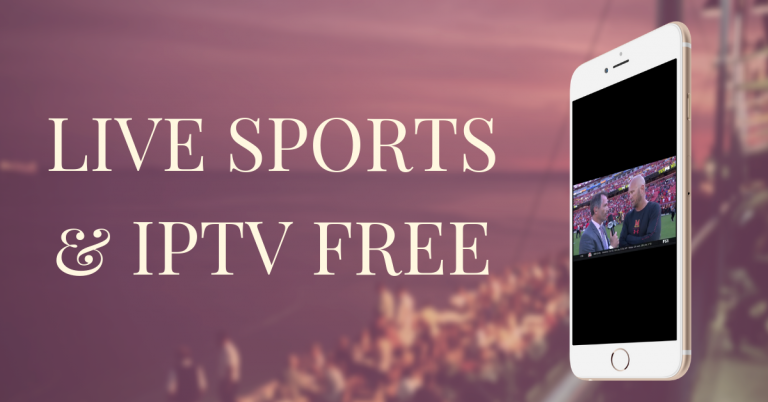
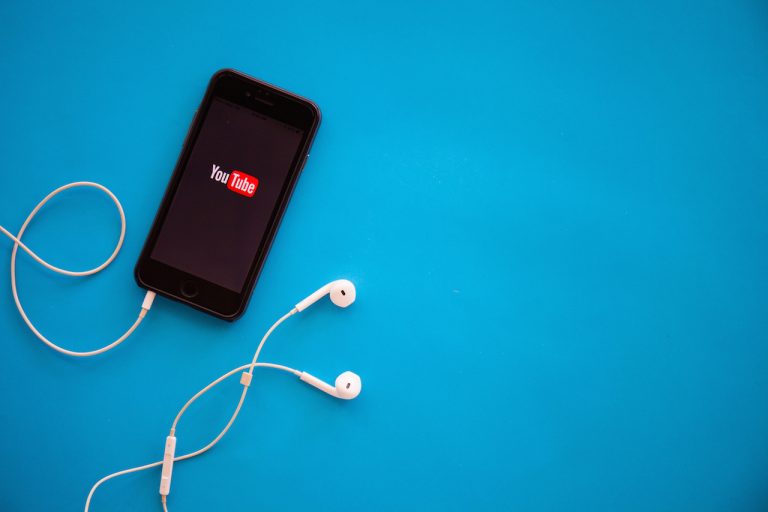
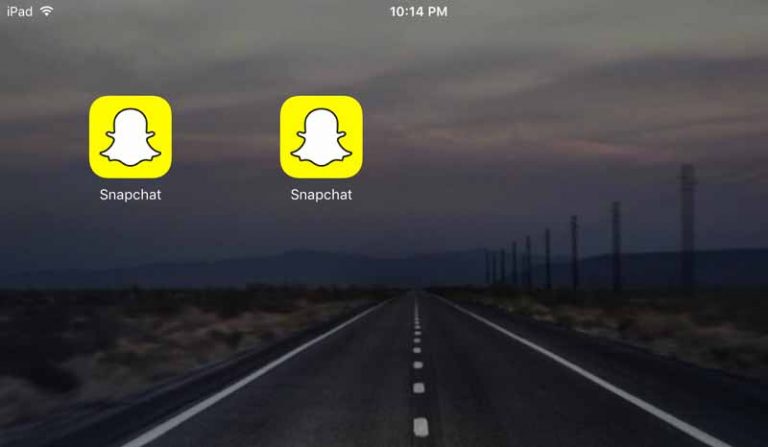
0 Comments