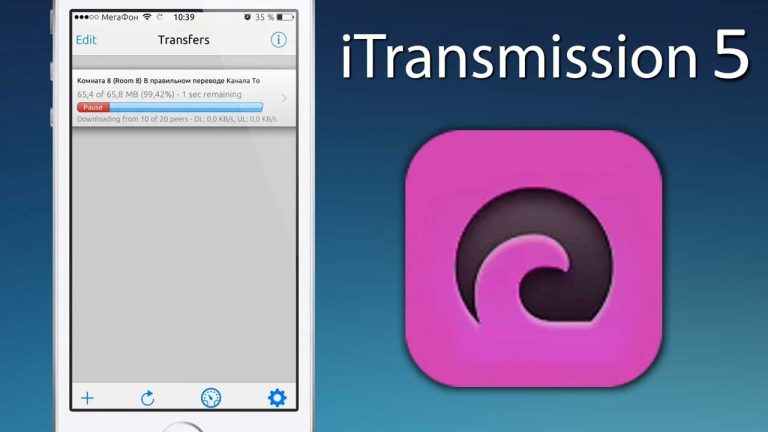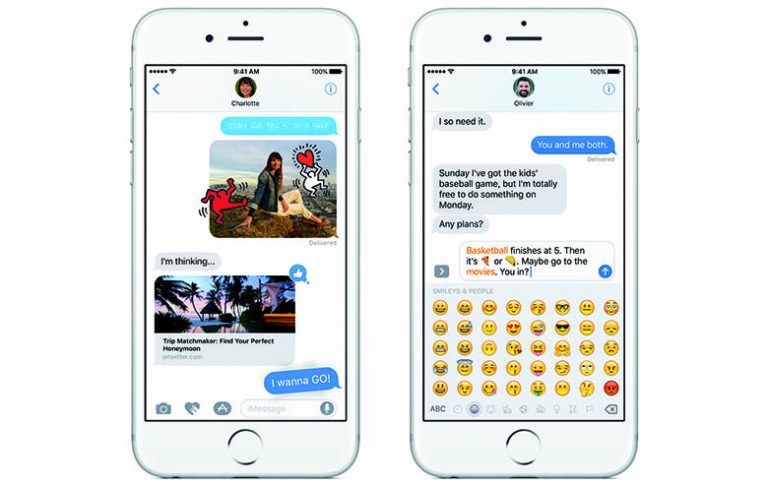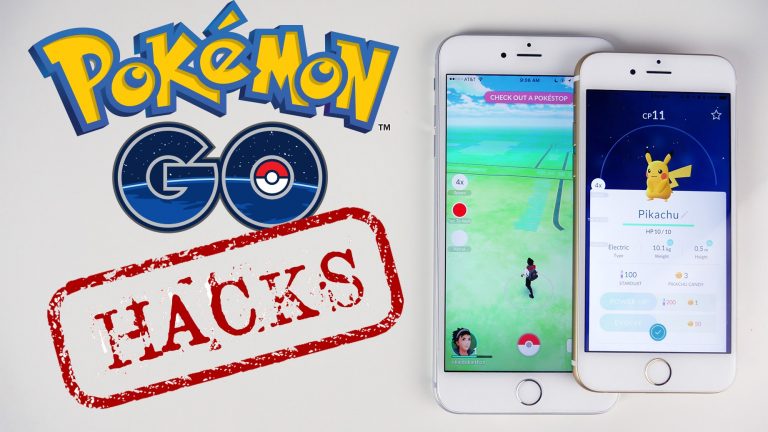Install PSP GBA NDS Emulator on iPhone iOS13 without Jailbreak – Controller Support
Apple introduced Console controller support on iOS 13 for iPhone iPad and iPod Touch. We covered how to connect XBox One or PS4 DualShock Controller with iPhone. Today, I will show you how you can install PSP GBA NDS Emulator on iPhone running iOS 13 with controller support. This works on iPhone, iPad and iPod Touch running iOS 10, iOS 11, iOS 12 and iOS 13. Ofcourse you will need iOS 13 to use the console controller. And as we are going to use Safari for the installation, no jailbreak in needed and you don’t need to have computer access. So without any further delay, let’s start the installation.
Install PSP GBA NDS Emulator on iPhone iOS13 without Jailbreak – Controller Support
Disclaimer:
This tutorial is only for educational purposes. Playing arcade games that you do not own is not legal. And you can get in trouble for it. Only use this tutorial for the games you have purchased. We do not take any responsibility for your actions.
Installation:
First of all, open this link in Safari browser on your iPhone. I will be using my iPhone but this same method works for iPads & iPod Touch as well.
Now click this link on the page as highlighted in the image below. I know it says that iOS 11 12 and 13 are not supported, but it’s working fine. Don’t worry.
You will see a pop-up, click Install and now go back to the home screen. Wait for the installation to complete.
Once the installation is done, you will see the HappyChick emulator installed on your iPhone. To start using it, you will need to trust the developer profile of this app. Open Settings and navigate to the General settings. Select Profiles, Device Management or Profiles & Device Management. Here you will see the profile that has HappyChick in it. Open it and press trust.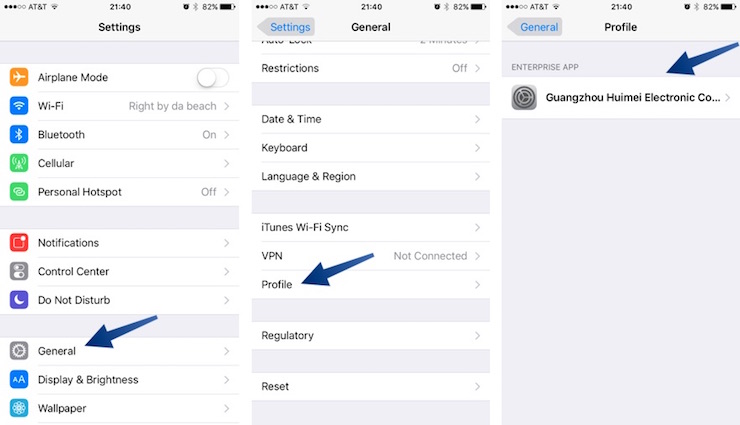
Now go back to the main page of settings and open the Bluetooth settings. Turn it on.
Grab your DualShock Wireless Controller and hold down the PlayStation button along with the Share button. Hold them both untill you see your DualShock Wireless Controller appear in the Bluetooth settings of your iPhone.
Now select it from the Bluetooth settings and the controller light will go red.
The controller is now connected. Go back to the home screen and open HappyChick emulator.
Skip the ads if you see any. And now open the categories section and download the game you wish to install. It will show you the download link for that game.
In case you run out of the download limit, you will see a code on your iPhone screen. All you have to do is open Twitter, follow @mygamesir and then send them this code in the DM. This will give you unlimited download access.
Once the download is complete, you can find the game inside the My Games section. And to play the game with the PS4 Controller, just launch the game and it should work by default.
That’s it for this tutorial on how to play PSP GBA and NDS games on iOS 13 without Jailbreak using the DualShock Wireless Controller. If you liked this tutorial and found it to be helpful then make sure to share it with others and also don’t forget to follow us on Twitter for more updates like this one.