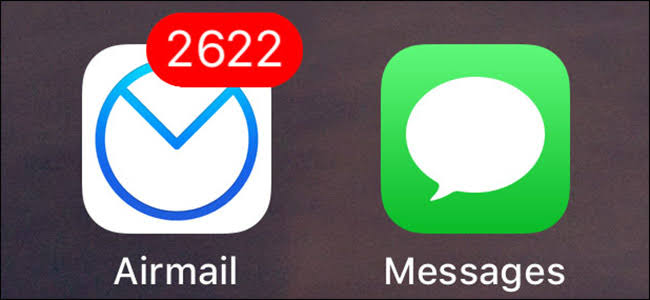Whatsapp Tips & Tricks on iPhone iOS
Today I will show you some of the very cool and possibly “hidden” tips and tricks for WhatsApp on your iPhone. If you want me to make another article showing you Instagram and Snapchat tips & tricks, let me know in the comments section below. These tricks are really helpful and you will see how.
WhatsApp Tips & Tricks on iPhone/iOS
Lock WhatsApp with Touch ID/Face ID without jailbreak
Jailbreaking provides a lot of extra features on your iPhone using Cydia tweaks. One of such tweaks called BioProtect allows you to lock any app on your iPhone using Touch ID or Face ID. If you are familiar with the jailbreaking, you will know what I am talking about. What many iPhone users don’t realize is the fact that you can lock your WhatsApp on your iPhone without Jailbreak.
If you open WhatsApp and navigate to the Settings > Account > Privacy > Screen Lock, you will see the option to lock WhatsApp with Touch ID or Face ID.
Disable Read Receipts
One of the most popular questions that get asked about Whatsapp is how to disable the read receipts. If you don’t already know, Whatsapp let the message sender know if the recipient has read the message or not. It works by showing 2 blue tick marks under each message.
Many people don’t know that they can deactivate this feature so the sender doesn’t know if they read the message. The either don’t know this feature exists or they don’t know how to disable it.
If you open WhatsApp and navigate to Settings > Account > Privacy and turn off the Read Receipts options, which is On by default, you will no longer send blue ticks to anyone.
If you want to disable Read Receipts for someone specific only, you will need to have Jailbreak or install WhatsApp++.
Disable WhatsApp Pictures Save to Camera Roll
Many iPhone users, especially those who have 16 or 32GB storage, end up filling their iPhone storage without even realizing. Basically this happens because they have joined a bunch of WhatsApp groups and all the images sent in those groups end up in their camera roll. Let me show you how to disable this, so the pictures or videos don’t fill your iPhone storage up.
Open WhatsApp, navigate to Settings > Chats > Save to Camera Roll. This option needs to be turned off.
Disable Online/Last seen
One of the things I personally don’t like about WhatsApp is that it tells everyone if you are online or when you were last seen. Basically, if you have WhatsApp open on your phone, and you are chatting with someone, it will automatically show ‘Online’ under your name. This can be a good or bad thing, depending of who you ask. Let me show you how to disable the Online/Last seen status on your WhatsApp.
Open WhatsApp and navigate to Settings > Account > Privacy > Last Seen. This is where you can choose who should know if you are using WhatsApp or not. Everyone means whoever has your number saved in their phone. My contacts means only those whose number you have in your contacts. And nobody means no one will be able to tell if or when you were in the WhatsApp application.
Reply to a specific text
Let’s suppose that you are chatting with someone and a couple of different topics are being discussed, it happens alot. If they ask you a couple of questions and you want to answer the one at the top, you can simply double-tap that particular text and it will bring an options menu. Select Reply, and now your message will be sent along with the message your double-tap on.
This comes very handy and you will really find it helpful in the conversations.
Video walk through:
Video credits: iDeviceHelp
That’s it for this quick walk-through of some of the “hidden” features or tips and tricks of WhatsApp. If you liked this tutorial and found it to be helpful then make sure to share it with others and also don’t forget to follow us on Twitter for more updates.