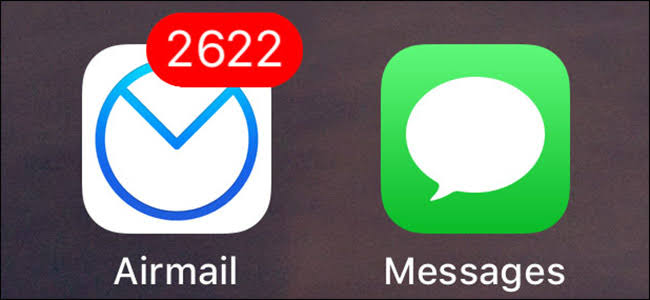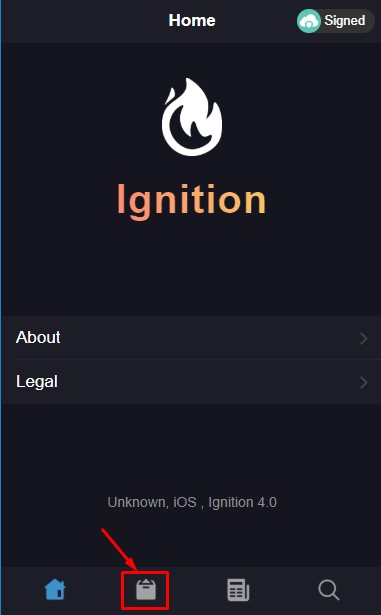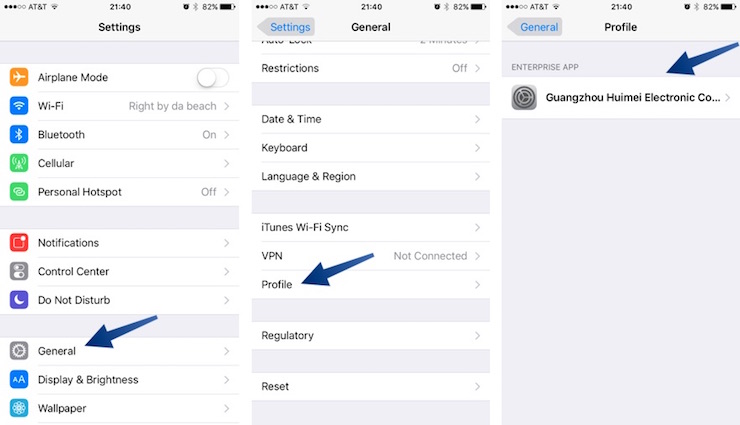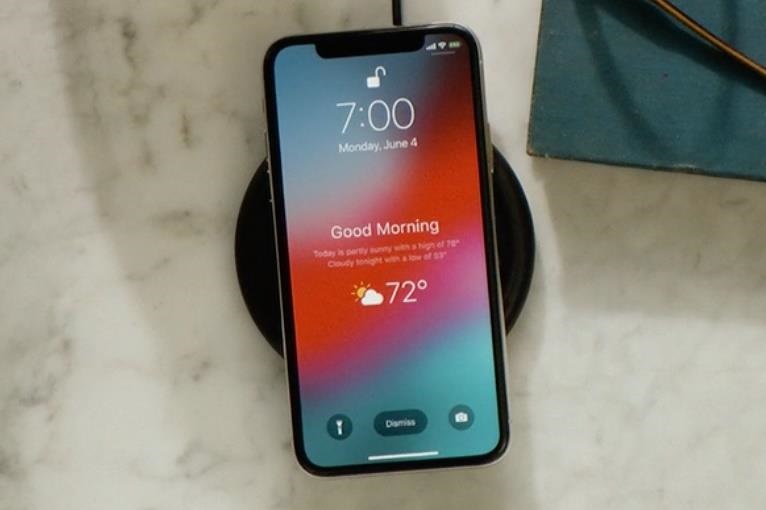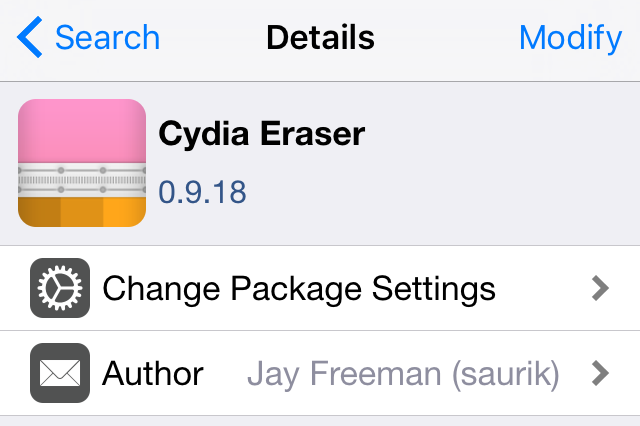Torngat on iOS 12 – No Jailbreak – Change Notification Badge Colors
We have covered Torngat app for iPhone in the past for iOS 11. Guess what! The Torngat app is back and now it is supporting iOS 12 as well, without jailbreak of course. Today, I will show you how you can customize your iPhone by changing the notification badge color, no jailbreak needed. By default, whenever an app receives a new notification, that app icon gets a Red colored badge. And it has a number in it, representing the number of pending notifications. Let me show how you can change that Red color to some other color.
Torngat on iOS 12 – No Jailbreak – Change Notification Badge Colors
No Risk
Unlike jailbreak, which voids your iPhone’s warranty, you do not risk loosing anything with this method. Yes, you do get to show off a unique feature of your iPhone to your friends.
So without any further delay, let’s get started.
How to install?
The installation of Torngat app on iOS 12 is very easy & straight forward. In fact, if you have ever installed any 3rd-party apps on your iPhone via Safari, you will know what to do.
- First of all, you will need to open this link in your iPhone using Safari browser.
- If you get redirected to another site, close it and click the link again. Now Select Apps icon from the bottom of the page.

- Now Select All Apps and now look for Torngat Badges app.
- Select the app and press the get button.
- You will see a popup message, select Install button and now you can go back to the home screen. You will see there is a new app called Torngat. Just in case if your app installation gets stuck at Waiting, press the waiting app icon once and it should jump start the installation.
- Go ahead and open it up, it will show a white screen for a couple of seconds and then it will open. It crashed my iPhone when I opened it for the 1st time and it was 2nd time lucky.
- The last step before we open the app is to trust the develope certificate by going into Settings > General > Profiles & Device Management. And here find the certificate which has Torngat inside it. Press trust.

- Here you will see that you need the hex code of the color that you want the badges to be. Don’t worry, you can get hex code of any color from this link. Simply copy and paste it to the Torngat app and press the Change button.
- You will see a pop up, select Respring and your iPhone will restart it’s UI. And when it does, you will see that the badges color has changed.
Video guide:
That’s it for this quick tutorial on how to change app badges color on iPhone running iOS 12 without Jailbreak. Don’t forget to share it with your iPhone friends and also make sure to follow us on Twitter for more content like this. Have a great day.