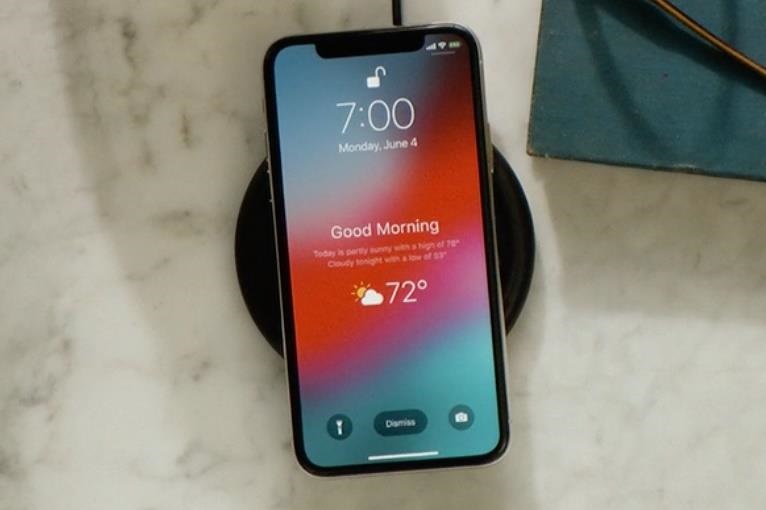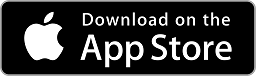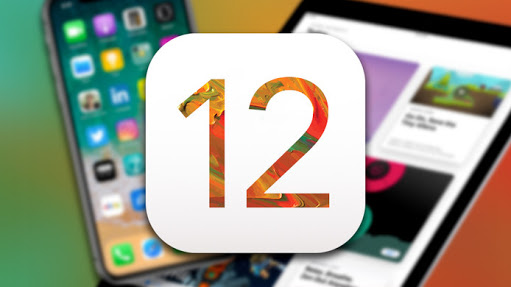How to set Video Lock Screen Wallpaper on iPhone without Jailbreak
Ever since the release of 3D Touch with iPhone 6S, Apple has added the ability to add a live photo as your lock screen wallpaper. We all know that a live photo is a small 3 sec video. But what if you want to apply a longer video wallpaper on your iPhone lock screen? Well, today I will show you how to set Video as a lock screen wallpaper on your iPhone without Jailbreak. You will only need to have a video in your iPhone photos app.
How to set Video Lock Screen Wallpaper on iPhone without Jailbreak
First of all, let me make it clear that this method currently only works on iPhones running iOS 12 or older. The app we will using has not yet been updated for iOS13.
- Open App store on your iPhone and search for VideotoLive. This is an app which isn’t the best in terms of UI and looks, but it works fine. You can click on the link given below to directly go to the app page.

- Download this app on your iPhone and open it.
- It will ask you for the permission to access your photo library. Click Allow.
- Now select the video clip you wish to use as a video lock screen wallpaper on your iPhone. It will open a video trim screen.
- Basically, now you have to decide where the Live video will start and where it will end. Keep in mind that it will work only for 30 seconds or smaller videos. You can trim large videos as well, but keep the selected area less than 30 secs.
- You will also need to select the static lock screen wallpaper from the video clip. So scrub through the video and when you have a video frame that you like, clip the frame button.
- Press Done and it will start processing the video clip for you. It will take some time because it is converting the video clip into a live photo.
- Once done, you can get rid of the app. Now that we have our video converted into a live photo, we can use it as a lock screen wallpaper.
- Open Settings and navigate to Wallpaper settings. Now select the locks screen wallpaper option and choose the live photo we just created.
- Make sure that live photo is selected and then press done. This step will also take a couple of seconds.
Video Guide:
Once done, you can enjoy a longer 30 sec video as your iPhone lock screen wallpaper. That’s it for this quick tutorial on how to set Video Lock Screen Wallpaper on iPhone without Jailbreak. If you like this tutorial and found it to be helpful then make sure to share it with others.