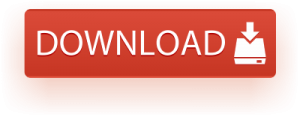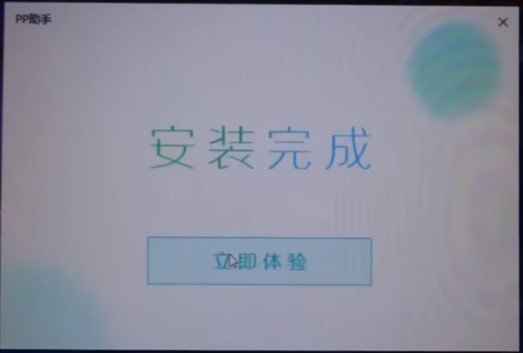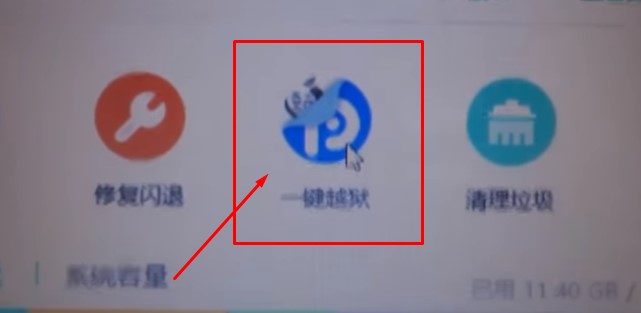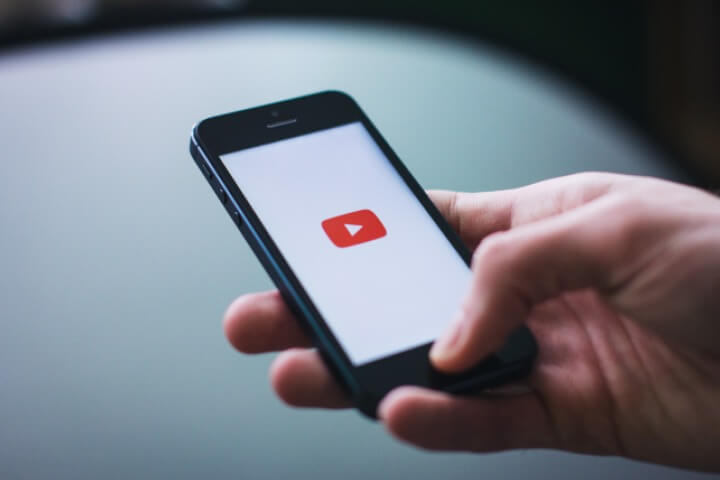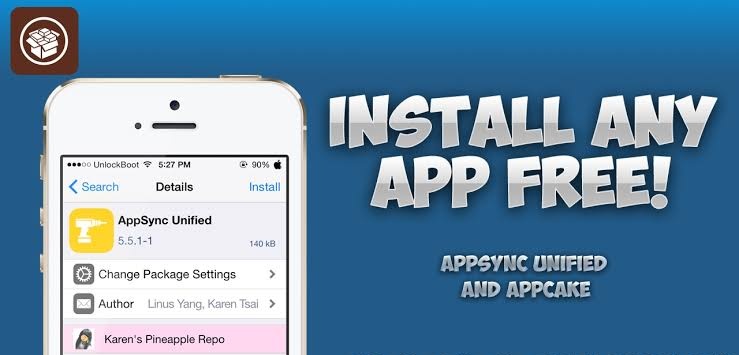iOS 9.2-9.3.3 Semi-tethered Jailbreak with Pre-Released Pangu
Alright guys, the wait is over! There is finally a working semi-tethered jailbreak for iOS 9.2 iOS 9.3 all the way up to iOS 9.3.3. This jailbreak is only goin to work with 64-bit devices.
That includes the following devices.
iPhone 5S, iPhone 6 6 Plus, iPhone 6S 6S Plus, iPad Air, iPad Air 2 and iPod Touch 6th gen.
iOS 9.2 9.3 jailbreak tutorial
You will need Windows PC for this jailbreak to work properly and that is the only thing you are going to need. Basically this jailbreak is a pre-released version by Pangu. The reason it is pre-released is because it stops working after you restart your iPhone. But I will be telling you what to do to make it work again.
- On your windows PC open this link given below. This link will download the pre-released Pangu Jailbreak tool for iOS 9.2 and 9.3

- Open the exe file in your PC and install the software. Google Chrome might say that this program might harm your PC but dont worry, just press Keep.
- To install it on your PC, you will need to click the Chinese button under the “50” logo.
- Once the progress goes to 100%, click the green button again and you will be inside the program.

- At this point you will need to connect your iPhone or iPad with your PC using lightning cable. Just grab the cable and hoot it up with PC.
- Make sure that you have iTunes installed in your PC. It is not required to be running, just need to be installed.
- Now click the blue button with a P in it. Fo referance I have included the picture below.

- Now this tool will ask for your Apple ID. Don’t worry, it just needs your apple id to sign the app. Just make sure that you are entering it right and then click the chinese button.
- Wait for the app to be installed, just in case if you feel that it is sitting ther doing nothing. Close it and start over again.
- Once the app is installed on your iPhone. Go to Settings > General > Profile and device management and trust the developer profile with your apple id.
- Open the app and tap the circle button in the app. After that just put your iPhone to sleep.
You will see some notifications in your lockscreen, just ignore them. Now your iPhone will restart and now you should have cydia installed in your iPhone.
If you restart your iPhone the cydia app will start crashing. Just open the Pangu app again and Tap on the green circle again. Lock your iPhone screen and your iPhone wil restart automatically.
You can do it without connecting to your PC, that is just a pain if you tend to restartyour iPhone alot.
thanks for reading this quick tutorial, follow us on twitter and share it if you found it helpful.