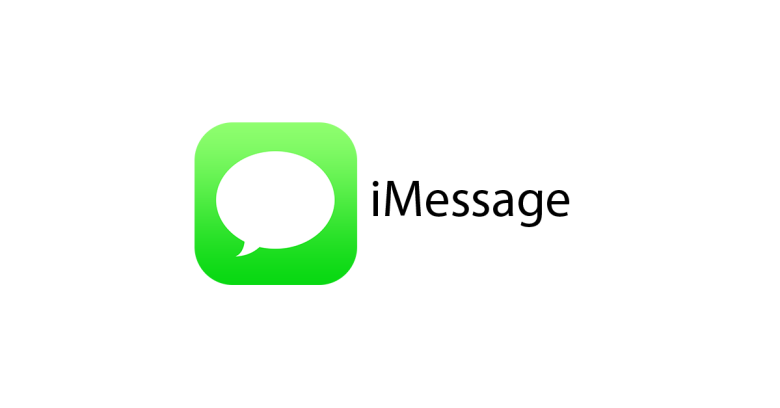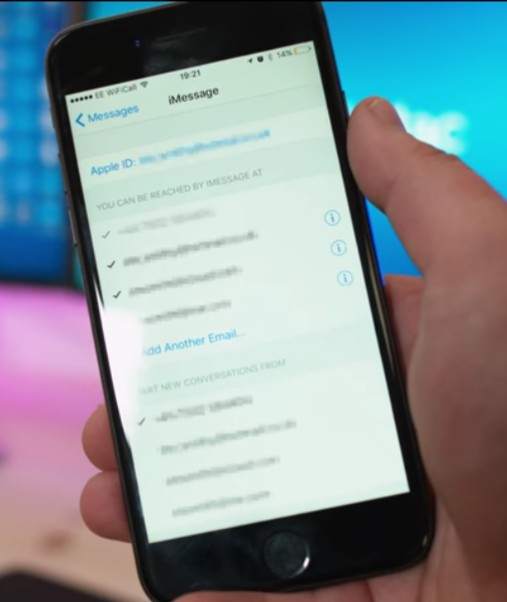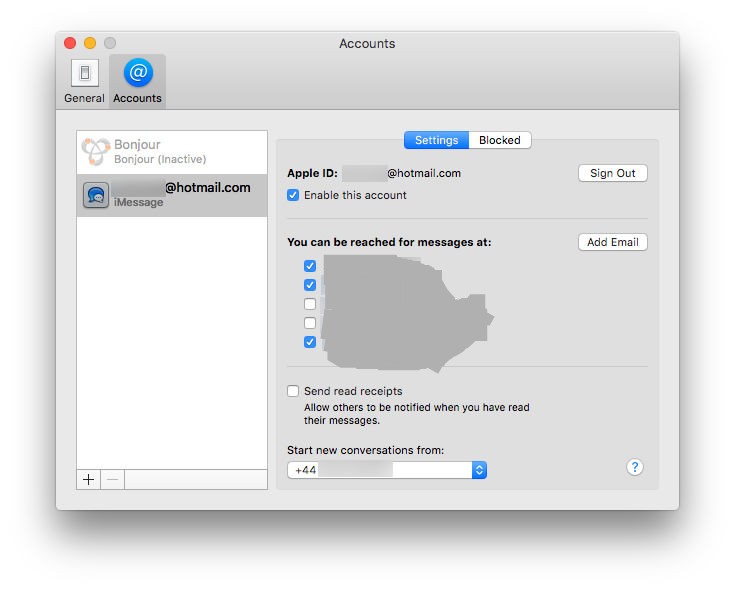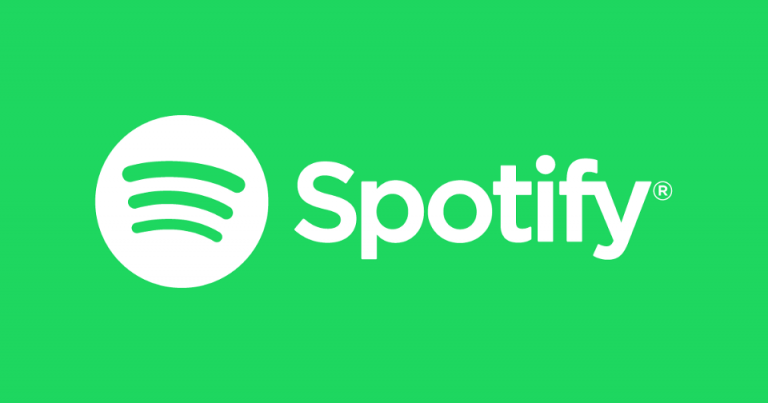How to Sync iMessage across your Apple devices
iMessage can be used on all Apple devices but sometimes the sync might stop working. A lot of people contacted me about this issue after I published the iMessage on PC tutorial. In this post I will show you how to Sync iMessage across your Apple devices easily.
How to Sync iMessage across Apple devices
In this tutorial, I will be showing you how to Sync iMessage between iPhone and Mac OS. This should work the same for iPod Touch and iPads as well. Sometimes Messages that you send and receive on iPhone don’t show up on your computer and vice versa.
Enable iMessage Sync on iPhone
First of all you will need to make sure that iMessage is setup and working on your iPhone. You may have several accounts attached to iMessage. Such as your phone number, Apple ID and other email accounts.
The problem happens when you have separate accounts synced on separate Apple devices. Like if you have iMessage Sync enabled on iPhone with your phone number and you Mac OS computer has iMessage Syncing with your Apple ID.
- To enable iMessage Sync on iPhone, Open Settings and Go to “Messages” option.
- Now scroll down and here you will see a section called “Send & Receive”. Tap that to go inside this option.
- Next up it will show a list of all the phone numbers and email accounts that you have registered with your Apple ID.
- Last step is to enable iMessage Sync for all of your accounts. Just tap on all the accounts and make sure that all of them are showing a checkmark, as shown below.

Sync iMessages on Mac OS
- To Sync iMessage on your Mac OS computer, you will need to launch iMessage from the Launch pad.
- Now click the “Messages” option from top of the screen and select “Preferences” from the drop-down menu. Alternatively you can press “Command + ,” to do the same.
- Select the “Accounts” tab from the Preferences window and do the same as I mentioned for iPhone. Place a checkmark next to all of the accounts.

Last step is to restart iMessages on your iPhone. Go to Settings > Messages and turn Off and ON the iMessage toggle. Don’t forget to restart Messages on Mac OS as well.
As long as you have placed checkmark next to same phone numbers and email accounts on both devices, iMessage Sync should start.
If you want to Sync iMessage between iPad and iPhone, follow the same steps in that case and it should work.