NDS4iOS Download on iOS 9, 10, 11 without jailbreak – No Computer
NDS, Nintendo Dual Screen is one of the most famous consoles ever released by Nintendo. A lot of us were grown up playing games like Pokemon and Mario on our NDS. What if you are able to relive those memories today? You can do it with help of NDS4iOS on iOS 9 10 11 devices. Today in this post I will show you how to install NDS4iOS on iOS 9, 10 and 11 without jailbreak. Before we start, let me tell you that NDS4iOS download is a little tricky and you have to follow the steps exactly in order to get it working. Otherwise, it will not work.
NDS4iOS download on iOS 9 / 10 / 11 without Jailbreak No Computer
- First of all, connect your iPhone or iPad to the internet and open Safari browser.
- Now I want you to click the download button given below. This will show you a pop-up asking if you want to install NDS4iOS on your iOS 9, 10 or 11 device without Jailbreak. Just press Install.

- As soon as you will press the “Install” button on the pop up. You will have to go back to home screen.

- There you will see a ghosted logo, here you have to turn on AirPlane Mode while the logo says “Installing”. This part is a little tricky. You will need to be quick if you want it to successfully install. I have attached a video of showing the exact process below. You can see that for reference.
- When you see nds4ios installed on your home screen, you have to disable Airplane mode and turn on the internet.
- Now Go to Settings > General > Profile and Device Management here you have to trust the Developer Profile labeled as, “Fujian ohm Software Co., Ltd.”

Congratulations! You have successfully Installed NDS4iOS on iOS 9 10 and 11 without Jailbreak. As now the NDS4iOS download was successful and it is working on your iPhone, you might be wondering how to add games to it? Let me show you.
Video:
https://youtu.be/pFvKnLcW1qE
Also read : Gameboy for iPhone without jailbreak
Install Kodi on iPhone without jailbreak using Windows PC
How to add games in NDS4iOS
- Go to App Store and Download FileMaster app. For your ease, I have attached a direct link to that. Just press the button below and you will be redirected to App Store.

- Once you have it installed, download your favorite NDS game from the internet. I have provided a link to the site that I use for my NDS games. (Don’t download the games if you haven’t bought it) Link
- Search for the NDS game you want to download and wait for it to download on your iPhone. Unfortunately, the download progress doesn’t show up in iOS but you can follow the video walkthrough for reference.
- Once the download is successful, you will need to press the “Open in” link and there select “FileMaster”

- In FileMaster, tap on the rar file of the game. It will ask if you want to extract it, go ahead and extract the rar file.
- Next, you will see your game in the .nds file format. Here you will need to tap on hold the .nds file and select zip. This will zip it up and put the zip in the same folder.

- Now press and hold the .zip file that you just created and select “Open with” option from the menu.
- Here you will see nds4iOS in the list of apps. Select that and it will put the game right inside it.
Alternate Emulator for NDS4iOS
Just in case if the above mentioned methods stop working in future, here is an alternative nds4ios emulator. Great thing about this is that it works on iOS 10 without jailbreak.
- Open safari web browser in your iOS 9 10 or 11 device.
- Now open the link given below in safari, and it will ask if you want to install Happy chick emulator on your iPhone.

- Tap on Install and go back to the home screen.
- Wait for the emulator to install.
- Once the emulator is Successfully installed, go to Settings > General > Profiles & Device Management.
- Here you have to trust the developer profile associated with Happychick emulator.
- Once done, go back to home screen and now you can open Happychick and start installing NDS games on iPhone.
iNDS Emulator without Jailbreak without computer
Just in case if the above mentioned methods of NDS4iOS is not working for you then here is another alternative Emulator. This one is called iNDS which is NDS4iOS on steroids. All thanks to unlimapps, you can now get these apps without Jailbreak.
- Open Settings > Safari and clear the browser cache and history.
- Now open this link in Safari browser and it will ask you, if you want to install iNDS Emulator. Tap on the Install option.
- The installation will begin and within a couple of moment, you will see iNDS icon on the home screen.
 Lastly, Go to Settings > General > Profiles and here you will need to trust the Developer profile for iNDS.
Lastly, Go to Settings > General > Profiles and here you will need to trust the Developer profile for iNDS.
NDS4iOS without jailbreak without PC iOS 11
- Open Settings and navigate to Safari settings. Here you will need to clear the cache by clicking “Clear History and Website data”
- Now you will need to visit this link and click “Install Appvalley”. You will see a popup asking if you want to install the app or not. Tap Install.
- Go back to the home screen and wait for the App Valley icon to show up.
- Now open Settings > General > Profiles and trust the developer profile associated with App Valley.
- Last step is to open the App Valley from the home screen and go to Games section. Here you will need to find the NDS4iOS and install it just like in any app store.
Updated method for iOS 11
This is an update showing how to get NDS4iOS on iOS 11 without jailbreak. After iOS 10, Apple decided to make some changes to the iOS app certificates rendering all the tools useless for IOS 11. But thanks to the guys over at xiaoji, they have found a way to get it working on iOS 11.
- Let’s start the installation tutorial without any further delay. Open Safari on your iPhone and visit this link. Here you will find the best multi Emulator for iPhone, called Happy Chick.
- When the page opens, you just have to select the green button saying “Install HappyChick Option 1” and wait for a popup to show.
- Press install from the popup and wait for the installation to finish. If the installation gets stuck at “Waiting” stage, press the icon from the homescreen and the installation will resume.
- Now you will need to trust the developer certificate for HappyChick from Setings > General > Profiles section.

- After that you can open HappyChick Emulator. Press agree when it asks for the agreement and press “Categories” from the bar at the bottom.
- Select NDS from the list of Emulators and find your game from the available games. You can also search for any NDS game using the search box.
- Last step is to press the download button next to the game you want to play, skip the ad and get the NDS game you want.
- Wait for a couple of minutes for the download process to finish and then you can find the NDS4IOS inside the My Games section in HappyChick.
Please keep in mind that all of the methods were tested before adding to this page but they can get revoked any time in the future. If you want a permanent solution for your Emulator needs then you can sideload cydia apps using Cydia impactor or get 1 year permanent cydia apps for $10 from here.
Keep in mind that these methods are not permanent and might get revoked at any time. So enjoy the ride while it works.
There you have it, folks. NDS4iOS download and install on iOS 9 10 and 11 without jailbreak and without a computer. If this method gets revoked in the future, let me know in the comments section below and I will try to find a new working one for you guys. Make sure that you subscribe to our YouTube channel for latest updates and keep visiting RevKid.com for new tutorials.


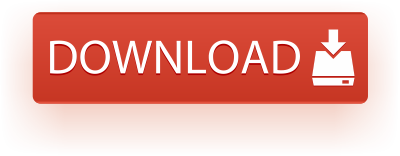
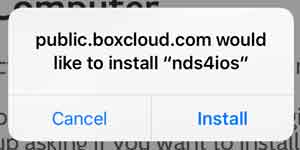
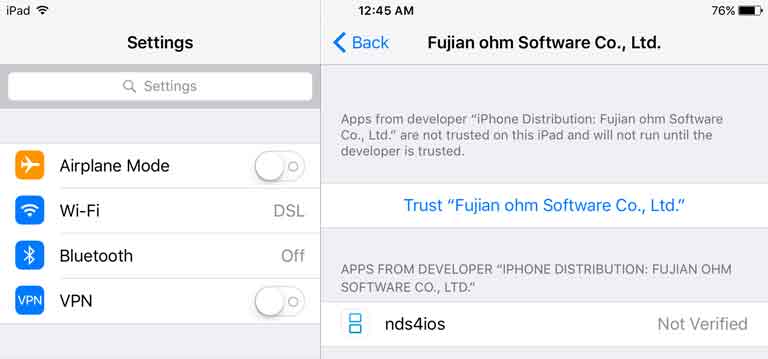
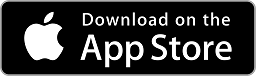
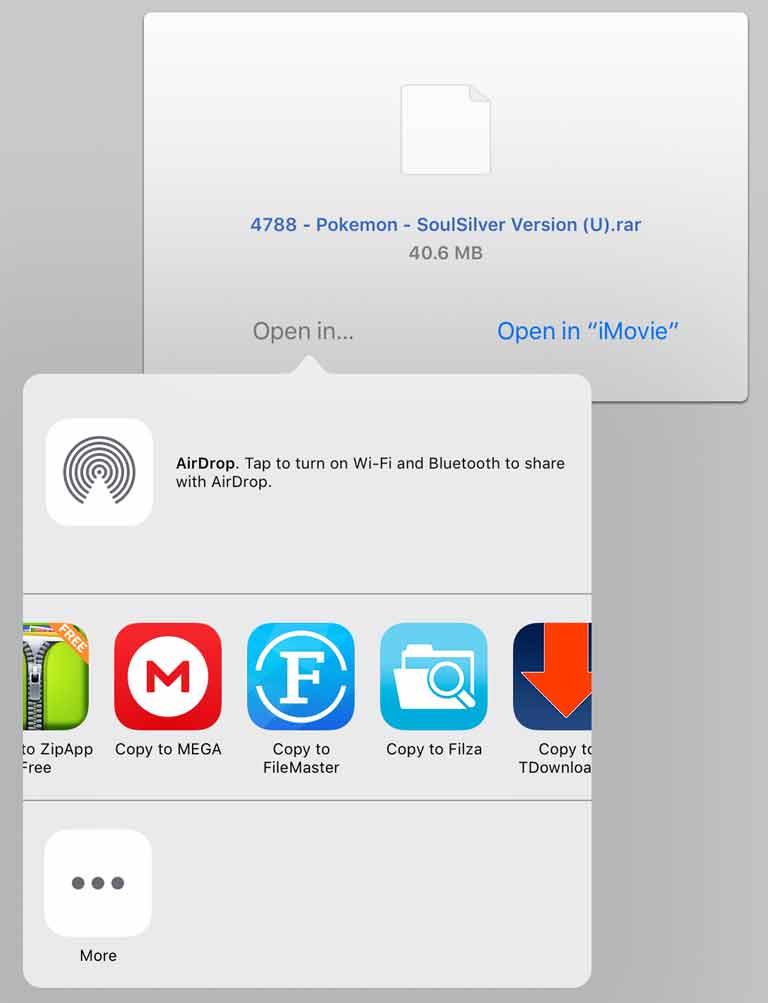
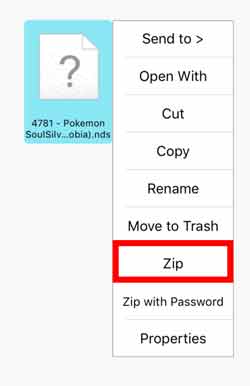
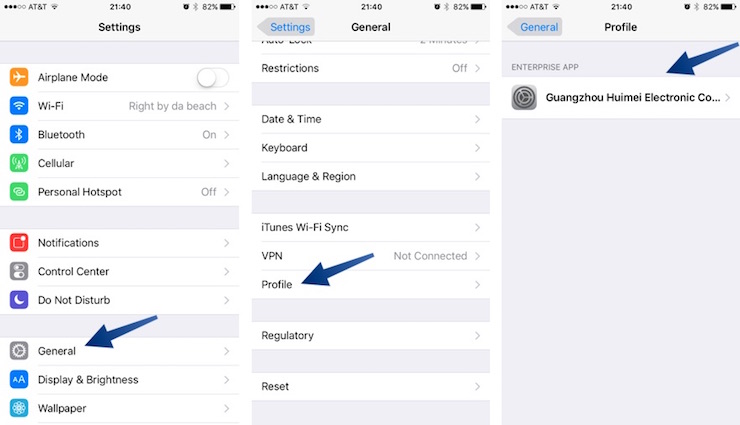 Lastly, Go to Settings > General > Profiles and here you will need to trust the Developer profile for iNDS.
Lastly, Go to Settings > General > Profiles and here you will need to trust the Developer profile for iNDS.


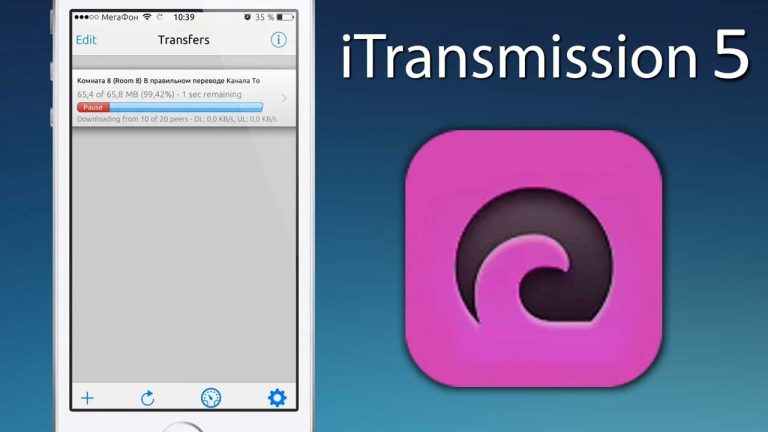
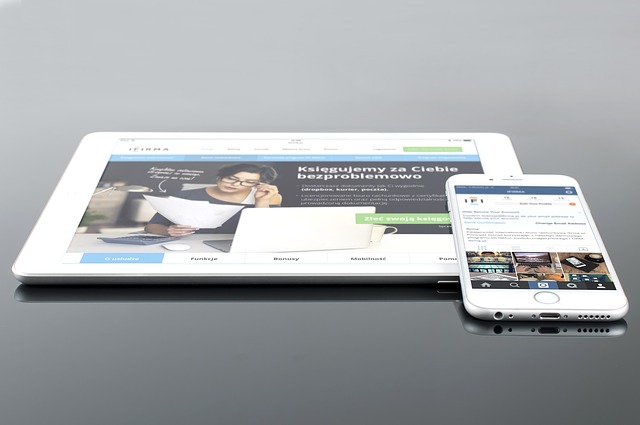

Any of these doesn’t work for me 🙁 (ios 10.1.1) can u mail me a sollution?
can you also email me the same solution?
When I press the download button, it never gets to the point where it says that it’s installing. As soon as the greyed-out logo appears it says that it can’t be downloaded.
Go to Settings > Safari and Clear the browser data. After that you should be able to download it. Sometimes the cache can cause issues.