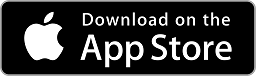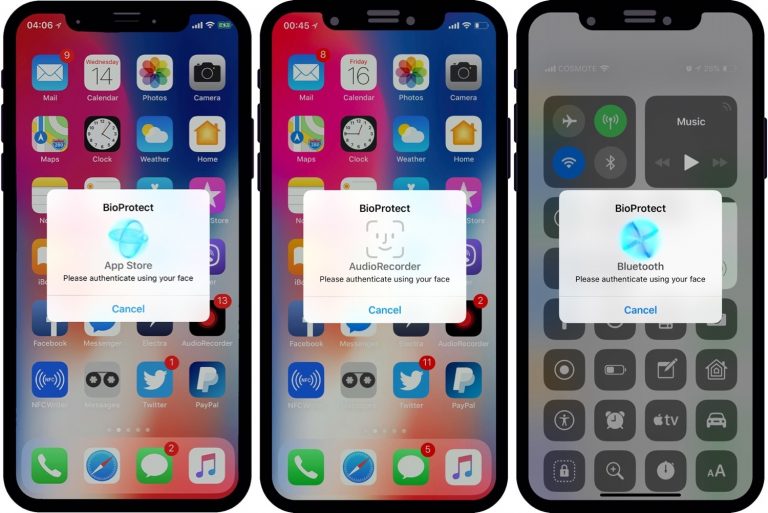Get Always-ON Display on iPhone X, XS & XS Max – No Cydia
Samsung announced a very cool feature, called Always-ON Display, with their Galaxy S7. That’s because they have been using OLED Display panels on their flagships from the 1st day, and it was just a software feature in the S7. Apple have started to use OLED Displays in the iPhones ever since the iPhone X, but se haven’t seen something like the Always-ON Display feature. Today, I will show you how to get Always-ON Display on iPhone X, XS & XS Max without Cydia, and that also in less than a few minutes.
How to get Always-ON Display on iPhone X, XS & XS Max – No Cydia?
Before I show you how to get it, Let’s take a look at what is Always-ON Display and why it is not possible to get it on any iPhone that has LCD display.
What is Always-ON Display?
Always-ON Display is a display feature, initially announced by Samsung in their Galaxy S7 Flagship, and later on many Android smartphone makers followed the suit.
Basically, it is a display feature where the phone, when locked, will show some basic information, like a clock, date, notifications etc. This is very useful because you don’t even have to touch touch your phone to see which apps have pending notifications.
This is only possible with an OLED Display panel, because these panels can turn ON individual pixels and keep the rest of the panel OFF. This saves a lot of battery. LCD Screens on the other hand need to light up the whole backlight of the display to show anything. That’s why you can not have Always ON Display feature on older iPhones because they have LCD panels.
How to get it on iPhone X, XS & XS Max
First of all, you will need to make sure that your iPhone is running on the latest version of iOS. This is because we will be using the Shortcuts app which is only available for iOS 12 or later.
- Go to the App Store and download the Shortcuts app if you don’t have it on your iPhone already.
- You will also need to install an app, called OLEDX, from the App Store. Feel free to use the link given below to download it.

- Now open this link in the Safari browser and it will take you to the Always-ON Display Shortcut.
- Press the Get shortcut button and you will be redirected to the Shortcuts app where you can save it.
- Open Settings on your iPhone and navigate to the Accessibility and select Guided Access.
- Enable Guided Access and Select ‘Passcode Settings’. Set a new passcode. Also make sure that you have Accessibility Shortcut enabled.
- Now lock your iPhone and then press the lock button again and swipe right to bring the Accessibility Shortcut.
- Select Always-ON Display Shortcut and now you have the Always-ON Display clock on your lock screen.
- The last step to make it a lock screen is to triple-click the power button and Select Guided Access.
Video Walkthrough
That’s it for this video tutorial on how to get Always-ON Display lock screen on iPhone X, XS & XS Max without Cydia. If you liked this tutorial and found it helpful then make sure to share it with others and also don’t forget to follow us on Twitter for more updates like this.