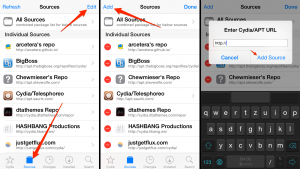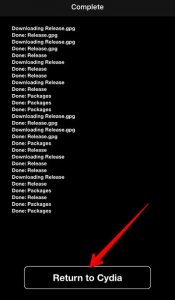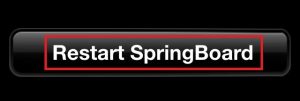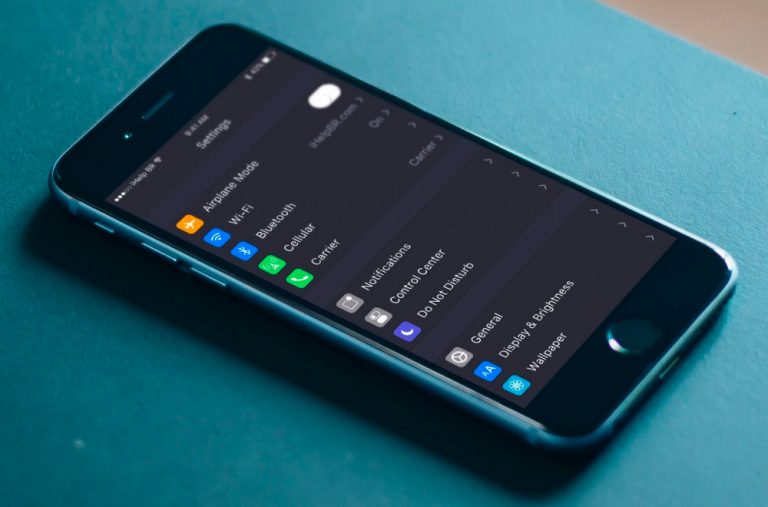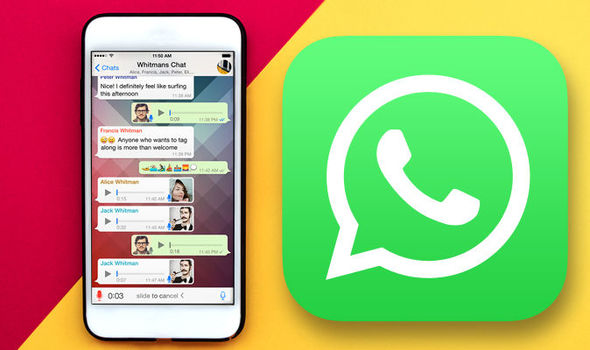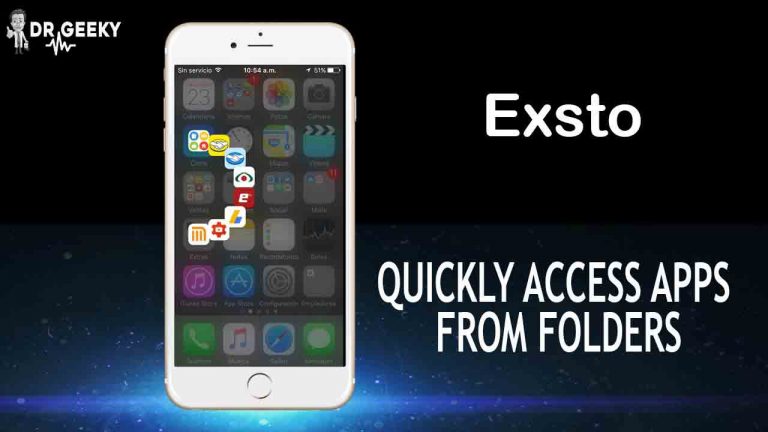Moving Wallpapers for iPhone – Animated Wallpapers iOS 9 and 10
With iPhone 6S, Apple added animated wallpapers to iOS but the feature was only limited to specific devices and specific wallpapers. If you are looking for moving wallpapers for iPhone for Home screen as well as the lock screen, and you don’t have this feature built in, here is the solution. Today I will show you how you can get animated wallpapers on iPhone for Home screen and lock screen.
Read more: How to get iMessage on PC
Unfortunately moving wallpapers are not possible on unsupported devices without jailbreak. If you don’t have Cydia installed on your iPhone then this tutorial will probably not work for you. Checkout how to Jailbreak iPhone here.
Get Moving wallpapers for iPhone
In order for you to get Moving wallpapers on iPhone, you will need to add a custom source in Cydia, let me show you how to do it step by step.
- First of all, make sure that you have your iPhone connected to the internet. I am using iPhone but this method works on any iOS device, let it be iPad or even iPod Touch.
- Now open Cydia and head over to the sources tab.
- Here you have to add a source url. Tap on Edit in the top right corner and then press Add in the top left.
- After that you will see a popup asking for you to enter the url, you will need to enter the following url given below. http://enriquekh.yourepo.com

- Press Add URL button and wait for Cydia to load the source. It might take a couple of minutes depending on your Internet connection.
- Once the source has been added, press the “Return to Cydia” button and press Done in the top corner.

- Now go to the search section of Cydia and search for vWallpaper 2
- Here you will find a couple of different tweaks, you will need to install the one that is for your iOS version.
- After the installation, press the “Restart Springboard” button and wait for your iPhone to respring.

- Once the phone is up again, you will get an app called vWallpaper2 on the home screen.
- Open the vWallpaper2 app and press the “Manage Current Theme” option.
- Here you can choose which wallpaper you want to change to moving wallpaper. Just enable lock screen or Springboard or both.
- After enabling the video wallpaper, you can open it’s settings and choose which video you want to have as wallpaper. Cool thing is that you can even download moving wallpapers and there are some of the bests in there.
- Last step is to select the moving wallpaper from the list and press the Home button. Your iPhone will respring and after that you will have moving wallpaper on your iPhone.
That is it for this quick tutorial on how to get moving wallpapers for iPhone, if you found this tutorial useful then make sure to share it with others and don’t forget to follow us on Twitter for more updates like this.