How to block a website on Chrome – Block multiple websites
Ever wondered how to block a website on Chrome? Well, if you want to block a website on Google Chrome you have landed on right page. Today I will tell you how you can block websites on Google Chrome. This method works on any Desktop Operating System but I am going to use Windows as it is the most widely used Operating System for Desktops and Laptops.
Chrome is not an old browser but it has got a lot of attention in very little time, thanks to the eco-system of Google. Google Chrome now supports most number of extentions that are officially available in chrome store. To block websites in Chrome, we’re going to use an Extension which is available in Chrome Store for free.
How to block a website on Chrome?
In this guide I am going to block Youtube but you can block any website on Chrome, of your choice.
- Just go to the main menu of Chrome and select Settings.
- Next you need yo select Extensions. Scroll down to the bottom of Extensions page and click on “Get More Extensions“. Alternately you can click this link and you will land on Chrome store.
- Search for “Block Site” in the search bar and click on “Add to Chrome” button next to the extension titled as “Block Site”. Developer of the Extension is wips.com

- The extension will get downloaded and will Install in Chrome and you’ll be redirected to a thanks page, ignore the page and now Open the Website you need to block on Chrome.
- Once you are on the website you want to block on Chrome, find any empty spot on the page and Right Click on any blank part over the page and select “Block Site” from the page and select “Add current site to blacklist” and that’s it.

Now any time when someone accesses the blocked site, they will see a nice page showing that the page is blocked.
How to unblock website in Chrome?
If you just blocked a site that you shouldn’t have, or just to show someone how to do this, Here is how to unlock an already blocked site on Chrome.
- Right Click on Any web page and hover over to “Block Site” option and choose Options from the next menu. Control Panel of the extension will come up with list of all the blocked sites. Just clock the cross button next to the domain you want to unblock. Confirm your decision and you have successfully unblocked the you just blocked.
That’s all to it. If you found this guide helpful, don’t forget to share it with others over the social networks and join us on Facebook, Twitter and Google+ Got stuck somewhere? Comment the problem below and we’ll get to you on our earliest.


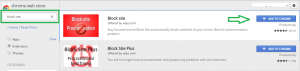
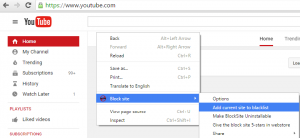



Thank you very much for this article well, i am usiing Block Site extension from last 3 months now and its work pretty well for me.