Fix you need permission to perform this action in Windows 7, 8, 10
Today I will show you a not so famous error of Windows 7, 8 or 10, you need permission to perform this action. Basically there are a couple of methods to fix this error in Windows and I am going to show you all in this tutorial.
Fix you need permission to perform this action in Windows
So you want to access a file or a folder in your computer, you try to open it and you see this error window saying
Access Denied
You need permission to perform this action.
You require permission from administrator of this computer… blah… blah…
Basically this error comes when you try to access a file or folder which is not in your ownership. In every Operating System, all the file permissions are managed as Read, Write, Execute and Ownership. If a file or folder is not owned by you, then you have to take its ownership, or do some workarounds.
Recommended: 5 Tips to speed up your Windows 10 PC
First method of fixing this error is by installing a registry hack in Windows, that adds an option inside right-click menu of your computer, which you can use to take ownership of any file or folder in Windows 10, 8 or 7.
Method 1: Registry Hack
- In this method you have to download a zip file in which you will fine the actual registry hack. I have provided a direct link to the zip file below. Make sure you are running your windows computer as administrator else the method might not work.

- Once you have downloaded the zip file from the link given above, extract it somewhere in your computer and you will find 2 .reg files.
- Now double-click the InstallTakeOwnership.reg file and install the registry hack.
- This will add an additional option inside inside right-click menu of your computer labled as “Take Ownership”
- In future if you face this annoying “you need permission to perform this action” error, just rightclick the file or folder and click Take Ownership.
- if you want to get rid of Take Ownership from rightclick menu, then double click RemoveTakeOwnership.reg file and this will remove the registry hack.
Play PS4 Games on Mac or PC – Remote Play How-to Guide
Just in case if the above mentioned method does not work, then I have a couple of other methods below that can definitely fix “You need permission to perform this action” error in Windows 7, 8 or 10.
Method 2: Safe Mode
Sometimes in Windows there are files conflicting with programs. The problem is that in windows you never know when it starts to act weird and moreover the error messages are as unhelpful as possible.
- Use your Android device as Game Controller for PC
- How to chromecast from laptop – Step by Step guide
To fix these kinds of errors, you will need to restart your computer to safe mode. I will be showing how to reboot windows 10 to safe mode, if you have windows 7, 8 or 8.1 then your options will be fairly similar.
The easiest method to reboot windows into safe mode is by pressing and holding Shift key while clicking reboot option.
- Click the Start button and click Power option.
- Now press and hold Shift key from your keyboard and click on reboot while holding the shift key.
- This will make the computer reboot and when your computer reboots, you will see a blue screen with Troubleshoot options.
- Click the Troubleshoot option and click Advanced Options from the next screen.
- Now click the Startup Settings and Press Restart button.
- Your Windows computer will reboot and once it is restarted completely, press F4 to enable Safe Mode.
Once your computer reboots into Safe Mode, you can try to open the file or folder which was giving “You need permission to perform this action” error and it will hopefully not give the error again.
Method 3: Change Permissions
This method does essentially the same thing as the 1st method. If the first method didn’t work for you then this also might not work. Just in case if you didn’t tried the registry hack, you can manually try to fix this error by changing the permission.
Watch 100s of live TV channels on iPhone for free – No Cydia
- First of all right-click the file or folder you want to fix the error for and click properties from the right click menu.
- Now select the Security tab and click Advanced button. This will open Advanced security settings for the file or folder.
- Select the Owner tab from the new window and click Edit button.
- Another window will open from where you will have to select the username of your user, it is recommended to select Administrator from the list of users.
- Now check the box next to “Replace owner on subcontainers and objects” and Click OK.
- Click Yes when this window comes up saying “All permissions will be replaced if you press Yes”
- Now click on OK on every settings window.
I hope that you were able to fix this annoying “You need permission to perform this action” error in windows 10, 8 or 7. If this article was helpful for you then please share it with others and also follow us on social networks.



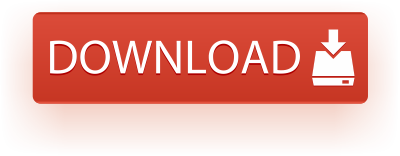
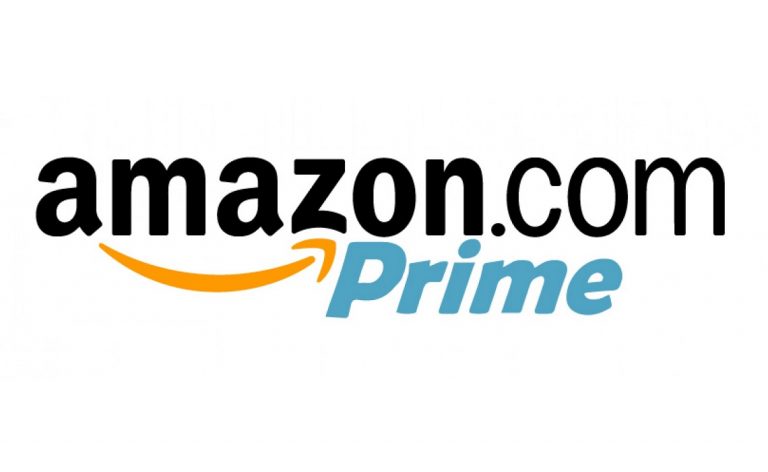
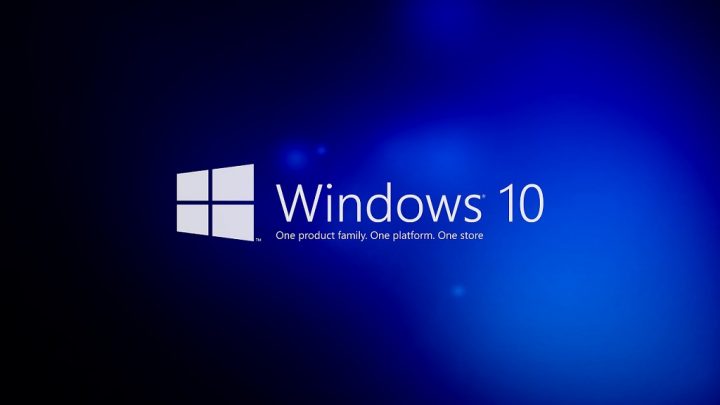
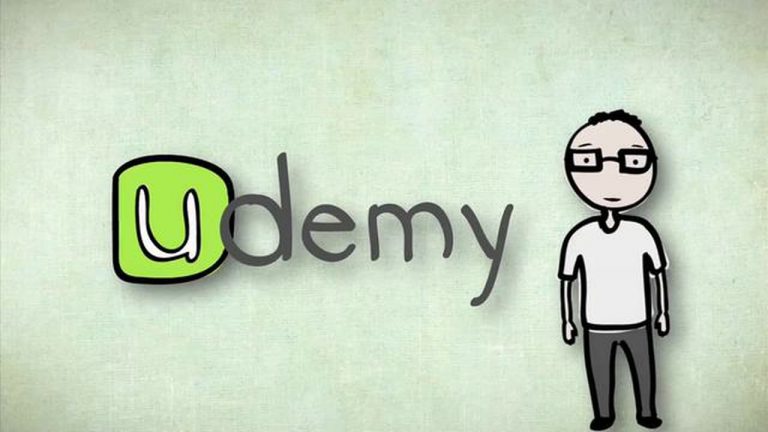
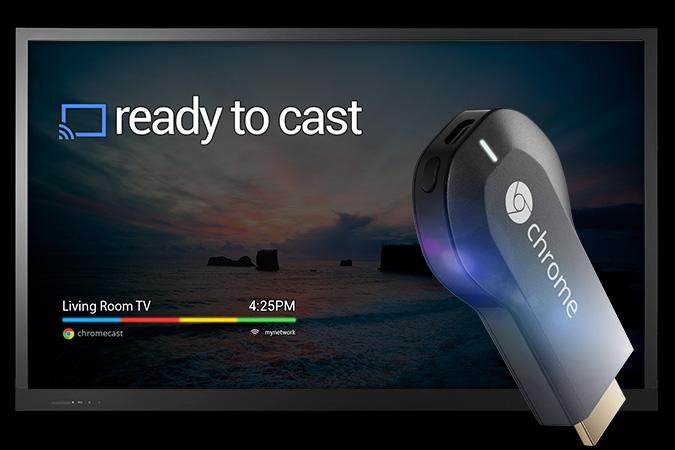
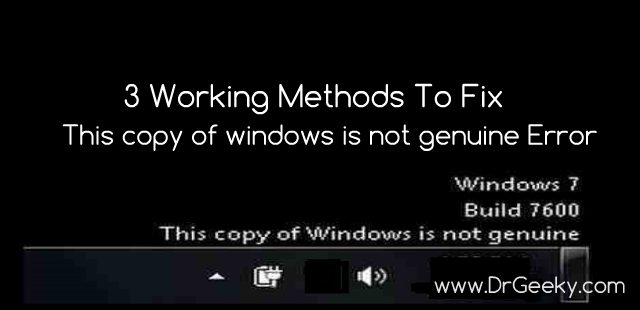
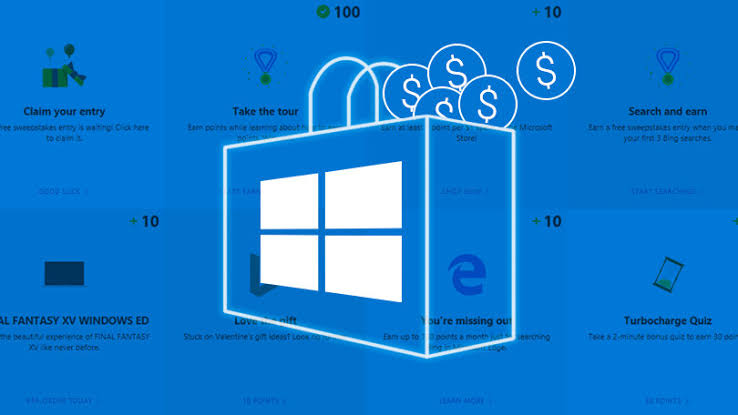
No, man, I fixed my problem by simply closing the opened app. I tried changing owner to users, me, administrator…nothing helped. If I put owner to administrator, it again says that i need administrator permission, if i put owner to Nijaz (me) it again says you need Nijaz’s permission. Doesn’t make sense. My app on drive d which is portable version of winhttrack was simply opened. When closed, it resolved everything. Windows is guilty for not saying this correctly. It’s nothing with permissions.