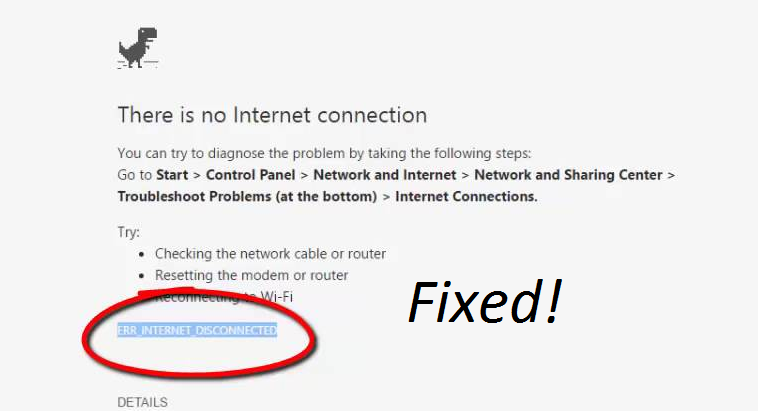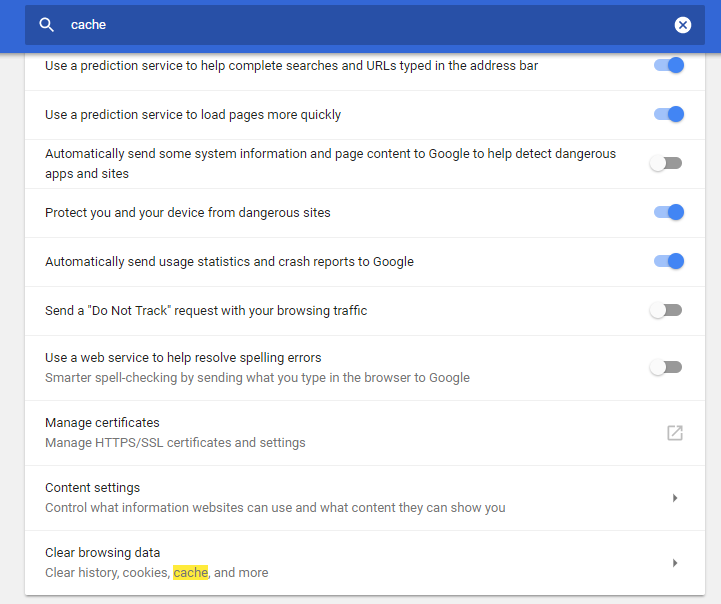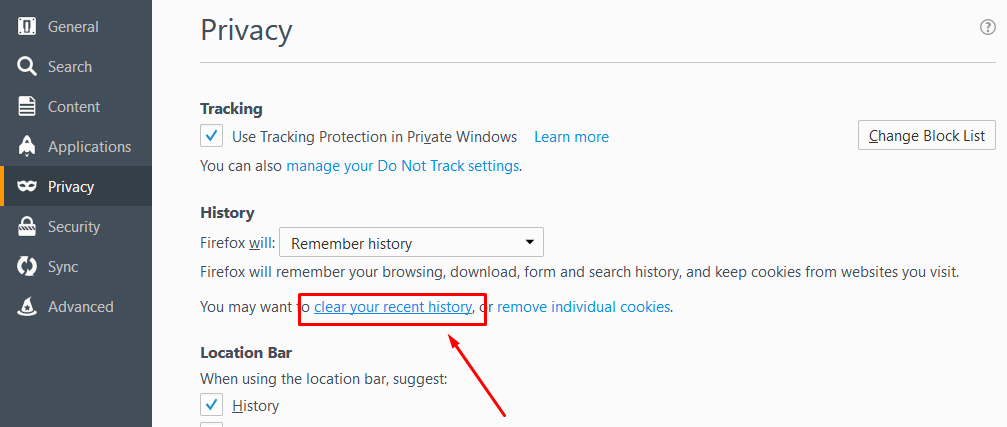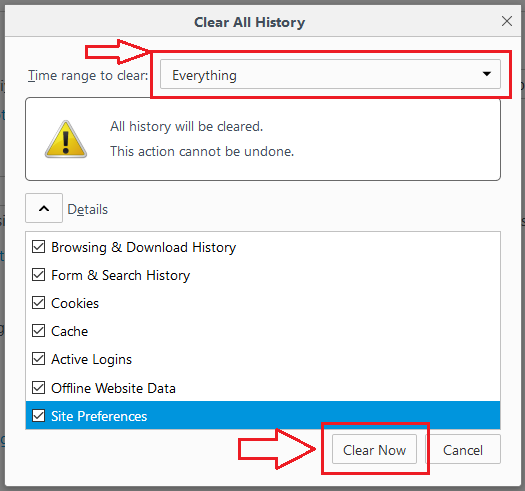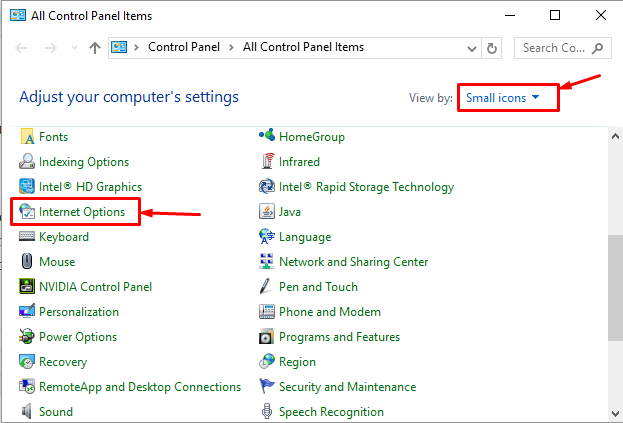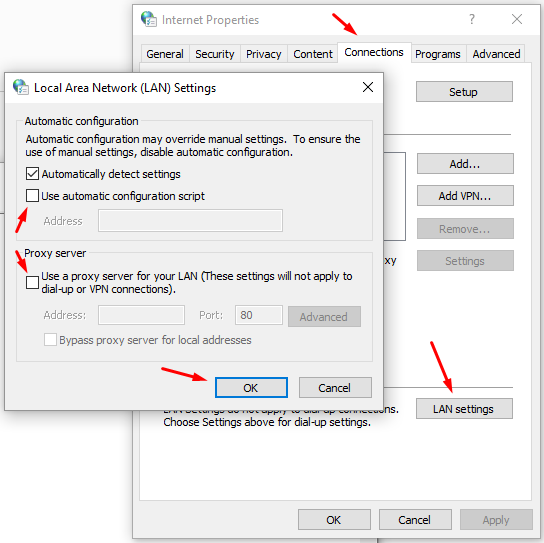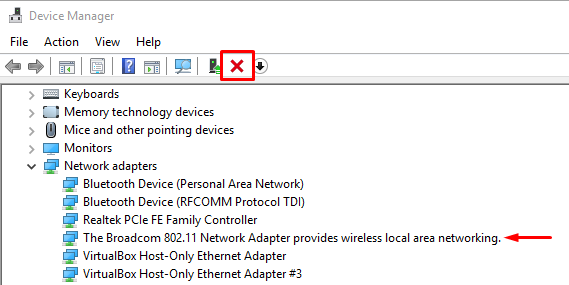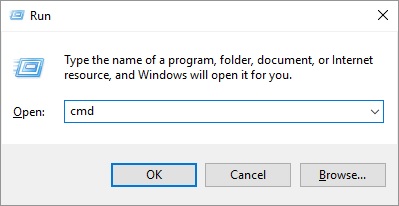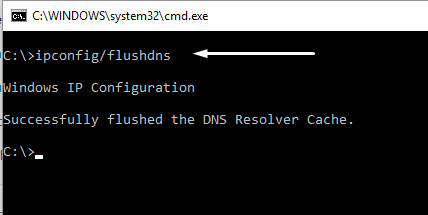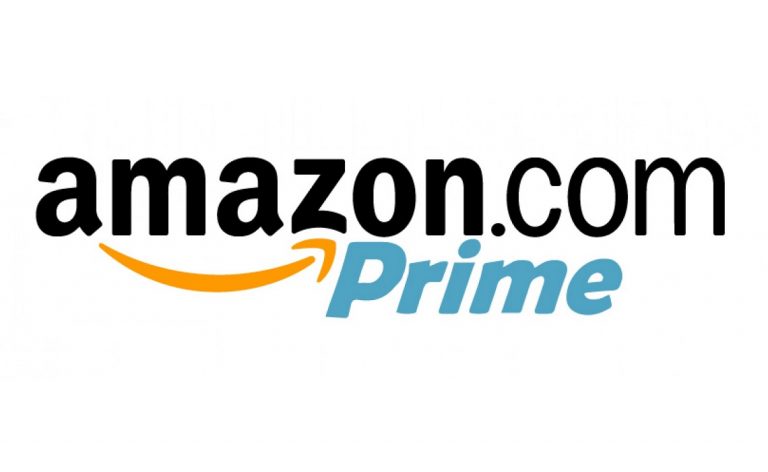Fix ERR_INTERNET_DISCONNECTED Error on Windows
Among all the problems with internet browsers, the most annoying are the ones that are not descriptive at all. If you are also facing one of the most common errors in Google Chrome called the ERR_INTERNET_DISCONNECTED error then you have come to the right page because here I will tell you everything about this error message. What are the reasons for this error, how to diagnose and how to fix it?
Basically, this error will stop you from browsing the web and the worst part about it is that it is not very useful. Don’t get me wrong. I am not implying that errors are useful but this doesn’t tell you what is broken. Suppose instead of being an internet disconnected error, it was more descriptive. Like, “Your wi-fi has stopped working”, then it would have been helpful. Before you start getting bored, let me start the actual guide of how to fix ERR_INTERNET_DISCONNECTED.
Reasons and Diagnosing of the error
There are quite a few reasons for this error and I will be going through all of them but in a particular order. I will sort things in the order of most common being first. This will help you find the potential cause and the fix faster.
Browser Cache and Cookies
Internet browser doesn’t matter if it is Chrome or Firefox, is the most important program in every internet user’s computer. Sometimes your browser can act a little weird and show you errors that are not supposed to be there. Usually, this can be fixed by clearing the cookies and cache of the browser but not always. If you know how to do it, go ahead and try it otherwise scroll down to the solutions section.
- Also read:Fix you need permission to perform this action in Windows 7, 8, 10
- Resize C Drive Partition on Windows Free – Partition Resize without formatting
Network Interface Card
Network Interface Card, usually known as Internet adapter, is the hardware component that connects your computer to the internet. Sometimes it can be a hardware problem but most of the times the internet disconnected error occurs because of drivers. I have also discussed below how you can fix this error by re-installing the LAN card drivers.
DNS Cache
DNS Cache, in my opinion, is the most common reason why you face problems while browsing the web. If you are noticing that some of the sites on your computer are working fine while others are not, DNS is the culprit most probably.
DNS (Domain Name System) is a system that helps your computer locate which site is located at which server. For example, if you enter google.com in the browser, the browser doesn’t know where the site is located. It has to ask the DNS servers around the world to tell the IP Address of the server which is hosting Google.com. Only then it can download and show you the site page. Windows has a built-in feature which caches the frequent DNS requests. This all happens inside the computer. Just so it knows which site is located where and can open it quickly.
Sometimes the IP address of the site changes but your computer has the old address cached. This can cause the browser to show the ERR_INTERNET_DISCONNECTED error message.
Your ISP
Another most common culprit could be the fact that your Internet service provider is having some issues. This is also very common with many ISPs and they might also insist that their service is “The Best”
If you are feeling overwhelmed with all the possible reasons for this internet disconnect error then don’t worry. Let me tell you how you can diagnose which causes this issue in your case. With this guide, you can rule out all of the reasons given above one after the other until you find the culprit.
How to Fix ERR_INTERNET_DISCONNECTED
There are a couple of solutions you can try to fix this error. As I have mentioned above, I will be giving you all of the possible reasons and solutions. Don’t forget to tell us which of the fixes worked for you, in the comments section below.
Clear Browser Cache
First one in the list of the solutions is clearing the browser’s cache and cookies. This is the most common problem and as I mentioned above, most common solutions will be given above in this guide. To clear your browser’s cache, you will need to follow a specific set of steps. These steps may vary as there are different web browsers out there.
I will show you how to do it for two of the most common web browsers which are Chrome and FireFox.
Chrome:
- Open the Chrome browser on your PC and click the 3-dot button given in the top right corner. This button will open a menu where you will need to select the “Settings” option.
- With the latest versions of Chrome, you can search for whatever Setting you are looking for. Type “Cache” in the search bar at the top and press Enter.

- After that, you will notice that there is only 1 option left in the settings, which is “Privacy and Security”, now scroll down and click the last option. It will be labeled as “Clear Browsing Data” Click this option.
- Now select “the beginning of time” from the drop-down menu and Clear cache and Cookies. For reference, I have attached an image below.

The last step is to press the Clear Browsing Data button and restart Google Chrome. Hopefully, this will fix the internet disconnected error.
FireFox
For those of you who don’t use Google Chrome and prefer Firefox, here is how you can clear your browser’s cache and cookies to fix this issue.
- Click the Firefox menu button from the top right corner of the window and click Options. This will open settings of your FireFox browser.
- Now select the “Privacy” option from the left menu and click “Clear your recent History” as shown in the image below.

- After that, you will see a pop-up window where you can choose what type of data you wish to clear and from what time. Simply select Everything from the drop-down menu and also select every item from the list and click Clear Now.

Bonus Tip: If clearing the browser cache and cookies doesn’t help then you might need to re-install your web browser. But before doing that, make sure that you try another browser and see if that helps. Give a new browser like Opera or UC a try.
Fix the LAN Card
Windows drivers can sometimes cause some unusual problems and to solve them, you need to reset the drivers or settings. First, let me show you how to reset your LAN card settings. If that doesn’t help then we can move to reset the drivers.
- First of all, you will need to open the Control Panel. For that open the start menu on your computer and type Control panel. From the search results, select Control Panel.
- Now make sure that your Control panel is showing icon view and not category view. You can change the view from the top right corner of the control panel. Once you have changed to view to icon view, click the “Internet Options” from the list of settings.

- The last step is to open the Connections tab inside Internet Option and under the connections tab, Click “LAN Settings” and make sure only one of the checkboxes is enabled. You can see the image given below for reference.

Now check your browser and see if the err_internet_disconnected error is fixed or not. If the issue is still not solved then you can try to re-install the LAN card drivers.
- Press Win key on your computer and type Device Manager in the search box. Now press the Device Manager option.
- Once the device manager is open, double-click the Network Adapter option and select the network adapter you are using. For me, it is the Wi-Fi adapter but if you are using the wired connection, you will need to select that.

- After that, press the uninstall button as I have marked in the image above and then press the search button. The one with a magnifying glass.
- Soon your computer system will detect that your LAN card driver is missing and then you can simply download the latest drivers from the manufacturer’s site and install them.
Clear DNS Cache
DNS Cache helps you surf the web a lot faster than without it but it can also cause some issues. As I mentioned earlier DNS cache is used to store the IP Address of different sites. If you are facing an issue where some of the URLs are working fine while others are not loading properly. This is probably being caused by the DNS cache. Windows allow you to Clear the DNS cache and here is how to do it.
- Press the Win + R key on your keyboard and you will see a small window called Run. Inside there you will need to type “cmd” and press Enter. Don’t type the quotes, just cmd.

- Next up, you will see a command prompt window where you have to type in this command. “ipconfig/flushdns” and press Enter.You can refer to the image for a better understanding of what I am talking about.

By now you must have fixed this issue on your computer and if you have not, then probably you should contact your Internet Service Provider. Because this is the most probable solution after all of the above-mentioned.
If you found this tutorial helpful and you were able to fix the ERR_INTERNET_DISCONNECTED error message then make sure to share it with others. Also, don’t forget to comment if you are facing any issues and follow us on twitter for more tutorials like this.