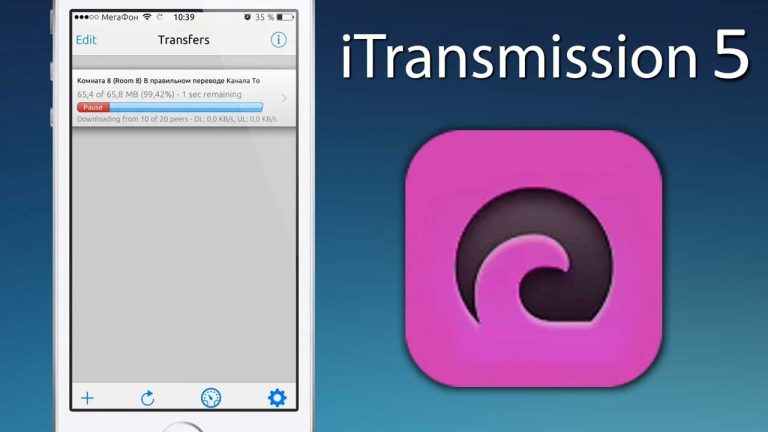iRec for iOS 9.2 No Jailbreak – No Cydia
iRec is one of the most downloaded cydia app. Many people want Screen Recorder for their iPhone, Ryan Patrick’s Display Recorder serves the need very well but it required Cydia to be installed. Today I am going to show you how to install iRec for iOS 9.2 device of your’s No Jailbreak Required method.
Recently we told you how you can get one of the best Alternatives to iRec on your iPhone but that also needed Jailbreak.
iRec for iOS 9.2 No Jailbreak – No Cydia
Sadly iRec is having some issues in iOS 9 and it is not working anymore. Emu4ios.net is the developer of iRec, I tried installing it on my iPad and iPhone directly from emu4ios.net as well as from some other site’s but it gives black screen even if you enable assistive touch. Basically we were unable to find any working version of iRec for iOS 9 but Here is the best working iRec Alternative which works without jailbreak or cydia.
To begin installing screen recorder app, you will require your iPhone, a USB cable and a PC. Once you have that in hand, follow the instructions given below and you should be good to go.
- To get the screen recording working on your iOS 9.2 device, you will need to download and install iFunbox on your PC. If you already have it installed in your PC then it’s cool, else you can get it from here.
- Once you have ifunbox set up, you will also require iTunes installed in your computer which you should probably already have installed. If not then go to apple site and get it installed.
- Now you need to download this ipa file for Vidyo App. Basically this App was listed on Apple AppStore and it allows you to record your device screen. Soon Apple pulled it down but I have got it downloaded for you.
- Open iFunbox on your PC and connect your iPhone or any other iOS 9 device with your PC via USB cable. Your iOS 9 device will pop right up.
- If you are connecting your iPhone to your PC for the first time, You might see a pop up on your iPhone asking whether you trust this computer or not. Just tap on Trust follow the instructions.
- Now click on File Browser tab in ifunbox and your will see all of your iPhone’s content listed there. Click on “Manage App Data” tab as shown in the picture below.

- Now click “Install App (*.ipa)” button in the top menu of ifunbox. This shall open a browse window, just select the Vidyo.ipa file which you downloaded in Step 3 and install it in your iPhone.
- Now you can click your iOS 9 Device in ifunbox and select “Device Safe Removal”. Now disconnect your iPhone and Enjoy the Screen recording app.

Basically Vidyo Screen Recorder works by beaming your iPhone screen back to your iPhone via AirDrop. If you enjoyed this tutorial, please consider sharing it with your friend over social media and follow us on twitter, Google+ and Subscribe to our Email Address.