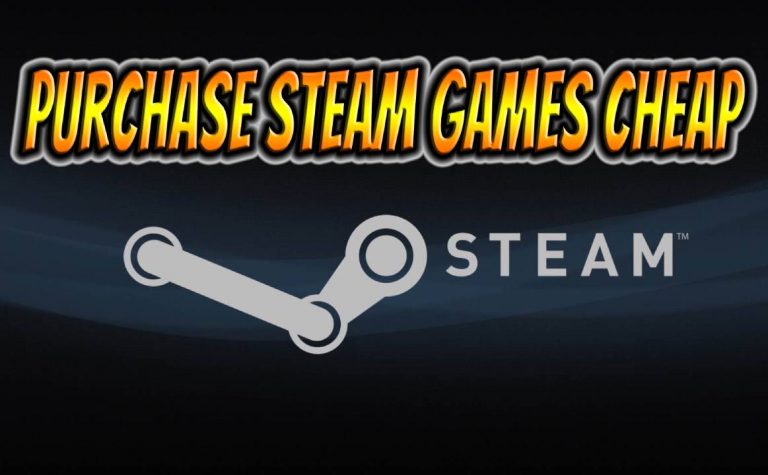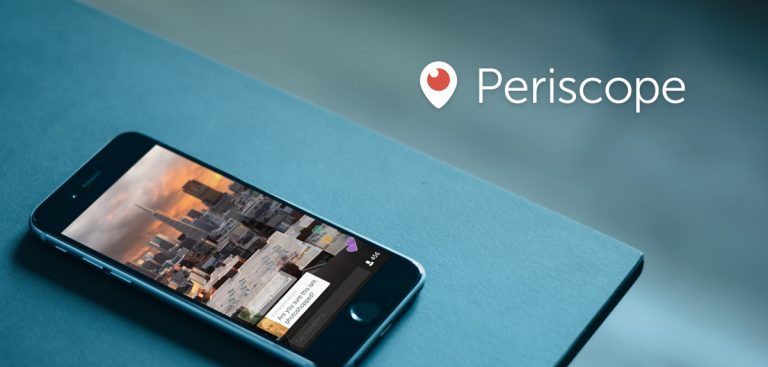How to use camera in Pokemon Go iOS and Android
In recent past, I have received a couple of emails from our readers who want to know how to use camera in Pokemon Go. Apparently, it seems like you guys have turned off camera in Pokemon go and now you have forgotten where you can turn it back on. At least that is what I got from your e-mails. In this quick tutorial, I will show you how to use the camera in Pokemon Go if you deactivated it by mistake.
In the first couple of weeks of Pokemon Go, it generated a lot of buzz and got millions of downloads within a very short period. This got a lot of non-gamers hooked up, and they quickly got addicted to the game. This was when the problem of camera popped up. As some of the players were not so “tech savvy,” they could not turn ON camera in Pokemon go once they turned it off.
How to use camera in Pokemon Go

Honestly, I was a bit skeptical at first because this is not very difficult to figure out but as I started to get more and more questions about the same thing, I didn’t feel good to leave the people on their own. Let’s answer this question once and for all.
- Pokemon go needs proper permissions to work properly. This is required on both iOS and Android side of the spectrum. You will need to make sure that you have allowed Pokemon Go to access camera. On iOS: Go to Settings > Privacy > Camera and here you have to make sure that switch for Pokemon Go is ON. On Android: Open Settings > Applications and here you have to look for Pokemon Go. Select it and make sure that you have allowed camera access to the game.
- Once done, open recent apps and kill Pokemon go. This is not required, but it is recommended. On iOS: Press the home button twice to open recent apps. On Android: Press the recent apps button or press and hold the home key.
 Now open Pokemon Go again and look for aPokemonn near you. Select the Pokemon and now tap on the camera button in the top left corner of the screen. If everything was done as it instructed, you should now have a working camera in Pokemon go.
Now open Pokemon Go again and look for aPokemonn near you. Select the Pokemon and now tap on the camera button in the top left corner of the screen. If everything was done as it instructed, you should now have a working camera in Pokemon go.
If you haven’t checked our Pokemon go hack for iOS without jailbreak and for android without root then you are missing on a big treat.
If you are still not able to use camera in Pokemon go then it must be a bug in the game or your phone. That is it for this quick and simple tutorial on how to use camera in Pokemon Go. If you found this post helpful then don’t forget to share it with others on the web and follow us on twitter are and I will catch you later.

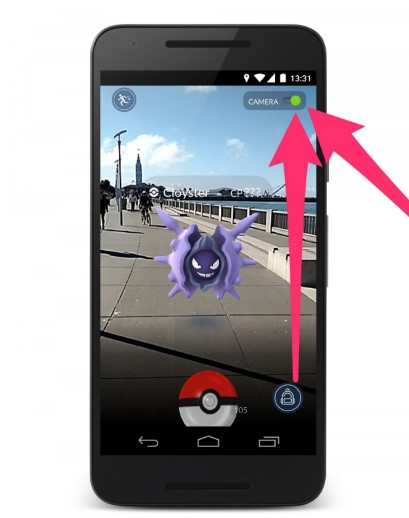 Now open Pokemon Go again and look for aPokemonn near you. Select the Pokemon and now tap on the camera button in the top left corner of the screen. If everything was done as it instructed, you should now have a working camera in Pokemon go.
Now open Pokemon Go again and look for aPokemonn near you. Select the Pokemon and now tap on the camera button in the top left corner of the screen. If everything was done as it instructed, you should now have a working camera in Pokemon go.