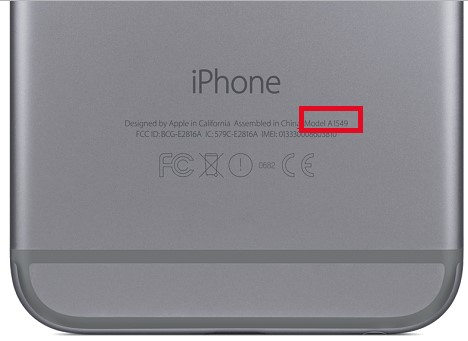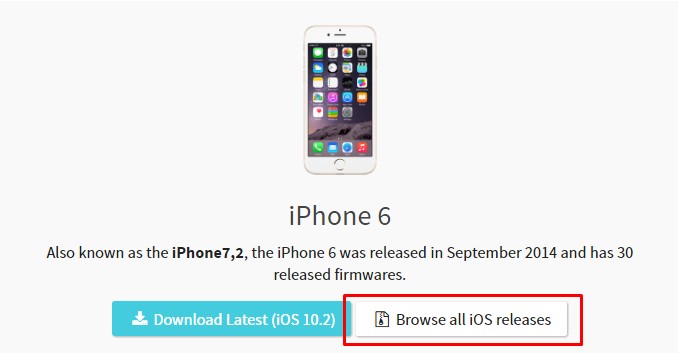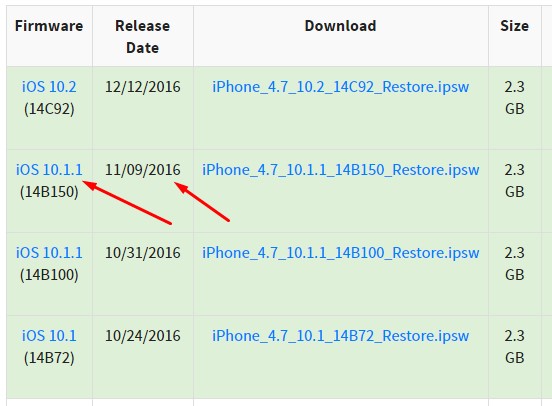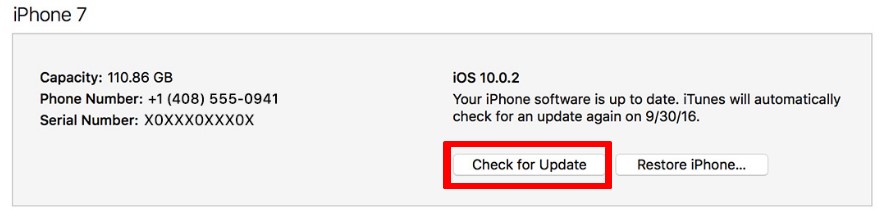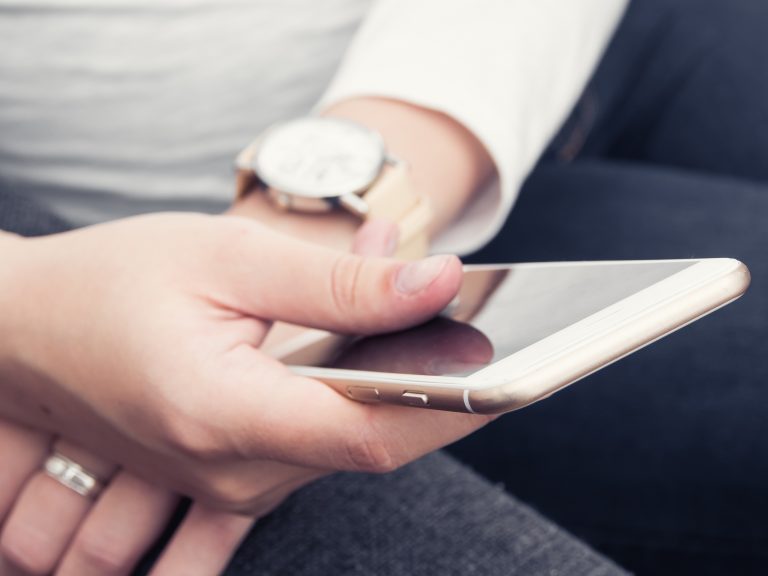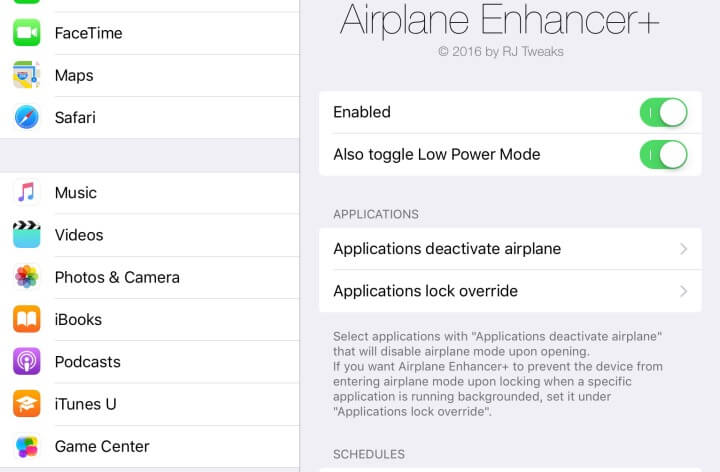Downgrade iOS 10.2 to iOS 10.1.1 – Get ready for iOS 10.1.1 jailbreak
The wait is about to end guys, iOS 10.1.1 jailbreak is almost ready to be released. Unfortunately the jailbreak will not be available for iOS 10.2 but don’t worry. In this tutorial I will show you how to downgrade iOS 10.2 to 10.1.1 and get ready for jailbreak.
there is a high chance I will take up whatever project 0 drops and write a full jailbreak on top of it. stay on 10.1.1, especially on i7
— qwertyoruiop (@qwertyoruiopz) December 15, 2016
Now before we start the downgrade process of iOS 10.2, I want to let you guys know that the next jailbreak exploit has been found and now it is a matter of days when the jailbreak will be available for public. This jailbreak will be available for only 64-bit devices. If you are not sure about your iOS device, I have all the supported devices listed below.
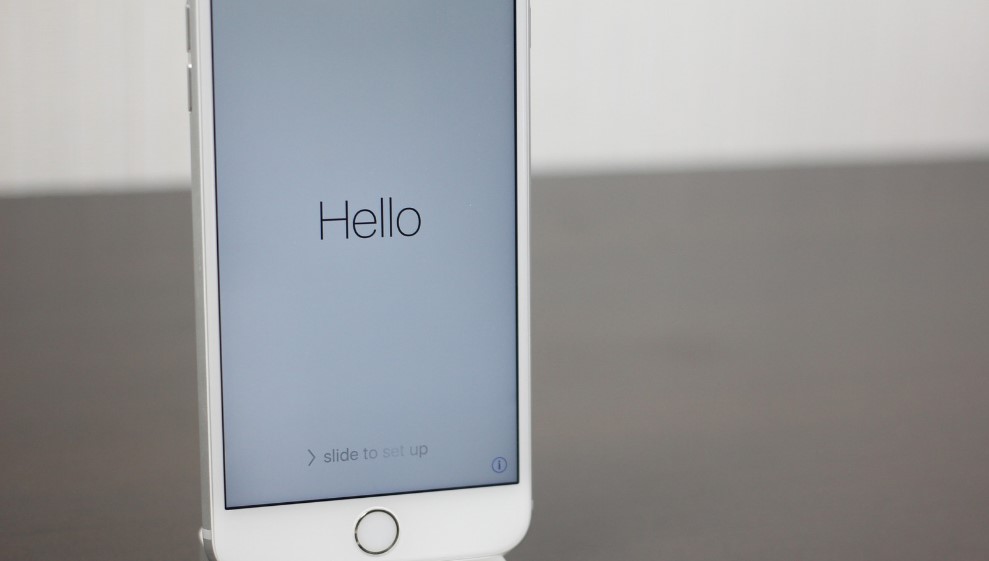
List of iOS 10.1.1 jailbreak supported devices
- iPhone 5S and newer iPhones
- iPad Air and newer iPad including all iPad Pro models
- iPad mini 2 and newer
- iPod Touch 6th gen and newer.
If your iPhone, iPad or iPod touch is listed in the supported devices and you have iOS 10.2 running on it, you should downgrade it before Apple plays the villain and stops signing iOS 10.1.1.
Downgrade iOS 10.2 to 10.1.1 and get ready for jailbreak
If you are worried about your data then you don’t have to worry as it will not be affected in this downgrade. You will need a computer for this downgrade and follow the instructions carefully.
- First of all, you will need to remove any beta program developer certificates from your iPhone. Go to Settings > General > Profiles and if you see any Apple Beta certificate, you will need to delete it. If you don’t have any beta certificate installed on your iPhone, skip to next step.
- Open this link on your computer and here you will need to select which device you want to downgrade. This tool will help you find the exact firmware that you will need. After selecting between iPhone, iPad or iPad Touch you will need to enter the model number of your iDevice. You can find your iDevice model number on its back, starting with A.

- After you have entered your iDevice model number and clicked on “Find my device”, the tool will show you the latest version available for it. You have to click on “Browse all iOS releases” and this will show all the available iOS firmware files available for your particular device.

- You will need to select iOS 10.1.1. If there are two files of the same version with a different build number, just select the later version.

- Wait for the ipsw file to be downloaded completely. Meanwhile, make sure you have the latest version of iTunes installed on your computer.
- After the ipsw file is downloaded, open iTunes on your computer and connect your iDevice to your computer via lightning cable. Your iDevice will show up in iTunes.
- Here you have to hold Shift key on your computer and select “Check for Updates” button. If you are on Mac computer, you will need to hold the Options key while clicking the same option.

- You will see a window where you will need to select the ipsw file we downloaded earlier. Select the IPSW file and click “Open”
- Now just wait for the restore process to finish. It will take some time so don’t disconnect your iPhone from your computer.
After the restore process is done, your iPhone, iPad or iPod touch will restart back to home screen and you should have iOS 10.1.1 running without any data loss.
If you found this quick tutorial helpful and you were able to downgrade from iOS 10.2 to 10.1.1 then share it with your followers on social networks and help them get ready for the next jailbreak. Make sure you follow us on twitter where we will be covering iOS 10.1.1 jailbreak.