Appishare Download on iOS For Free
Despite having a ton of tutorials on how to get cydia apps and paid apps for free on iOS, I receive a lot of requests for new methods all the time. While I was searching for a new method for installing paid apps for free on iPhone, I came to know about Appishare. Now, this is what I call the best solution to get paid apps free. This post is all about getting Appishare download on iOS for free.
So before we move to steps, let me tell you a bit about this awesome app if you aren’t aware of it.
What is Appishare used for?
Appishare is a 3rd-party online app store that is setup for those people who want to install paid apps for free on their iPhones. There are a ton of apps out there that is awesome but paid, and I am totally fine with that. The developers deserve each and every single penny of the price they ask for their app. But you also have to consider those who just want to try the app before paying for it, or they don’t think they will be using that app for more than a couple of minutes. I think it provides some of the coolest paid apps for free on iOS platform. Sure, there are some hiccups, but if you just want to try the app before buying, you can use this method.
Disclaimer: Now before you guys hit the play button on the audio system and start partying about Appishare, I want to clarify that downloading paid apps and games for free is an act of piracy and it can cause a lot of trouble for you. Neither I nor revkid.com will be held responsible for whatever you use this method for. I highly recommend you to buy whatever apps you want to use and Don’t do piracy.
Appishare download on iOS
- First of all, you will need to go to Settings of your iPhone.
- Here you will need to look for Safari; You will need to scroll down to find it.
- Now, tap on Safari and scroll all the way to the end and select Advanced.
- Next, select Website Data and then select Remove All Website Data from the next screen.

- Your iPhone will now restart, once your iPhone is ON again, visit this link.
- When you go to this link, it will take you to a webpage where you can see all the paid/free and hacked apps in one place.
- Just search for whatever app you want to download on your iPhone and Appishare will show you a pop-up asking you to allow the installation.
- Press the “Install” option from the pop-up and go back to the home screen.
- Here you will be able to see the app being installed. Let it install.
- Once installed, you will need to Go back to Settings > General > Profiles & Device Management and here you will need to trust the developer of the app you downloaded. If you do not trust the developer, the app will give “Untrusted Enterprise Developer” error, and it will not open.

- After all this work, you will be able to open the paid app on your iPhone for free.
How to install Appishare app?
What if you want to open Appishare as an app on your iPhone? Can you do it? Let me show you how you can add it on your iPhone home screen and use it as a regular AppStore to download paid apps for free.
- First of all, visit this page on your iPhone using Safari browser
- Once done, Tap on the Box with an arrow icon on your iPhone in the bottom bar.

- As soon as you hit that button, the share menu will open.
- Here you will need to select the “Add to Homescreen” option.

- Give it a name that you can remember it with, and you have successfully added it as a normal app.
Notice: Appishare has been acquired by vShare, and this method doesn’t work anymore. You can use it’s alternative like Appsync for getting paid apps free on your iPhone and iPad.
That is it for this quick and easy tutorial on getting Appishare download on your iPhone. If you were successful in using Appishare for your needs and you did get what you were looking for then make sure to share it with others and also follow us on Twitter for more latest updates regarding tech.


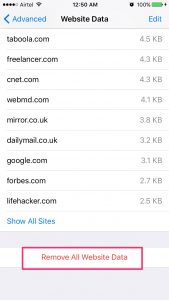
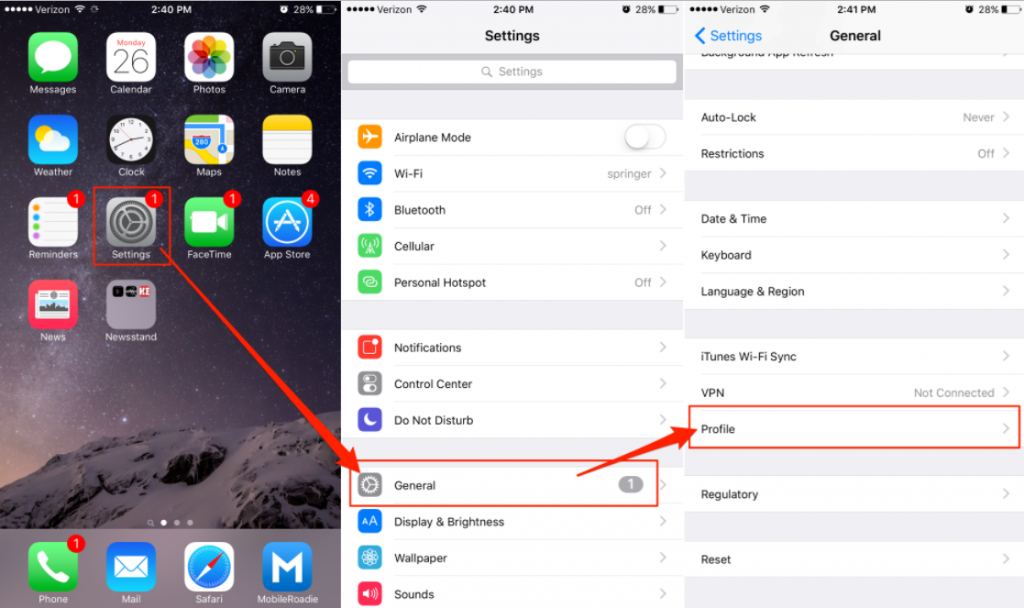
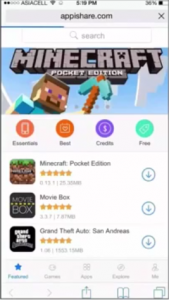
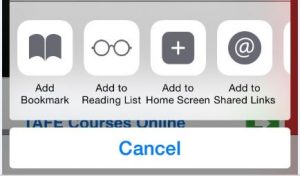
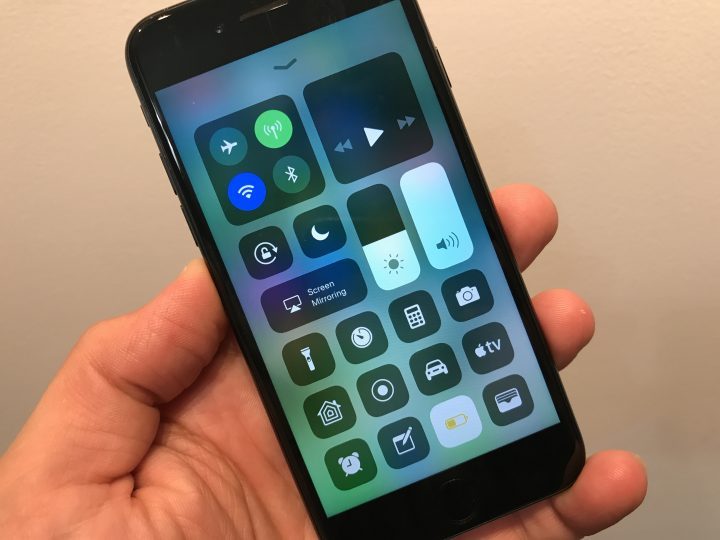



I am french
Tu eres muy bueno aplicación