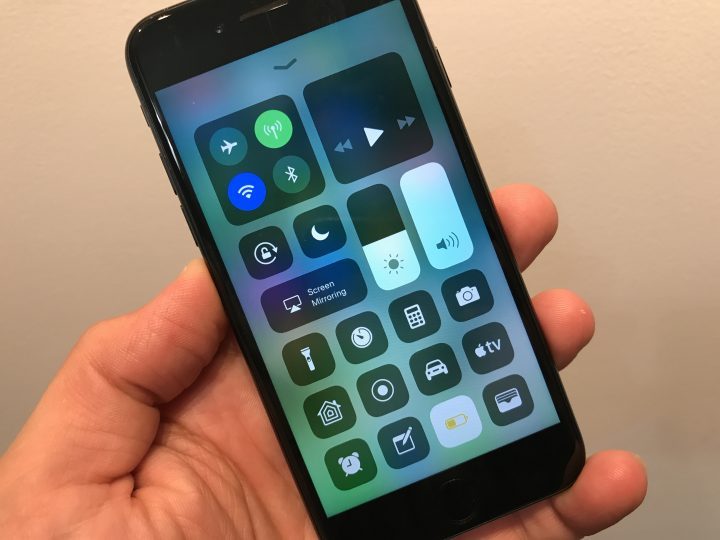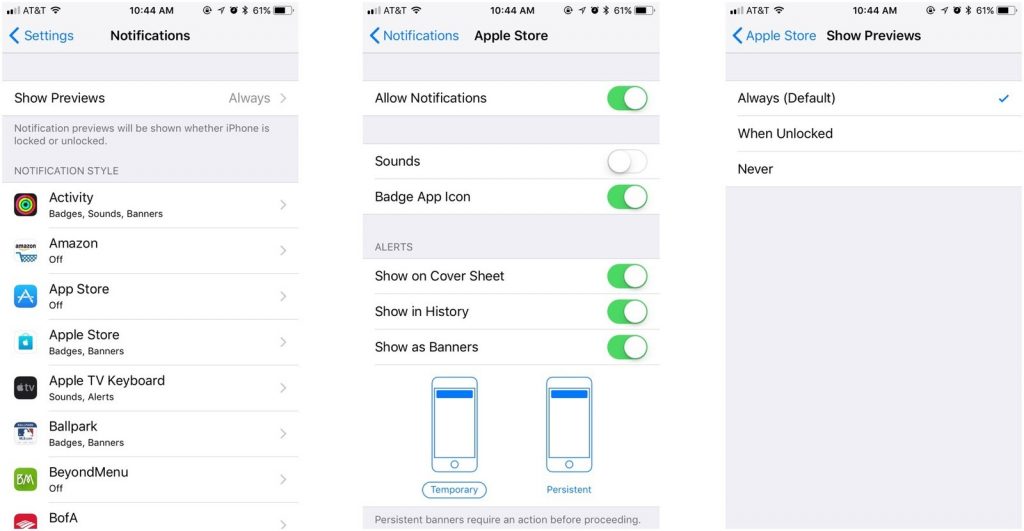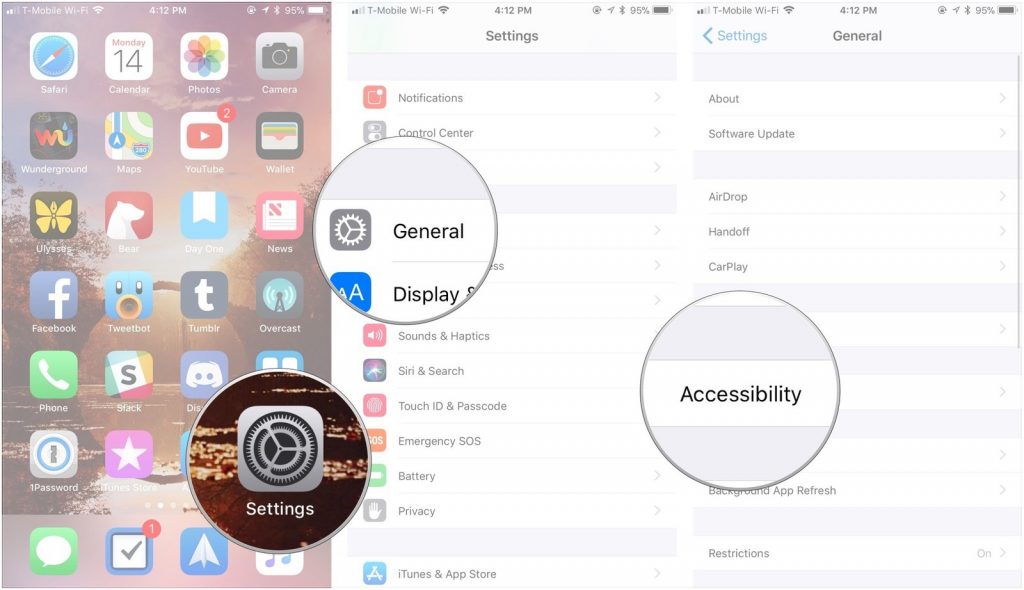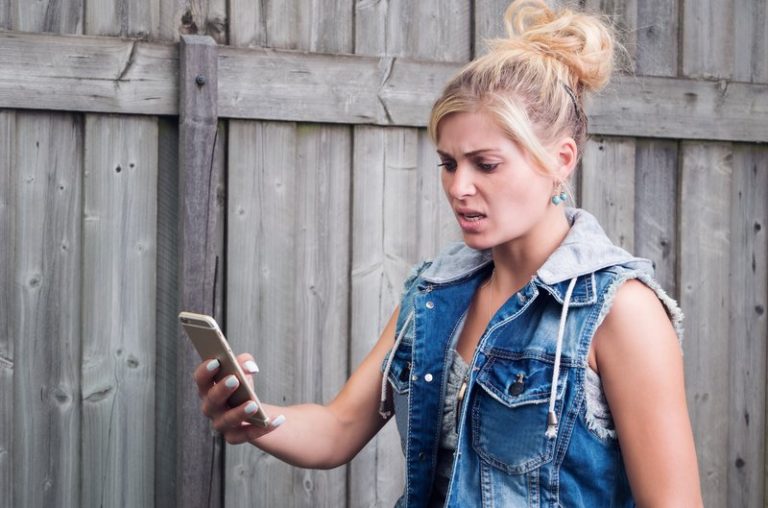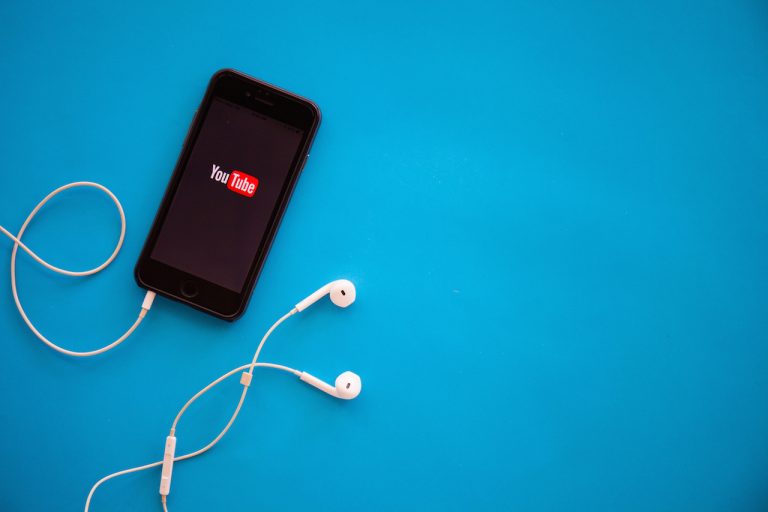How to improve and fix iOS 11 battery issues
You are probably here because you have just updated your iPhone to iOS 11 and you are facing battery issues. If that is the case then don’t worry. Today I will show you some tips and tricks to improve and fix iOS 11 battery issues.
Improve and Fix iOS 11 battery issues
Bluetooth not turning OFF
First of all, there is an issue that I have noticed where the Bluetooth is not turning OFF on iOS 11. Basically the issue that is happening is the Bluetooth keeps on scanning for nearby devices to connect. This results in battery drain issues.
To fix this issue you will either need to turn ON aeroplane mode which is not practical or you will need to turn OFF Bluetooth from the control center and also from Settings.
Cellular tricks
If you have an iPhone, cellular section now has some extra options. These options are moved from phone section in iOS 10 to Cellular section in iOS 11. If you go into cellular settings, you will see Wi-Fi calling. Turn that off if you are not using it.
This is because if you are on a weak Wi-Fi Network, your iPhone will struggle and will need to work harder to keep up the connection. In result, it will cause battery drain.
Also turn Off the WiFi Assist from the cellular section by scrolling all the way to the end. This option is automatically switches your iPhone to LTE if the WiFi signals are weak.
Notifications
If you have a lot of apps installed on your iOS 11 device, notification settings might also needed to be checked. Basically, when you install apps and allow the notifications, that app now has permission to scan for new notifications in the background.
I would recommend you to turn off notifications for those apps that are not absolutely required. Go to Settings > Notifications and go through the list of apps. Select every app that has notifications turned ON and it doesn’t require to be turned ON, go ahead and turn them Off.
Moving wallpapers
Apple uses moving wallpapers in a different ways than other smartphones, if you have not noticed already. The way Apple uses it is by using accelerometer sensor.
Which means the wallpapers moves the same way how you move your iOS device. Go to Settings > Wallpapers and tap on the wallpaper and select “Static” instead of “Perspective”
Siri & Search
iOS 11 gives a lot more control to Siri over apps and this can cause a lot of battery drainage. Because now Siri can scan through a lot of apps to find relevant information and this doesn’t come without drawbacks.
It is recommended to turn off Siri’s intervention to apps to improve battery backup. You can do it by going into Settings > Siri & Search and now turn off siri access for all of the apps.
Auto Brightness
iOS 11, the auto brightness option has been moved from the traditional Display & Brightness option to a different location. This has a lot of people having the display brightness level higher than what is required. This is causing battery drain and a lot of people don’t know how to enable auto brightness.
You will need to go to Settings > General > Accessibility > Display Accommodations and there you will find the Auto brightness setting.
I wonder why Apple have choosen to move a setting so popular, under this many layers.
Animations
You can also turn off animations of your iOS 11 device under the accessibility settings, labeled as “Reduce motion”
Find the apps that use more battery
If you don’t install a lot of apps on your iPhone and you have started to notice some battery issues after installing a particular app, you can easily track that app. If you have a lot of apps, tracking the battery hog can become a lot more tedious.
iOS 11 has a built-in feature which shows you which app has used how much battery. To find out, go to Settings > Battery and here you will need to scroll down and see what apps are using more battery. This way you can remove those apps that use more battery than how much you use them.
You can also enable Low Power Mode which reduces the number of background processes on your iPhone and saves battery.
Location Services
Apple allows 3rd-party apps to track your location to provide you a more intuitive experience. You can choose which app has your permission to use your location and which app doesn’t. You can change the location settings by going into Settings > Privacy > Location services.
Here you will see a list off all the apps that have your permission to track your location. I recommend that you only allow “While using” permission to only those apps that you think actually need your location.
If all of the methods mentioned above don’t work for you then I would recommend that you Downgrade to iOS 10. Apple is currently working on iOS 11 and ironing out the bugs.
Don’t forget to share these tips and tricks to improve iOS 11 battery backup with your friends and followers on Facebook and Twitter. Also make sure to follow us while you are there.