Watch live tv on iPhone iOS 9.3-10 without jailbreak No PC needed
A few weeks ago I published a tutorial on how to watch 100s of live TV channels on iPhone without jailbreak, many people kept on silently using that method without even commenting some words of appreciation. Well it seems like now the app no longer works and today I have another working method by which you can watch live tv on iphone running ios 9.2, 9.3 or even ios 10.
Watch live tv in iPhone iOS 9.2, 9.3, 10
The method I will tell you in this post is 100% WORKING and it works on every device including iPhone, iPad and iPod touch.
Actually there isn’t much to this tutorial because all you need to do is open a Web page.
- Before I show you how you can watch live tv in iPhone iOS 9 and 10, please make sure that you have a decent speed Internet connection. Because all the tv channels are HD and you must have to have 4mbps internet speed.
- Open this link and you will be redirected to the web page shown below.

- Here you have to tap on Menu and select Cable TV from the given options and select the channel you want to watch.

- Once you selected the tv channel you want to watch, you will see a web page as shown below. Click the big image and the live tv channel will start streaming.
You can also watch sports and football tv channels in HD on iPhone with this method. This method works on android phones as well.
Update:
I have found another way of getting live TV channels on iPhone running iOS 9 and above. You can watch sports like skysports, NBA etc without jailbreak.
- First of all open tutuapp.vip in safari on your iPhone.
- Now tap on the regular button in the top bar and then press the green install button.
- It will ask you for permission. Allow it by pressing install.
- Go back to the home screen and wait for the tutuapp to get installed.
- Open Settings > General > Profiles and trust the developer certificate for tutuapp.
- Next, go back to homescreen and open tutuapp and search for these apps. Live wire, AeroTV and Channels.
- All these apps are signed on different certificate so make sure to trust these certificates as well by going into Settings > General > Profiles.
Note: If you are unable to get tutuapp installed on your iPhone, it might be banned in your region. You can use free vpn apps like tunnelbear to change your ip address.
If you enjoyed this quick tutorial on live tv streaming on iPhone, please make sure to tweet and +1 it on Google+.





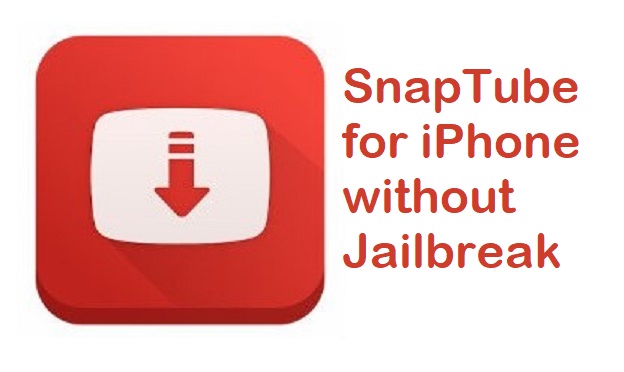
Thank you
Thank you – the 3 live tv apps mentioned at the end are fantastic! Much appreciated.