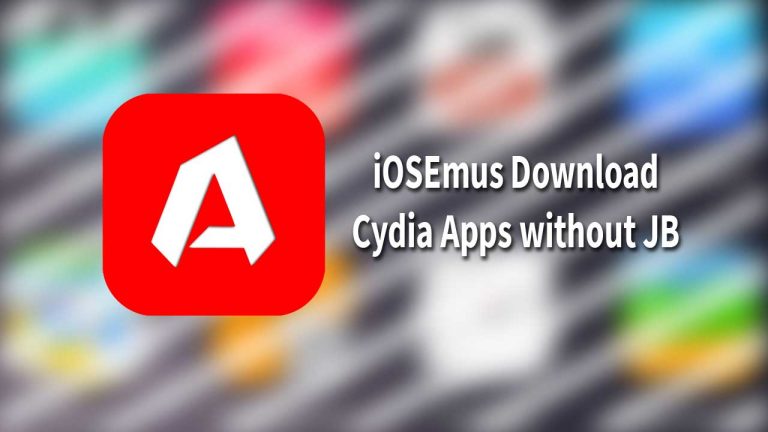How to Jailbreak iPhone running iOS 11.3.1 using Electra
As we recently updated you about the upcoming jailbreak, the wait is now over. Electra Team has officially launched the iOS 11.3.1 Jailbreak and in this tutorial, we will show you how you can get Cydia on your iPhone. This guide will include both, with & without computer methods. Feel free to follow whichever one you prefer to use.
Installation of iOS 11.3.1 Jailbreak:
With computer:
This is the official release by the team Electra and this method of jailbreaking requires a computer. Basically, we will be using the Cydia Impactor method to sideload the IPA onto our phone and then use it to perform the jailbreak. If you are familiar with this method, feel free to do the installation of the jailbreak yourself and proceed from the next section.
- First of all, make sure that you have iTunes installed on your Computer. It is not required to be running, just need to be installed.
- Next, you will need to download IPA file of the app that you want to sideload to your iPhone. In this case, it is the Electra Jailbreak IPA. To download it, you will need to visit the official website of coolstar team and get the IPA file from here. If you are facing errors during the installation, Here is how to fix ipa.cpp and zip.cpp errors in Cydia Impactor.

- Now download the latest version of Cydia Impactor from the official site.
- If you are on Windows PC, make sure that you keep the impactor.exe file in the same folder where you have other files of the zip file. In other words, Cydia Impactor will give dll missing errors if you will try to run impactor.exe file without other files being in the same folder.
- Once you have impactor up and running, connect your iPhone using lightning cable. Now make sure that your iPhone is showing up inside the Impactor. If it doesn’t detect your iPhone, you have to re-install iTunes.

- Here is the step where a lot of people have confusion. Because there is a “Start” button on Cydia Impactor window, a lot of users feel like they have to click on the “Start” button. You don’t do that. Simply drag and drop the IPA file on that Cydia impactor window and it will ask for your Apple ID and Pass. Don’t worry, it is 100% safe to enter your Apple ID here.
- Once entered, it will sign the IPA file and install the app on your iPhone and you don’t need to do anything. If you are getting “error ipa.cpp:99 cannot find .app/info.plist” error, you will need to move the IPA file in the same directory where you have “impactor.exe” file. This will fix the issue.
Installation of iOS 11.3.1 Jailbreak without computer:
If you don’t have a computer or you don’t want to use it for the jailbreak, you can use this method to get the Electra Jailbreak on your iPhone without a computer.
- Open this link on your iPhone’s Safari browser and wait for it to load. You will probably get an ad which you can close by clicking the X icon. If you get redirected to another site, close Safari and open it again.
- Now press the Apps tab from the top of the page and select Tweakbox Apps.
- Next you will see a lot of apps that you can get on your iPhone. Select Electra 11.3.1 from here and press Install button from the next page.
- You will see a pop-up, select install and go back to the home screen. You will now see the Electra Jailbreak app will get installed.
How to complete the Jailbreak with Cydia:
Once the Electra Jailbreak app is installed and the icon is visible on the home screen, you will need to complete the jailbreak by following this guide given below.
- Doesn’t matter which method of the installation you used, you will need to trust the developer Certificate to start using the app. Open Settings and navigate to the General settings. Now select Profiles section and here you will need to find the profile which has Electra app inside it. Once you have the profile open, press trust and trust again.

- Go back to the home screen and open the Electra Jailbreak app.
- Press Jailbreak button and wait for the progress to complete. Your iPhone will respring after this step is complete.
- Once your iPhone is back up, look for the Cydia app. If you don’t find it, open the Electra Jailbreak again and press the Jailbreak button again.
- Now after your iPhone has restarted it’s springboard again, it should have Cydia installed on it. But you can not open it yet.
- Open the Electra App again and this time, the button should say “Enable Jailbreak”. Press it and after respring, you should be able to use the Cydia store.
Video walkthrough:
That’s it for this quick tutorial on how to jailbreak your iPhone running iOS 11.3.1 both with and without a computer. If you liked this tutorial and found it helpful, make sure to share it with others and also don’t forget to follow us on Twitter for more updates.



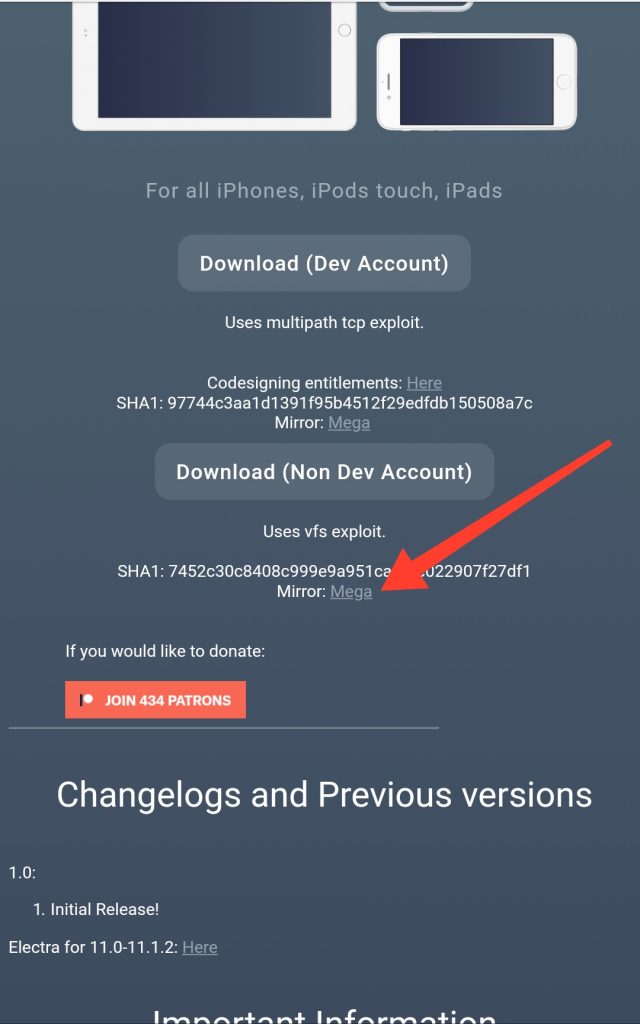
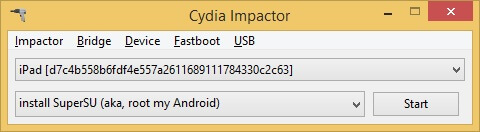
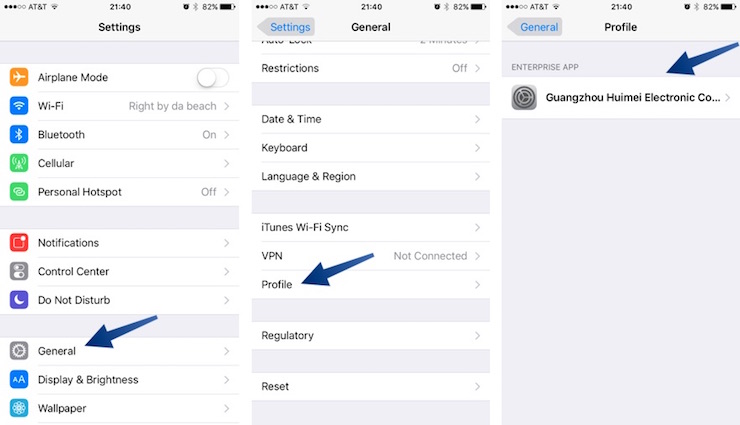

![[Solved] Download Torrents on iPhone without Cydia](https://www.revkid.com/wp-content/uploads/2018/03/download-torrents-on-iPhone-without-cydia.jpeg)