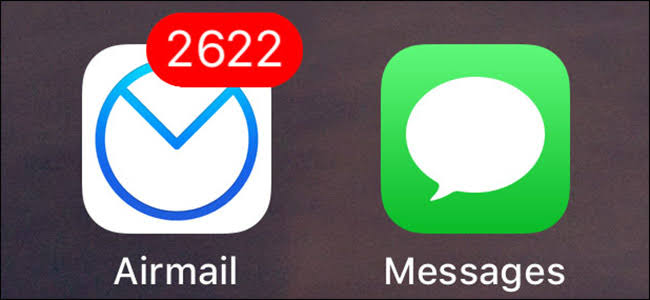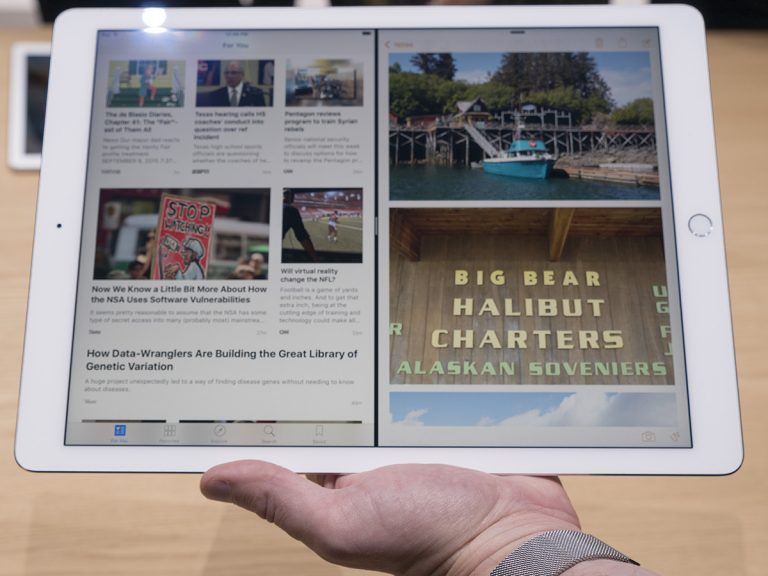iRec 2.0 screen recorder iOS 9/10 without computer No jailbreak
Screen recorders can be very useful for you if you want to show your friend something or make some video tutorials on your iPhone. Unfortunately, iOS does not allow its users to install a screen recorder app. Today I will share an app called iRec 2.0 that you can install without computer on iOS 9/10. The best part about this app is it works without Jailbreak and you will be able to save the video file in Camera roll. So without any further delay, let’s start recording our iPhone screens using iRec 2.0 screen recorder iOS 9/10 without computer.
Update: iRec 2.0 for iOS 10 is no longer available without computer or Jailbreak. Here is an alternative to the same. This new screen recorder works on all the iOS versions including iOS 9, iOS 10 all the way up to the latest iOS 10.2 without jailbreak.
iRec 2.0 screen recorder iOS 9/10 without computer No jailbreak
- You will need to go to this link in safari browser. It will take you to this page.

- Press the Green install button and wait for a pop up to show.
- Once you see the popup, select Install option. Don’t worry, this is just asking for your permission to install the screen recorder on your iPhone.
- Now press the home button and wait for the screen recorder to get installed on your iOS 9/10 device.
- After the app is installed, open Settings > General > Profile and here you will need to trust the developer profile of the developer that made this screen recorder.
- Once done, go back to the home screen and open the screen recorder app. You will notice that the app is in Chinese language.
- Unfortunately there is no option to make it English, but I will show you how to use this app. After opening the app, swipe the screen from right to left and press the blue button, the interface will show up.
- Now, you will see two options. The top option is for recording the screen it landscape mode and the buttom option is to record the screen in portrait mode.
- Select any one of the two options and allow microphone access to start the recording. Press the home button, do your thing and come back to the screen recorder app and stop the recording.
- As soon as you will stop the recording, the video will be available inside the screen recorder app. Now how to save it inside the camera roll? Let’s do it.
- You will need to press the Chinese text in the top left corner of the screen. This will start the ‘Selection’ function.
- Here you will need to tap on the video once, it will select the video file and now press the button center button.
- A pop up will show up asking you for the permission to save it to your photos app, allow it to do it and the video will be saved inside the camera roll.
Once done, you can delete the video from screen recorder and keep your iPhone storage clean.
Update: Screen Recorder for iOS 9 and 10 without Jailbreak
This is an update to the already working tutorial of iPhone screen recorder. Just in case if iRec 2.0 is note working on iOS 9 or 10 for you, here is an alternate method that requires PC but you can rest assured that it will work.
The app is called Everycord (probably pronounced as Eve Record) and it comes in IPA format. That means you can use our Cydia Impactor guide to install in on your iPhone iPad or iPod touch without needing to jailbreak your iDevices.
Download Everycord from this link.
Install iPhone Screen Recorder without jailbreak, no computer needed.
Screen recording might be against Apples policy, it sure isn’t gonna stop us. This is what Unlimapps and done this time around. Now to can download and install iPhone screen Recorder called “Everycord” without jailbreak using the easy steps given below.
- First of all, you will need to clear your iPhone browser history. You can do this by going into Settings > Safari and clear the cache and history.
- Now open this link in Safari and wait for a popup. It will ask you for your permission to install Everycord. Tap Install button and then go back to the home screen.
 Within a few moments the screen recording app will get installed and now you will need to trust it’s developer before using it. Go to Settings > General > Profiles and trust the developer associated with Everycord.
Within a few moments the screen recording app will get installed and now you will need to trust it’s developer before using it. Go to Settings > General > Profiles and trust the developer associated with Everycord.- Now you can go back to the home screen and start using this awesome iPhone screen recording app.
That’s it for this quick tutorial, If you liked it and found it helpful then share it with others and help others find a great alternative to iRec 2.0 on iOS 9/10 without computer No jailbreak needed. Also make sure to follow us on Twitter for more updates like this.


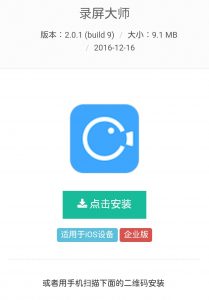
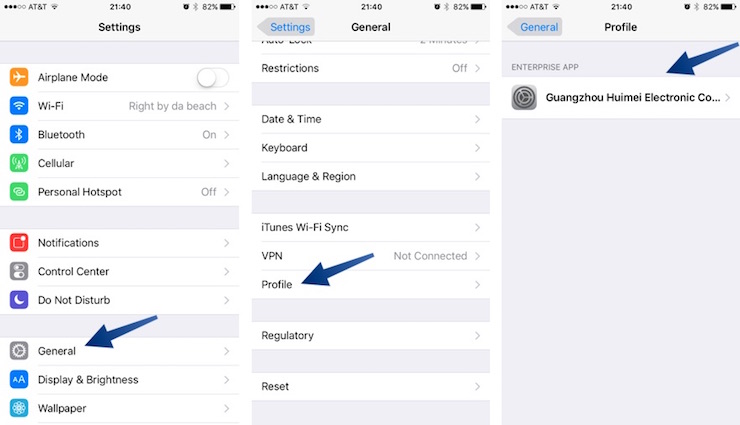 Within a few moments the screen recording app will get installed and now you will need to trust it’s developer before using it. Go to Settings > General > Profiles and trust the developer associated with Everycord.
Within a few moments the screen recording app will get installed and now you will need to trust it’s developer before using it. Go to Settings > General > Profiles and trust the developer associated with Everycord.