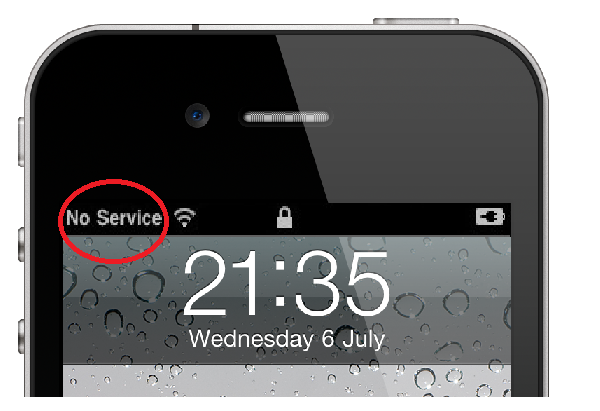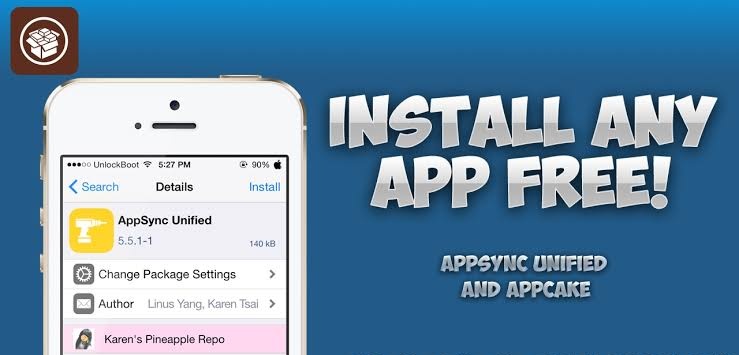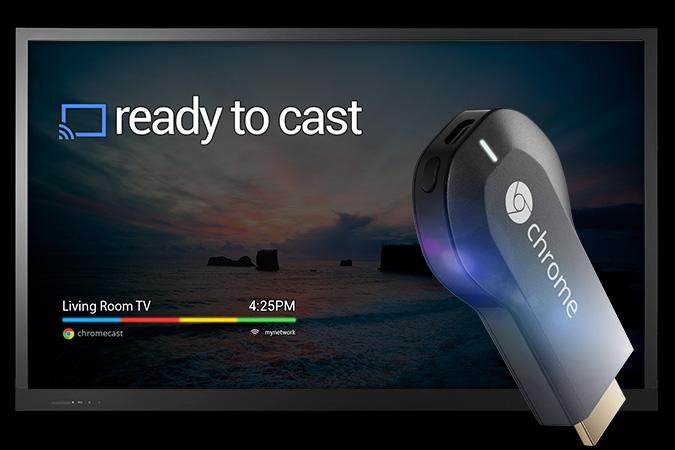How to get service on iphone: Easily Fix no service issue
Today I will show you that How to get service on iphone. Here getting service means the ‘No Service‘ issue on iphone.
Well if you are here from any search engine then you will be aware of this issue. But if you’re here from other platforms then you might not aware of it. Anyway let me explain a bit about this issue.
According to Apple’s support article, this issue arises because of several things(Which we will cover in detail below)
In this issue, you got no service on iphone that leads to unavailability of calls, messages delivery errors and other sim related tasks. This is same as the network not available issue on smartphones.
Now:
As I told you about the issue and it’s cause. It’s time to tell you how to fix no service issue on iphone.
So lets get started.
How to get service on iphone by following any of below fixes
There is no universal solution for this problem, so I will write step by step all the possible fixes. I’ll start with the most basic fixes so If you’re sure about the basic things then you can use the table of content section above.
Check Your Coverage Area
This is a super basic step to ensure that the problem is really a problem. Just make sure that you’re in a area where your network provider allow it’s service.
Restart Your iPhone
After making sure about the coverage area, be sure to reboot once. This ‘Reboot’ thing sometimes beats all the principles. So to reboot your iPhone simply turn off it by using power button. After it completely gets switched off, wait for 10-30 secs. Now turn on it again by pressing power key.
Contact Your Carrier For Account Info
This is where all the iPhone users stuck. And I think this is the main reason behind no service issue. Many of iPhone users ignore this thing and move towards technical troubleshooting like factory reset. Usually people thinks that carriers can’t cancel their accounts without informing. But this is not about what they like. Carriers most of the time have all the legitimate reasons to cancel your account. Few of the reasons which I have heard about are:
- Suspicious fraudulent activity
- Late payment
- Reported by disgruntled partner(This might sound funny but yeah it is true)
So to fix this, make a call to your carrier and ask them about it. This is the most common fix to this issue.
Update Carrier Settings
Actually it is same as the OS update. Sometimes OS updates caused this issue so Apple releases small updates to fix the problems caused by earlier updates. To check for update there are two methods which are as follows:
- If you’re connected to Wi-Fi then simply head over to Settings > General > Software Update. If it shows already updated then go to About tab and wait for 10 secs. If there will be any carrier update available, it will popup. And if it’s not popup anything then it means your carrier settings are already updated.
- If you are not connected to Wi-Fi then connect your iPhone to computer and open iTunes on it. It will now check for the available updates by itself. If there will be any, it will ask you. If you got nothing then it means you are running the updated version and settings.
If you’re still getting that annoying issue then its time to pay more attention and move to the technical troubleshooting.
Check Cellular Settings
Cellular settings are very important for getting service. If they are turned off or is not configured correctly then they can cause no service available issue. These settings can be changed mistakenly. 9 out of 10 times, this problem can be solved by turning settings off and on.
The problem with it is the determination of settings that is the options you see in Settings > Cellular differs from carrier to carrier. So if you got the same options like I mentioned below then continue with it otherwise move on to the next section.
- Go to Settings > Cellular and make sure it is turned on. If its already turned on then try turning it off and on again.
- Navigate to Settings > Carriers and turn off the automatic selection. It may now stop giving the no service error. Now select the carrier manually. This option is not available on most of the carriers so If you don’t see this, simply move to the next suggestion.
Reset Network Settings
It is the most general solution to all sort of network and Wi-Fi related errors. It will forget all the connected Wi-Fi networks so you’ll have to connect to them again by entering the password.
To reset network settings, locate to Settings > General > Reset. Now here tap on “Reset all settings” and reboot once. Most likely this will solve the issue. If not then keep on reading.
Check Water Damage
After checking the software things, now its time to check the hardware causes. If your iPhone got smashed or broken then we can simply figure it out that the no service is caused by it. But in the water damage case, its quite hard to make out the final call.
Apple don’t repair the iPhones damaged by water. Instead of repair, they replace them. Now there’s a bit advantage here for AppleCare+ users. If you have it then the cost is slightly less. And if you don’t have it then you have to pay few more extra bucks.
But here’s the deal:
You can get it repaired by any trustworthy repairer near your home. Or you can try iResq or any other service.
- Side Tip : If you’re tired of pressing the power key again and again checkout our post on How To Get Double-Tap To Wake In iPhone
Take Your Sim Card Out
Subscriber Identity Module or SIM is the gateway to connect with your network provider. You put these SIM cards to your iPhone to get connected with network. Basically this helps your carrier to differentiate your iPhone from others. Sometimes this no service issue get solved by just removing the SIM card and then putting it back.
The process is super easy. Simply use any pin or SIM ejector tool to open the SIM tray. And remove the SIM card. Now again put the SIM card on tray and pull it back. Reboot once to make sure that settings get loaded completely.
Still getting the error ? Keep reading.
Restore Your iPhone
If all the efforts are not working then it is possible that your current software got corrupted. This can cause several problems like too much battery draining, no service error, etc. Make sure that you have backup with iTunes or iCloud because this deletes all the user data. Head over to the official instructions on restoring your iPhone here.
Restoring your iPhone to factory settings is always a handy task. It get more risky when it is being done in a no service issue condition. Make sure that your iPhone is activated before going after this process. If the no service error still persists even after restoring then it will become useless. I mean you’ll not be able to use it like before. You will be unable to use apps, restore it, etc.
If you have a backup phone available then you can try it otherwise I don’t recommend it. Instead you can visit any Apple store near your place.
Visit Carrier or Apple Store
The final option we have left with is the visit to carrier or Apple store. It is rare but sometimes visiting carrier service centers fixes the problem. They got some special activation codes which resolves this issue. If not they will ask you to visit the Apple store.
More likely the technician at Apple store will solve this problem. Just to make sure that you don’t have to wait so long, make a call or take a appointment online.
I am pretty sure that any of above fixes will work for you. I tried my best to explain the causes of no service issue and How to get service on iphone back. Now I want to know which of above fixes works for you? Let me know in comments below. Thank You for reading the article and I hope that you’ll share this article to help others.