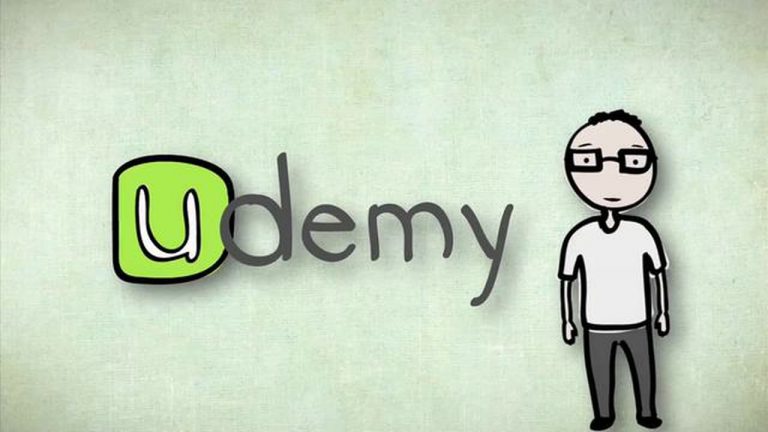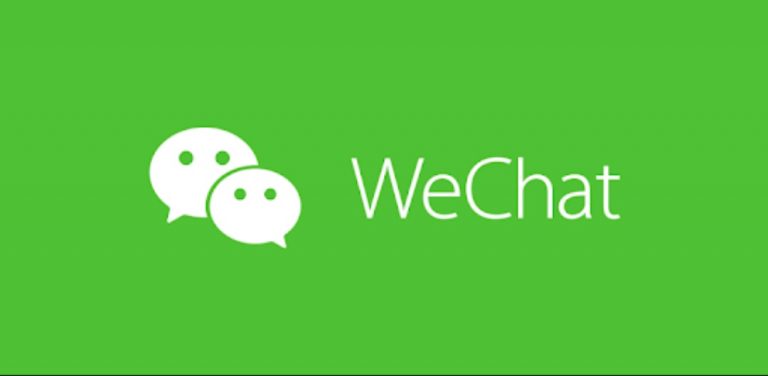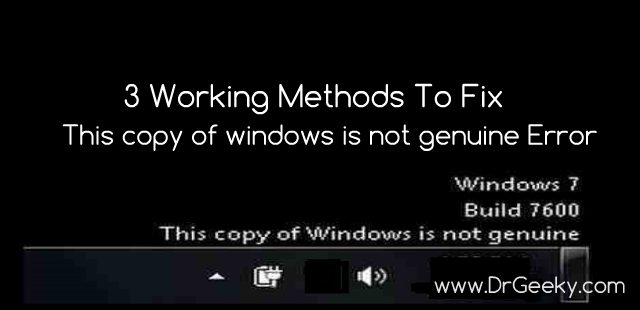Play PS4 Games on iPhone for Free Without R-Play
Today, I am super excited. Because in this tutorial, I’m going to show you guys, How to Play your PlayStation 4 on your iPhone, your iPad, your iPod touch, basically any iOS device. Now, I did make a tutorial on this in the past, using R-Play. But as you guys know, that app costs 10 bucks. This new method is completely free, works great and is so much fun. So, if you want to play your PlayStation 4 games on your iPhone without R-Play for free, then stick around.
Play PS4 Games on iPhone for Free Without R-Play
You will need to have a PS4 or PS4 Pro and make sure that it is connected to the same Wi-Fi network as your iPhone. If you don’t have a PS4 and you want to play the games on your iPhone, I would suggest that you should wait for Google Stadia.
- Now this is very easy to do and this is official by Sony. So, it works flawlessly and again it is completely free. So, in order for this to work, you want it to be on an iOS 12 device and it does not work on iOS 11 or lower. You have to update to iOS 12.
- Once you are on iOS 12, open up the app store and we’re gonna be searching for “PS4 Remote Play”. The app is completely free, it has great reviews and this is official by Sony. I have given a direct link to it below, feel free to click below and it will take you directly to the app page.
- Once you have the app, here’s what it looks like. This is the Remote Play app which just recently came out, and basically allows you to play your PS4 on the screen of your iOS device.
- Now before we go ahead and click on start, make sure that you are connected to the same Wi-Fi network both on your iOS device and your PS4.
- Go back to the Remote play app and hit start. So it’ll go ahead and start searching for a PS4. And just like that, look how easy it is. It connects so much faster than R-Play.
- You could now play in both portrait and landscape orientations.
- Now you can control your PS4 from your iPhone, and if you are inactive, the buttons go away. But the buttons do give a vibration through the haptic feedback.
- Alright, so here we are, I could play Fortnight, GTA or any game I have on my PS4, using my iPhone. It works so flawlessly, I could see it’s on my TV screen up there and the latency is like not even there. If you have good wireless connection, it’s like instant. It’s like I’m playing on my actual PS4.
Just keep in mind that we cannot use the PS4 controller, if I try the controller, then it disables the remote play.
Hope you guys found this quick tutorial helpful and enjoying your PS4 library on your iPhone or iPads. I know I love it. Everything worked just so nicely so I really like this a lot. Now you could play PS4 on your iPhone or iPad or iPod Touch, completely free. Lastly, once you go ahead and exit the app, and go back in it, you guys can see that it does close out of it. So just do not exit the app when you’re playing. So if you get text message or anything, don’t go into the messages app, instead just pull down and reply to it from there.
Otherwise it will go ahead and make you restart, So guys! enjoy playing PS4 on your iPhone, iPad or iPod touch. please share this tutorial that would be much appreciated. I’ve got so many more exciting tutorials to come.