Delete WhatsApp backup from iCloud Permanenetly
Whatsapp has become a daily use app for most of us and if you want to permanently delete Whatsapp backup from iCloud for whatever reason, here is how it is done. Whatsapp stores all of the chats in your iCloud account and as more and more people have started using it, a lot of people want to delete the WhatsApp backup from iCloud or completely disable it. Today I will show you a simple and easy way you can disable the WhatsApp iCloud and delete it.
How to disable WhatsApp backup from iCloud
I personally think that having a regular backup of your WhatsApp chats in a good practice. But if you want to disable the automatic backups of WhatsApp from iCloud then you can do it by going into Whatsapp app and Open the Settings from the bar.
Next up Select the “Chat backup” option from the menu. This will take you to the backup settings of WhatsApp.
Now select the “Auto Backup” option and Tap on the “Off” option from there.
Okay, so now Whatsapp will not Create the Regular backups of your chats. If you want to get rid of all the backups of the chat, you will still need to delete the iCloud backup for WhatsApp.
How to delete WhatsApp backup from iCloud
Disclaimer: Deleting WhatsApp backups from iCloud is not reversible. Once you delete it, you can not recover it back. All the Videos, Pictures and other files that you sent or received via WhatsApp will no longer be available to you. Before we start, make sure that you are connected to the internet, this procedure will not work offline.
- To delete the already created WhatsApp backup from iCloud, you will need to open iCloud storage and remove it from there. If you are not sure where is that setting, let me show you.
- Open Settings app from the home screen of your iPhone and head over to the iCloud section. This section holds all the settings for your iCloud settings and Storage.
- Tap on the “Storage” section and you will see all summary of your iCloud storage usage. By default, Apple provides 5 GB of storage for free which is more than enough for App data backups.
- Now tap on the “Manage Storage” option and here you will see all the detailed breakdown of the iCloud storage usage. You will see all the apps that are backed up there and how much storage each app is using.
- We are looking for WhatApp Messenger here. Find it from the list of apps and open it.

- Now the last step, tap on the “Edit” button from the top right corner of the window and then tap on “Delete All”.
That’s it for this quick tutorial on How to disable and delete WhatsApp backup from iCloud permanently. If you were successful in deleting your WhatsApp backup from iCloud then make sure to share this tutorial with others and help us spread the word. Follow us on twitter and comment below what we can do better.


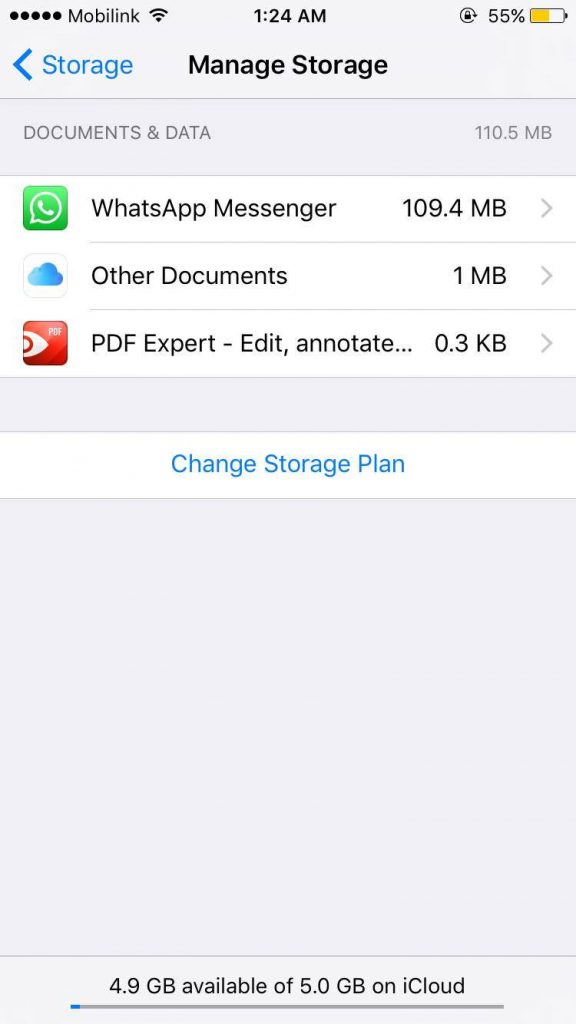


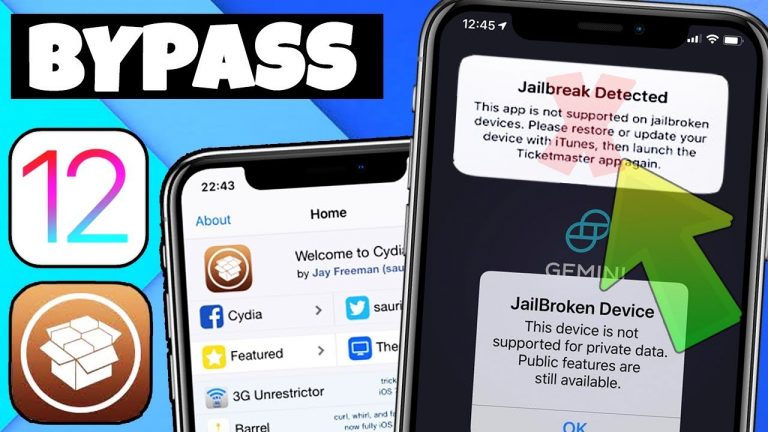
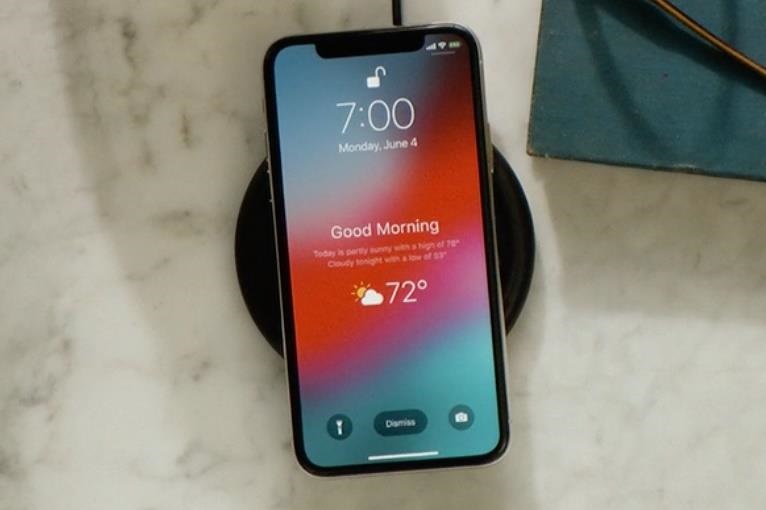
Thanks Steve. But I don’t understand your post. It deals with deleting backups. But then you say “All the Videos, Pictures and other files that you sent or received via WhatsApp will no longer be available to you.” So I don’t delete backups from iCloud only, but from my mobile as well? Isn’t this an dangerous advice? When I try your advice in my iPhone it warns me: “All Data stored ON THIS IPHONE and in iCloud will be deleted”. Shouldn’t you mention this?
Regards,
Stefano
I have the exact same question and I am trying to find out if it is indeed true that the data stored ON THIS IPHONE will also be deleted before I do it. Anyone who can confirm?
Yes, Unfortunately, the data stored on the iPhone will also be deleted. That is why I have made a disclaimer that you can not revert the deletion. If the data was still available on the iPhone, one could easily make that back up again. But, I guess I didn’t make it clear enough.
Is there no way to delete WA data from iCloud only? I don’t understand why deletion affects iCloud AND the data in the iPhone.
Unfortunately, the data has to be deleted from your iPhone also. There is currently no way that you can download the WhatsApp data only from iCloud.