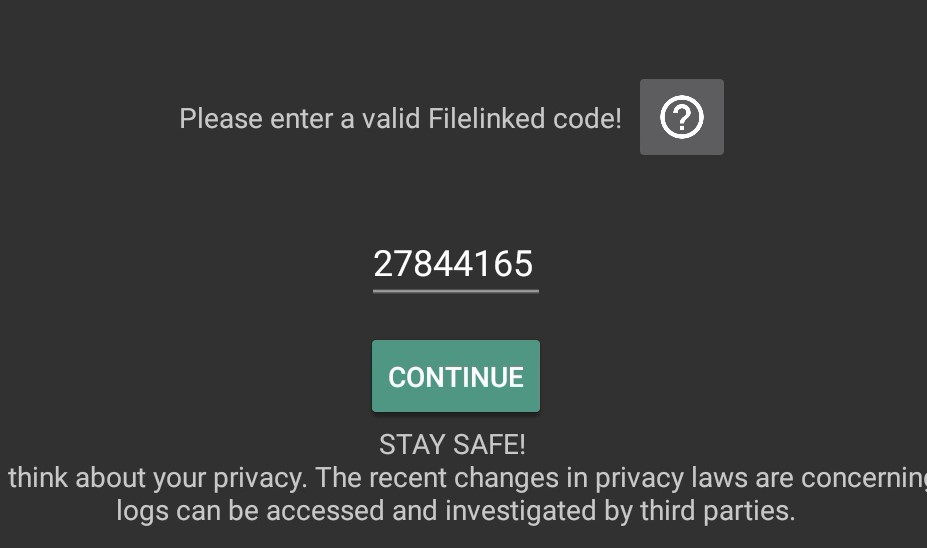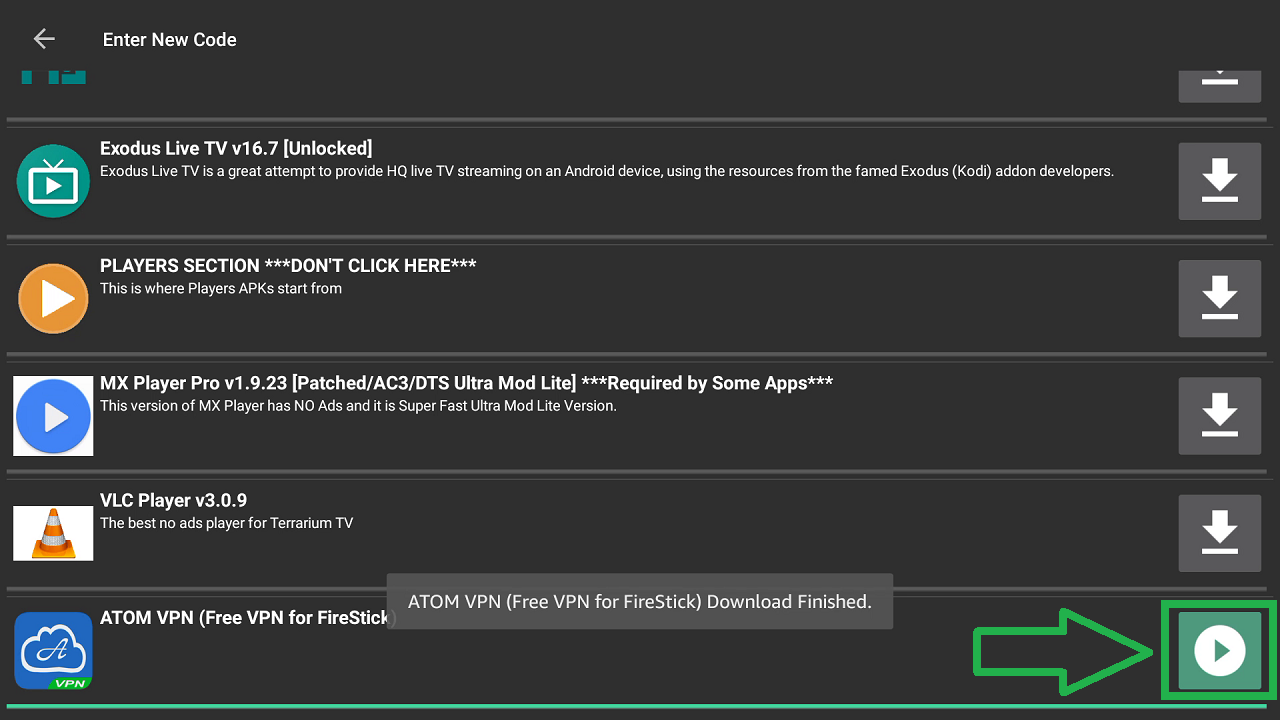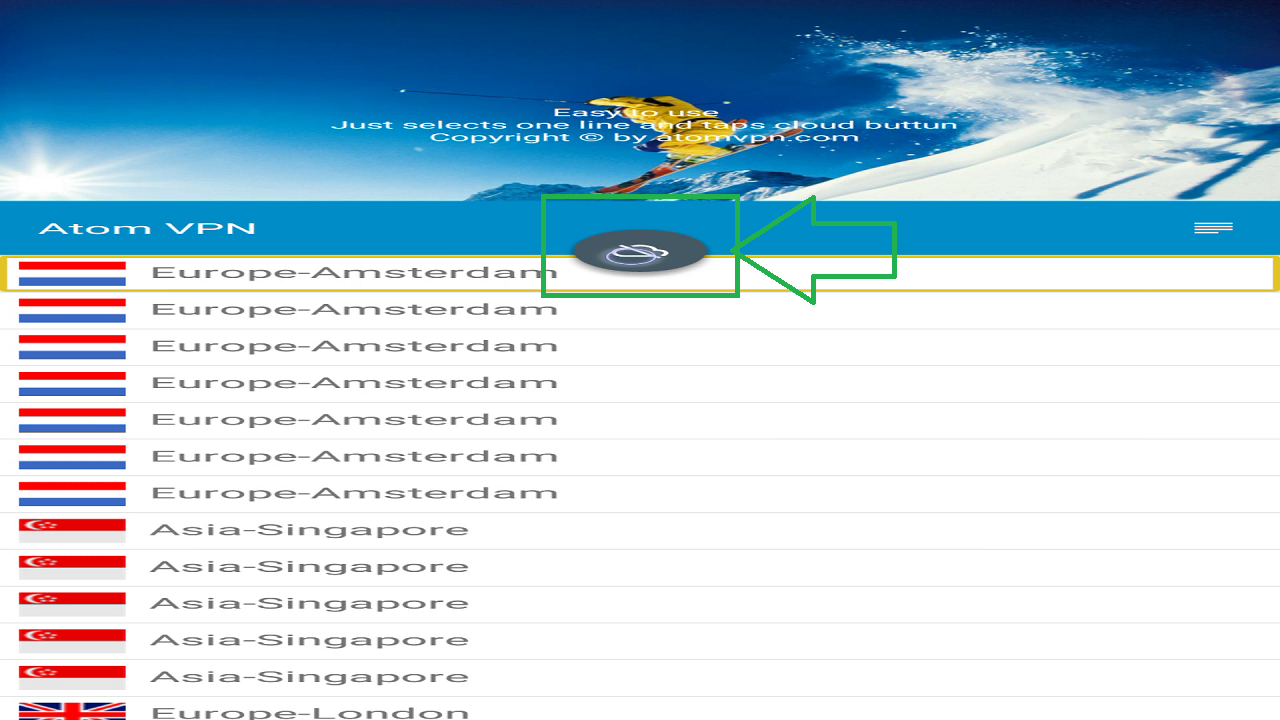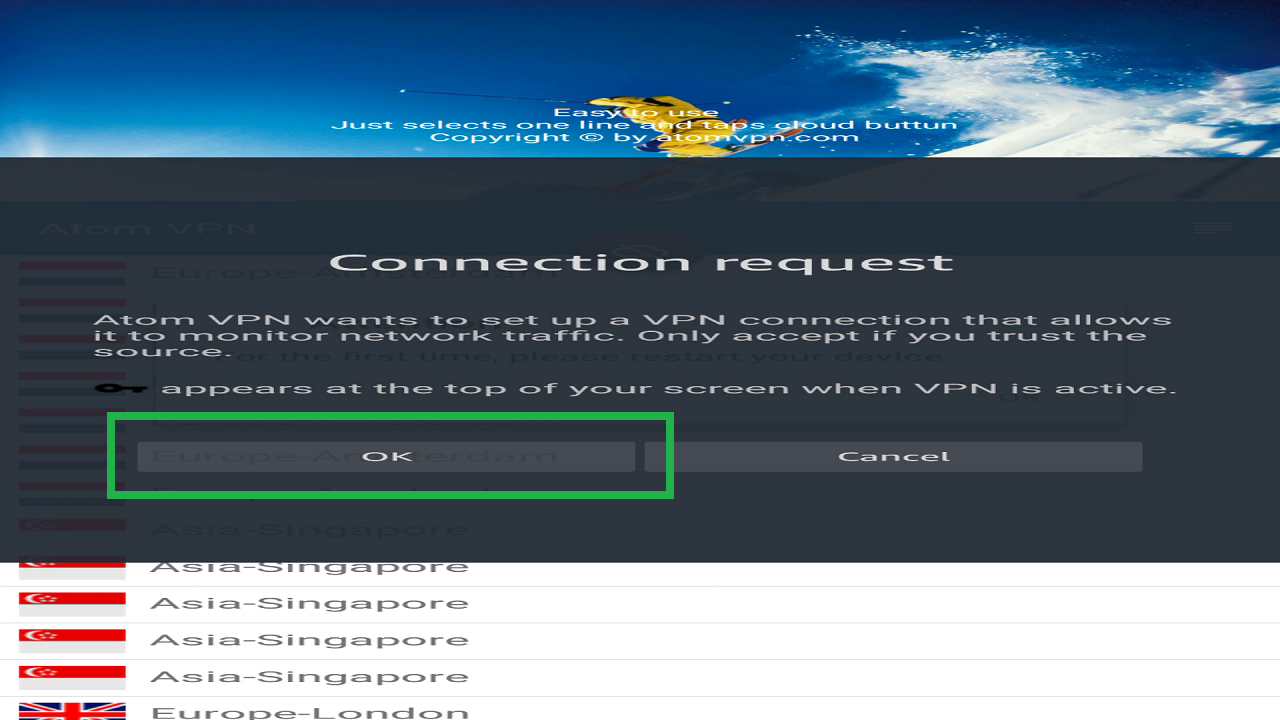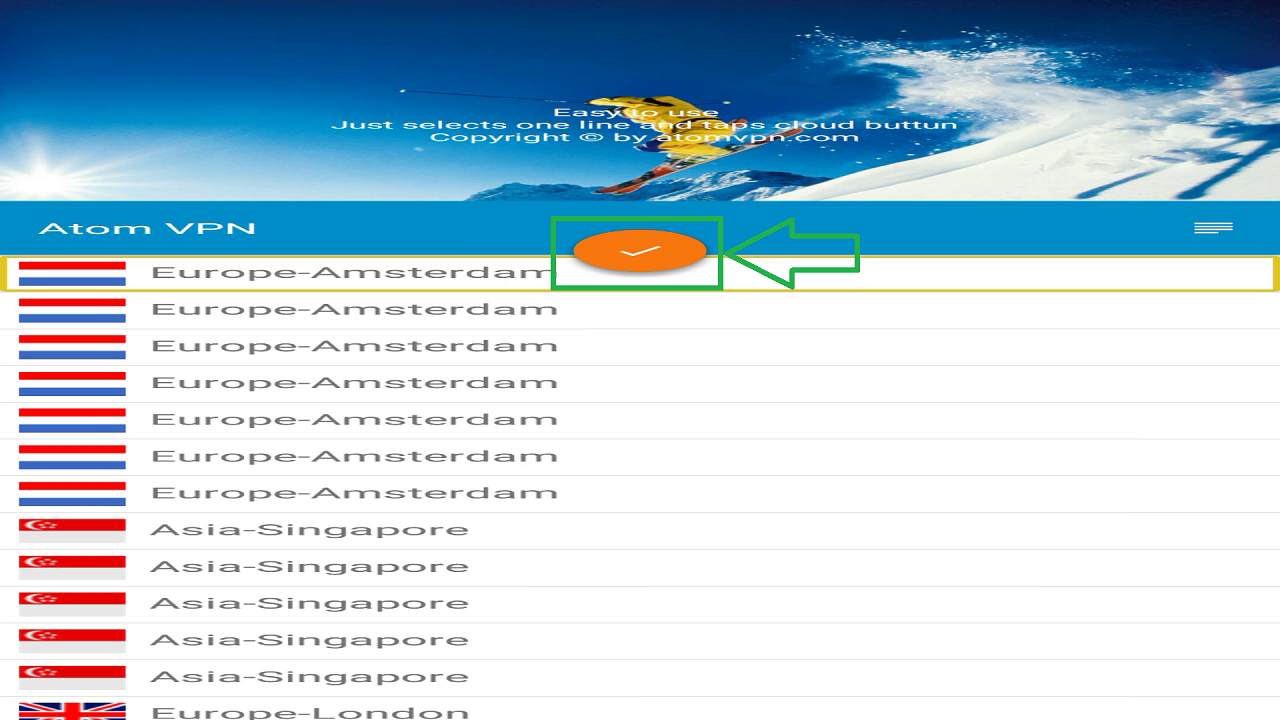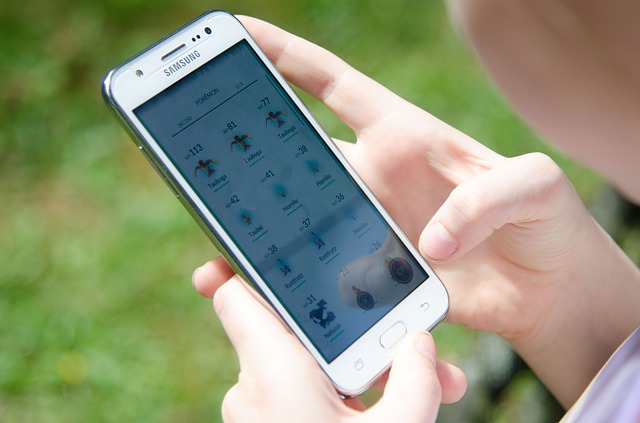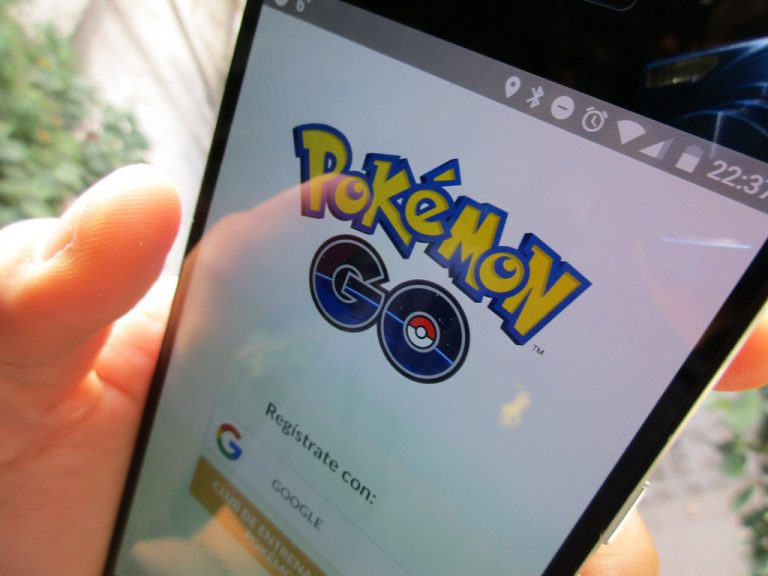The Best Free VPN for Amazon Fire Stick & Fire TV
The Amazon Fire TV and Fire Stick are very popular media streaming devices. Being inexpensive & Easy to use are only a few of the reasons behind their success. Almost every user who bought these devices is using them for streaming movies & TV Shows from the internet. Whether you are using Apps like Kodi or some other APKs, you are probably violating the piracy laws. Other than subscribing to services like Netflix, Hulu, and Amazon Prime, you only have one option. That is to protect your online activities from the authorities. Today I will show you how to install free VPN for Amazon Fire TV and Fire Stick.
The Best Free VPN for Amazon Fire Stick and TV
VPN works similar to a proxy service where you access the internet by going through another server. I have written detailed articles about VPN apps but just to give you a basic understanding, let me tell you what is a VPN.
What is a VPN
Basically, if you access anything online, your Internet provider knows what content you are trying to access. And the sites which are providing the content also knows who you are and where are you located, based on your IP address. This is where law enforcement agencies can intercept and know who is accessing which content. If your IP address is found in violation of Piracy & Copyright laws, you will be held responsible for it.
If you use a VPN service, you are masking your IP address with the address of the VPN server, your location is also masked with the location of the server & all the traffic between your device and the VPN server is also encrypted. This means that neither your ISP, nor do the government knows what you are doing.
All they can see is that you are sending some encrypted data packets the VPN server.
Cost of a VPN Service
If you purchase a premium VPN service, you will need to pay at least $5-10 per month for it. Of course you will get the benefit of faster speeds and minimum delays in streams. But not everyone has a need for super fast speeds. And it doesn’t matter which vpn you are using, you will face slowdowns.
The main reason for a VPN being slow is that all the data requests your device is making, are going to the VPN Server. The server is then requesting the actual host of the files and downloading the content. And then the vpn server is encrypting and uploading that content for you to download and decrypt. Without a vpn, you go to the host server direct and download the content directly.
How to install free VPN on Fire Stick?
Enough of talking, now lets install the VPN and start protecting our privacy. I have broken down the installation into 2 parts for the better understanding.
- First of all, you will need to follow our complete guide to install Mouse Toggle on the Fire TV Stick, before you can install the VPN. Reason being that in some steps of using the VPN app requires it.
- Once you have installed the mouse toggle app on your fire stick, let’s start installing the free VPN app. If you followed the mouse toggle guide completely, you should have the FileLinked app installed on your FireStick. Open it.
- Now enter the code in the app, as shown in the image below and press continue button.

- A list of different apps will show up. Scroll down and select the ATOM VPN app from the list. Press the download icon and the download will start.
- Wait for the download to complete and now you will notice that the download icon has changed into a play icon. Press the play icon to start the installation.

- Press install and wait for the installation to complete. Now press open.

- The VPN app should now have started. You can scroll down and select the server that is closest to your location. After the selection of the VPN server, you will need the mouse toggle app.
- Press the Play/Pause button from the remote twice and the mouse cursor will appear, in shape of a circle. Move the cursor and press the cloud icon as shown below.

- Now you will see a pop-up, asking for your permission. Press OK on it.

- After a couple of seconds, the VPN will start working. Now you don’t have to worry about your privacy online.

That’s it for this quick tutorial on how to install free VPN on Amazon Fire Stick and Fire TV. If you liked this tutorial and found it helpful, then make sure to share it with your friends and also don’t forget to subscribe our YouTube channel.