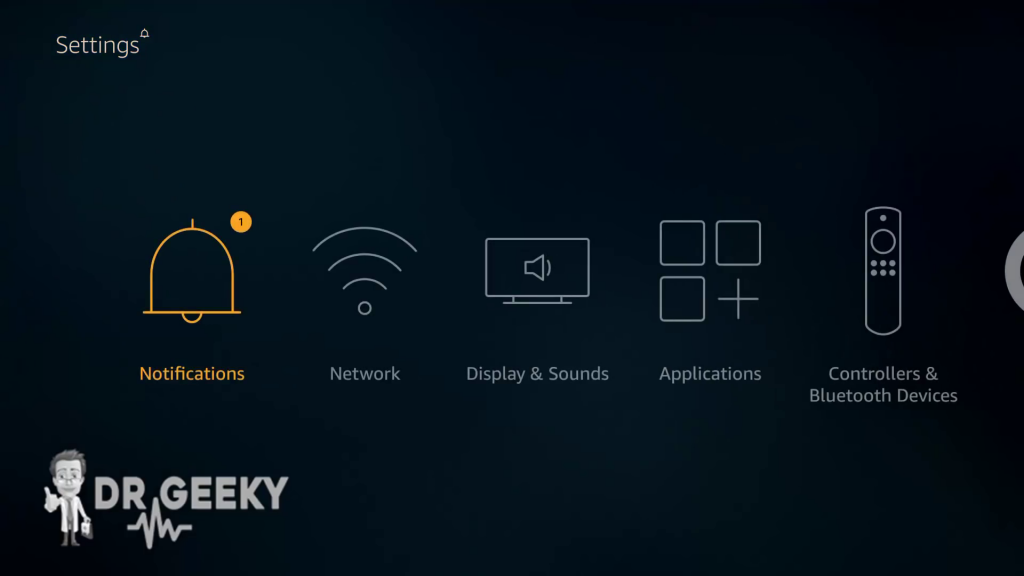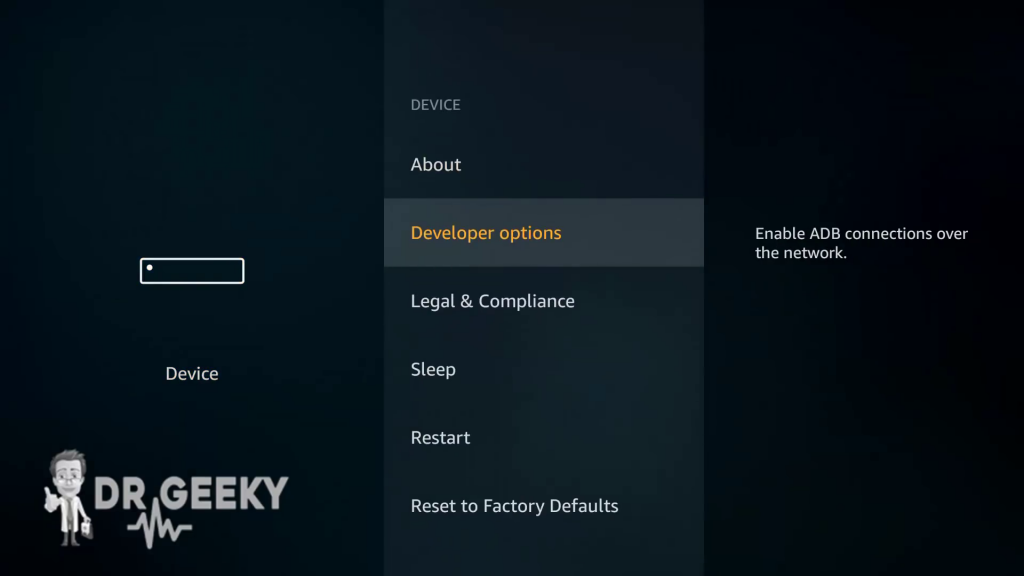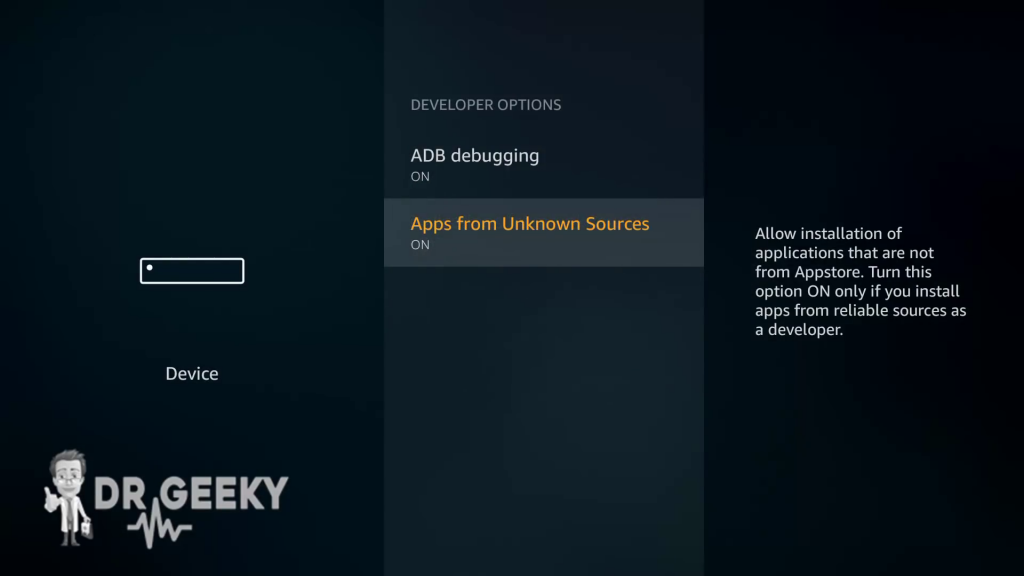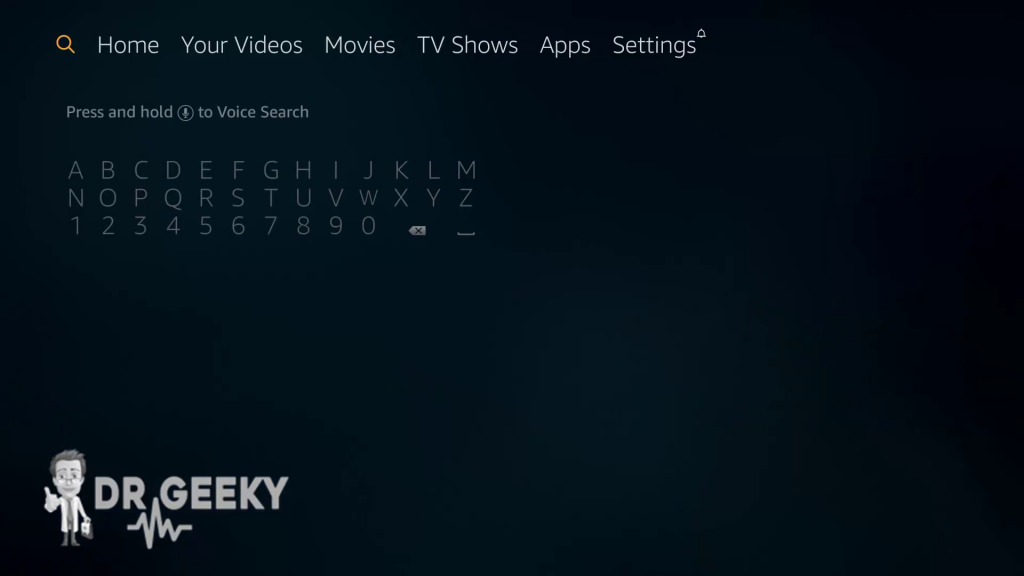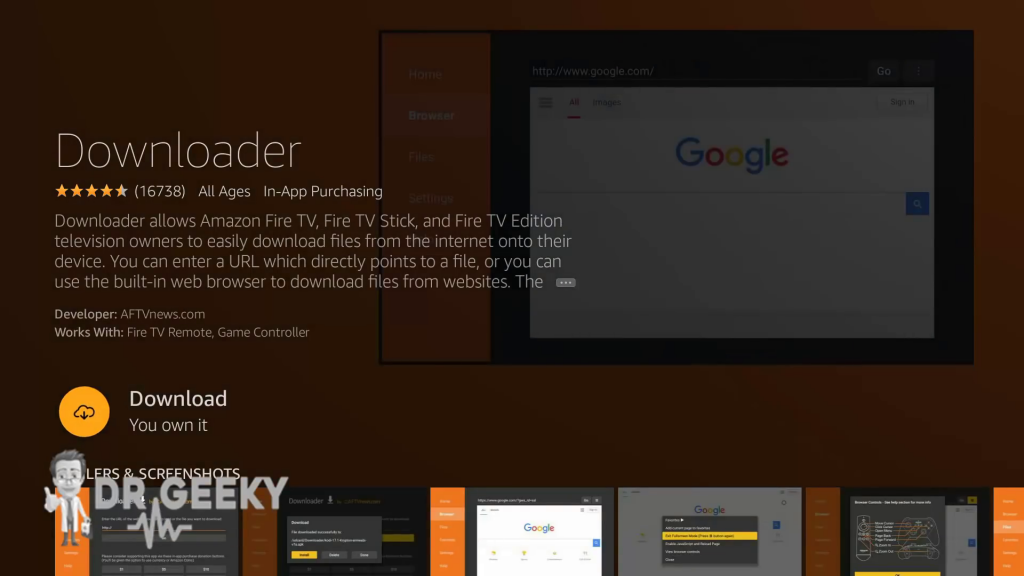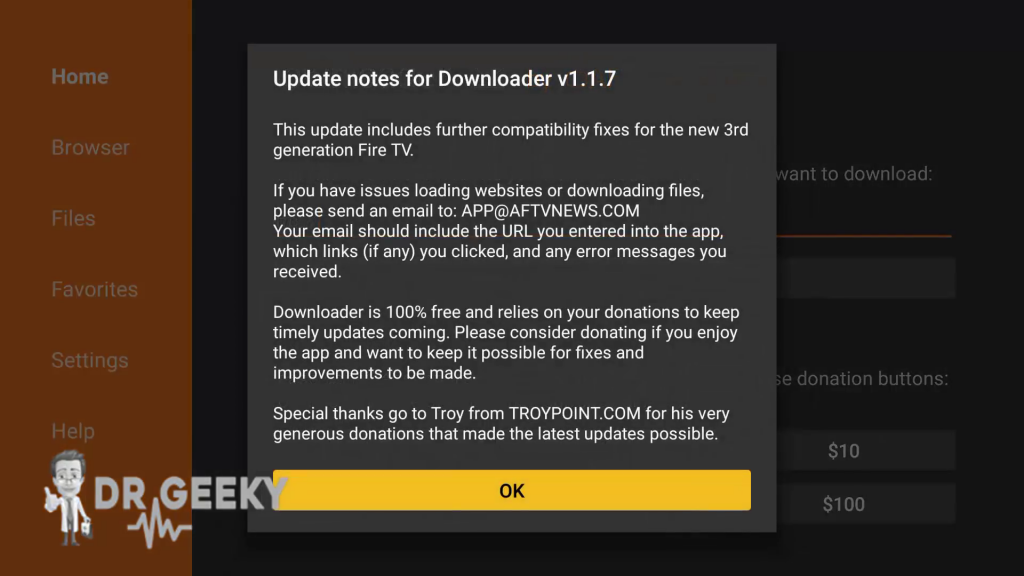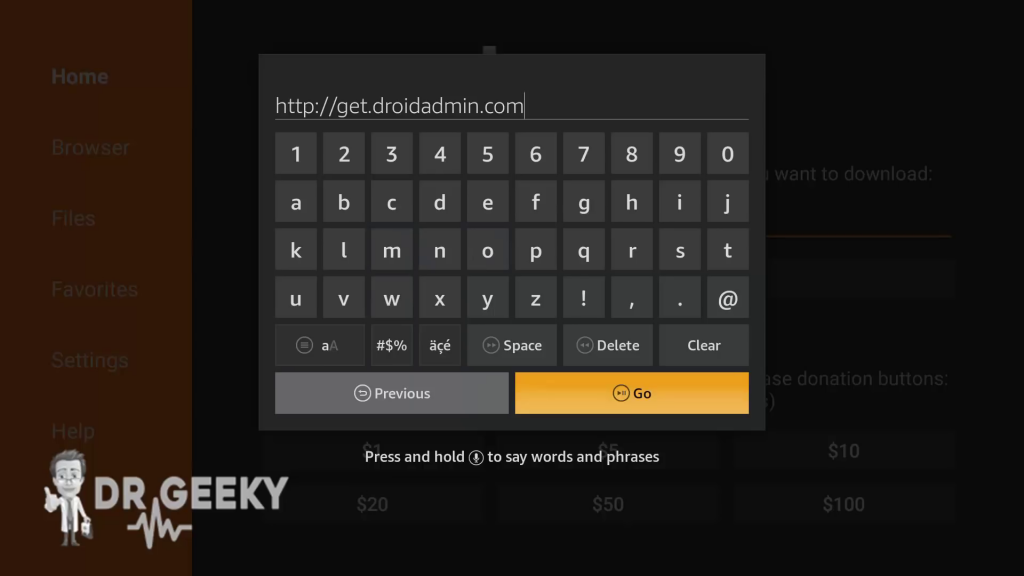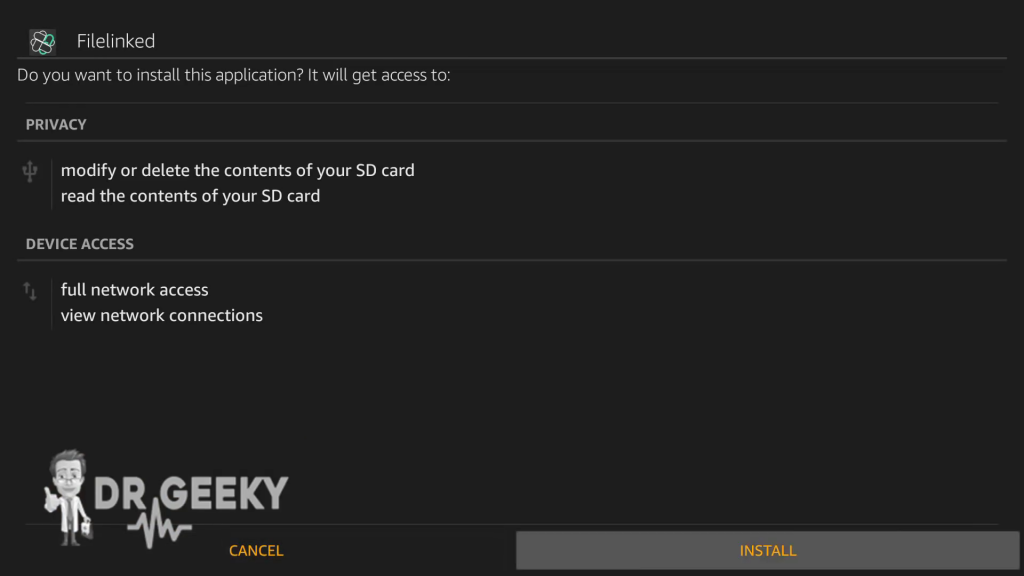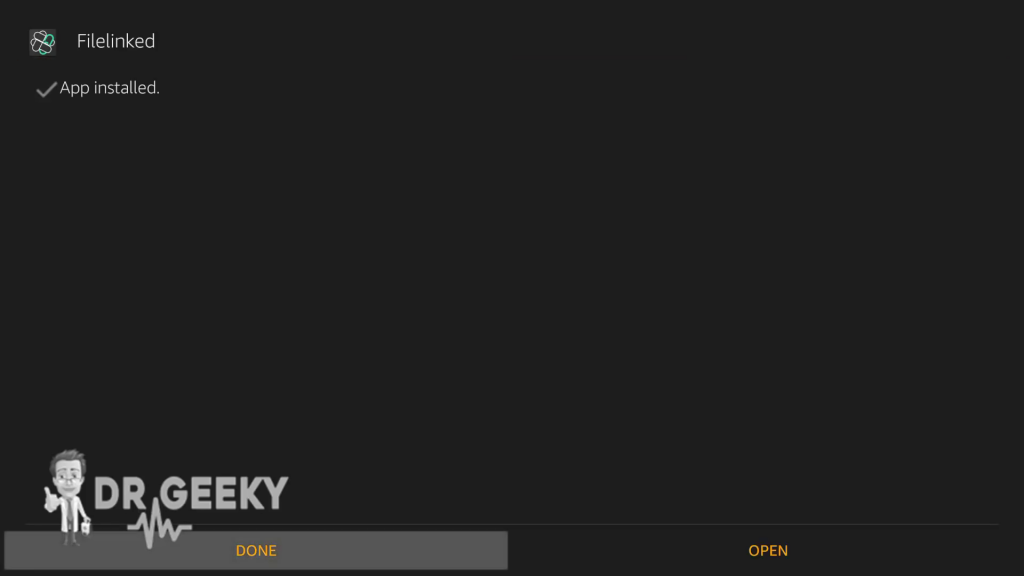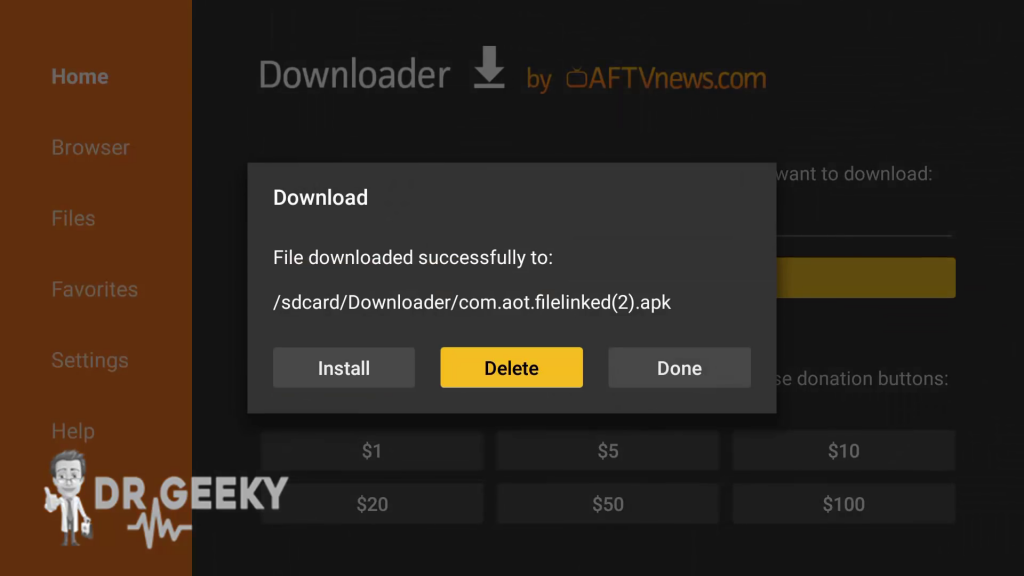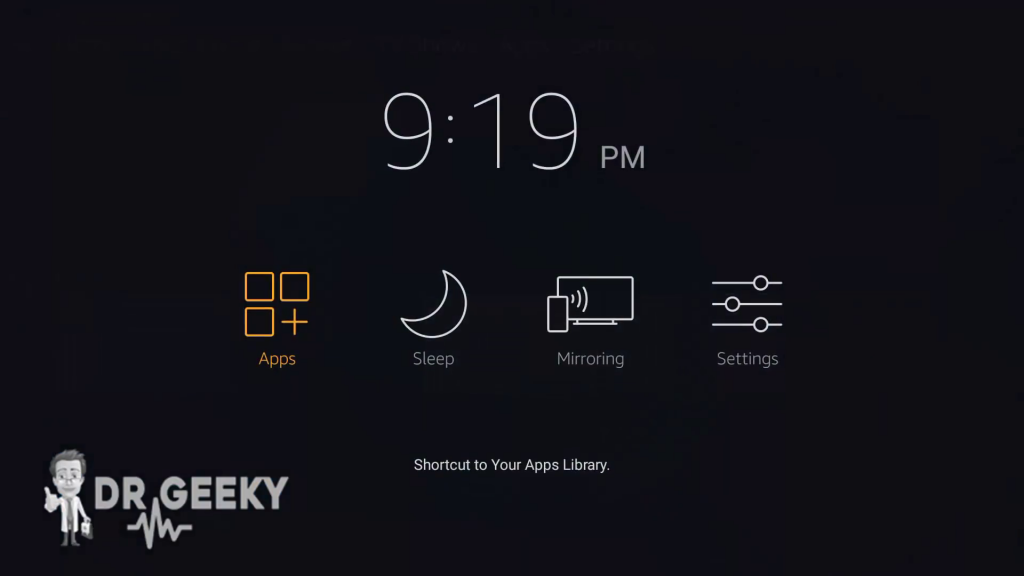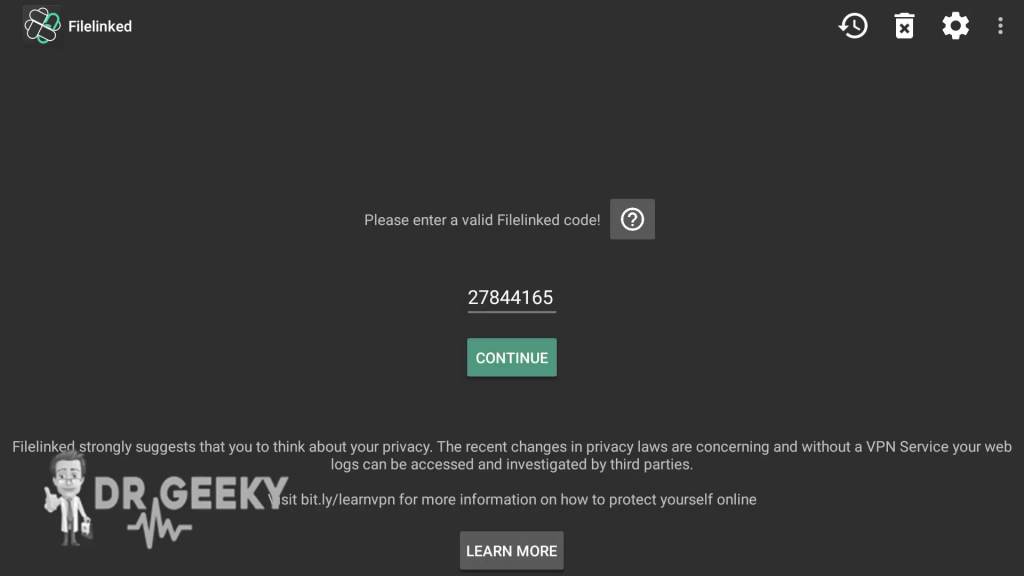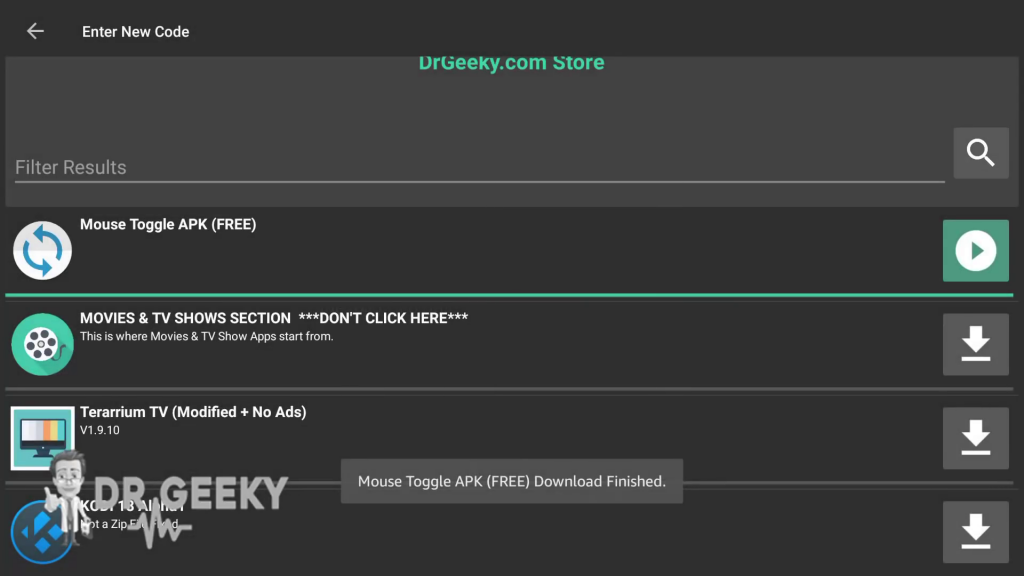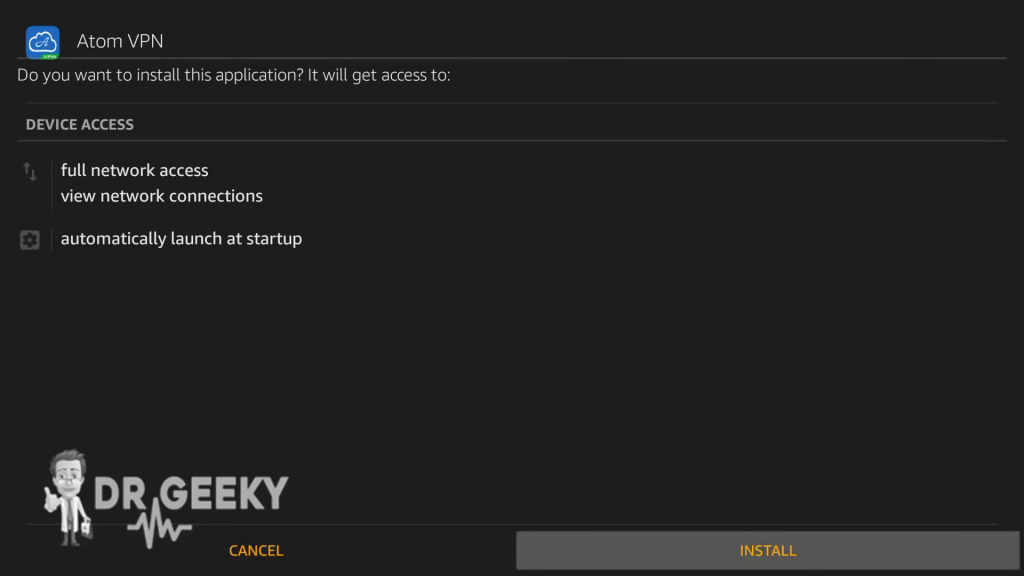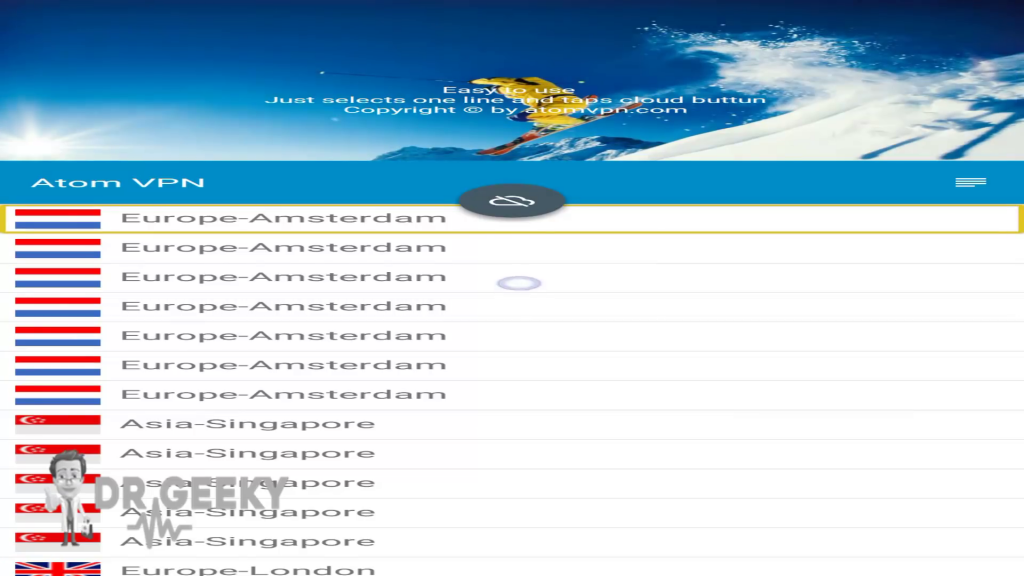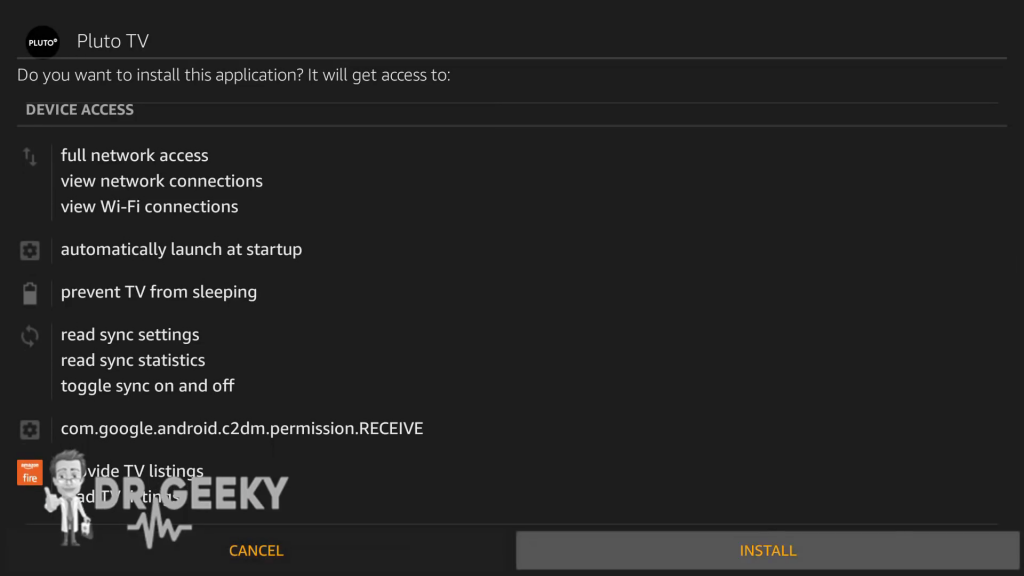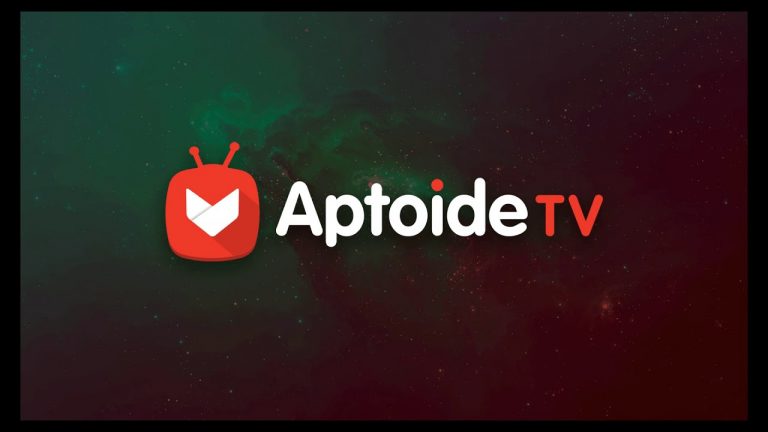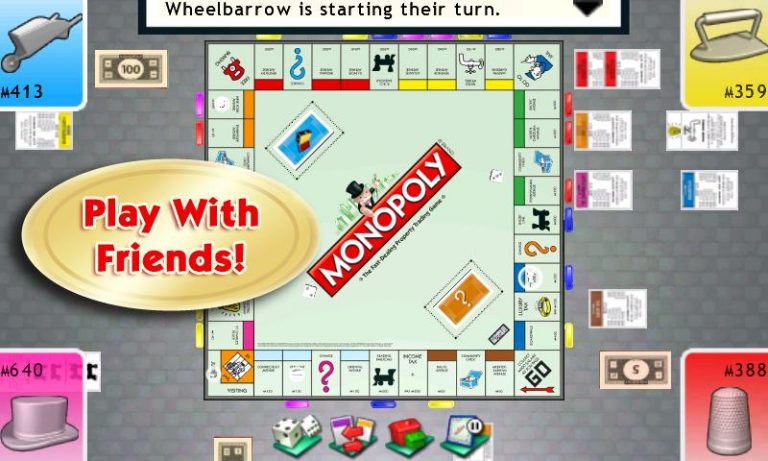Free IPTV on Amazon FireStick & Android – Pluto TV Worldwide [No Ads]
As more people are getting fast Internet connections, they are cutting the cord and shifting from traditional cable TV to IPTV. Today I will show you how you can legally watch Free HD IPTV on your Amazon Fire Stick. This tutorial will also work on all other Android devices. The IPTV app we will be using is called Pluto TV. It is a legal IPTV app but the problem is that it only works in the US. Everyone else is not welcome. Well, today I will show you how to watch PlutoTV IPTV even if you are not in the US.
Free Legal IPTV app on Android and Fire Stick – PlutoTV [No Ads]
Disclaimer:
IPTV is not a legal way to watch live TV in many countries. And the PlutoTV IPTV service is only meant for the users in the US. So, if you try accessing it from anywhere else, you are technically violating their terms. This tutorial is only for those who live in the US but they are currently traveling or they are on a tour. I do not take any responsibility for any of your actions and their consequences.
What you will need:
You will need to have a decent internet connection speed because most of the TV channels on PlutoTV are HD. And HD streams need a fast internet connection to work seamlessly.
You will also need a VPN if you are not in the US. Don’t worry, the PlutoTV service is not illegal but it is geo-blocked outside the US. This means that you will need to change your IP Address to a US one, to use this service. If you are in the US, or you already have a VPN that can give you a USA IP, you can skip from step 21 to step 44.
Installation on the Amazon Fire Stick:
- First of all, open Settings on your Amazon fire stick.

- Navigate to the device section.

- Select developer options.

- Turn ON ‘Apps from unknown sources’. Turn ON ADB Debugging as well.

- Go back to the home screen.
- Press the left arrow from your remote, to open the search section.

- Type “Downloader” or you can press and hold the mic button and say Downloader.

- Download and install the Downloader app by pressing the get icon.
- Wait for the download to complete. Once it is completed, select open.

- When you see a pop-up, press OK.

- Enter this URL, “http://get.droidadmin.com” and press GO.

- The download should now start, wait for it to complete.
- Once the download is complete, Press install.

- Wait for the installation to complete.
- Now press done.

- Now you will get the option to delete the APK file. We no longer need it, so let’s delete it.

- Go back to the home screen, by pressing the home button.
- Press and hold the home button.
- Select Applications.

- Scroll Down, and select File Linked application.
- Enter this code, “27844165” inside the File Linked app, and press continue.

- You will see a list of apps. Scroll down, and select Mouse Toggle. Also select the Atom VPN App.
- The download should now begin. Wait for it to complete.
- Now press the play button, for the Mouse Toggle.

- Press install.
- Now press Done and it will take you back to the File Linked app.
- Press the play button, next to the Atom VPN App.
- Press Install.

- Now Press Done.
- Press the Home button, to go to the home screen.
- Now press and hold the home button, and select Applications.
- You will see a list of apps. Scroll down and select, Mouse Toggle.
- Wait for a few moments, until you see the Status change, from “Starting”, to “Started”.
- Now go back to the applications menu, and open the Atom VPN application.
- Select any USA server from the list, using the arrow buttons.
- Here you will need to use the Mouse Toggle app. Double press the Play button from the remote, and you will notice, that now there is a small circle, on the display.

- Use the arrow buttons, to move this mouse cursor, and click on the cloud icon.
- Click OK, on the Connection request pop up.
- Press OK again.
- The VPN has been enabled, Now let’s install the PlutoTV Live TV app.
- Go back to the home screen, by pressing the home button.
- Press and hold the home button, and select Applications.
- Scroll down and select the File Linked app.
- Enter this code, 27844165, inside the file linked app, and press continue.
- You will see a list of apps. Select the PlutoTV app from this list.
- The download should now start. wait for it to complete.
- Now select the play icon, next to the PlutoTV app.
- Press install and wait for the installation to complete.

- Now press open.
If you followed all the steps right, you should not be able to select any TV Channel from the list and it will start streaming automatically. I have also made a video tutorial, just in case if you want to listen, instead of reading.
Video:
Installation on an Android device
The VPN rule applies here as well. If you are not in the US, you will need a VPN. Simply open the Google Play Store and search for any VPN app that lets you select the USA server.
- First of all, open setting and navigate to the Security settings.
- Enable “Unknown sources” option.
- Go back to the home screen and open the web browser. Any browser including chrome would work.
- Open this link, or enter this URL into the web browser. http://bit.ly/plutotvapk
- As soon as you will open this URL in your Android device, the PlutoTV APK with No Ads will be downloaded on your device. If you see a popup, asking for the download permission, press allow.
- Now open the file manager app and open the Pluto APK file.
- Select Install and now it should start installing. Wait for the installation to complete.
- Now you can open the PlutoTV app and start enjoying the Live TV channels on your Android device.


![Free Legal IPTV app on Android and Fire Stick - PlutoTV [No Ads]](https://www.revkid.com/wp-content/uploads/2018/09/IPTV-1024x576.png)