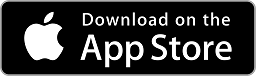Download ringtones on iPhone without Jailbreak – No PC – No iTunes
Adding ringtones to an iPhone is not very simple. You need to connect it with three computer and load the ringtones via iTunes. What if I told you that there is a method, a trick rather, which you can use to download ringtones on iPhone without Jailbreak or iTunes. Don’t worry it’s a free method which works on all iOS versions that have Files App.
Download ringtones on iPhone without iTunes – No Jailbreak
Before I show you how to get ringtones on your iPhone, let me tell you that the method seems a bit tricky but once you get a good understanding of it, you can load ringtones on your iPhone in seconds. For better understanding, I have added a video tutorial from YouTube channel iDeviceHelp. Just follow the instructions and you should be good to go.
What you will need
To perform this trick, you will need to download a couple of apps on your iPhone. I have listed the apps below and also given the download link for them.
- Make sure that you have the Files app installed on your iPhone. This app comes pre-installed on all iPhones.
- GarageBand app will also be required. This app also comes preinstalled but you can download them from the link given below.

- Lastly, the app which will give you download access to the ringtones. This app is called ”Ringtone maker & HD Wallpapers”. It is a free app that is supported by video ads. You will need to watch a video ad for each ringtone download but it’s free. I will be referring to this app as the ringtones app from now on.

How to download Ringtones on iPhone without iTunes?
- First of all, open the Ringtones app and click the Ringtones icon.
- Now you will see a list of different ringtone categories. Open the type of ringtones and select the ringtone that you like. You can click on any ringtone and listen to it.
- Once you have found the ringtone of your choice, click the download icon.
- Now select continue with ads. It will start playing a video ad. Let it play completely and then close the ad.
- After closing the ad, you will notice that the ringtone has successfully downloaded.
- Now go to the ‘My tones’ section and press the 3-dots icon next to the ringtone. SSelect share and choose the “Save to Files” option. This option is available on all iOS 11 or later devices.
- Once you have successfully saved the ringtone in the Files app, open the GarageBand app and select the ‘Audio Recorder’ track.
- Select the 3-lines icon in the top left corner and now press the circle icon on the top right corner.
- Now select the Audio Files tab and now search for the ringtone that you just saved in the files section. Press & hold the ringtone file and drop the ringtone on the GarageBand track.
- Press the down arrow on the top left corner and select My Songs.
- Now press and hold the song that you exported and select the ‘Ringtone’ option.
- Rename the ringtone and press Export. This will export the ringtone and save it inside the ringtone settings. Now you can simply go to the settings and select the ringtone that you just exported.
Video walkthrough
https://youtu.be/U6tqJMz-Z-0
That’s it for this quick tutorial on how to download and add ringtones on iPhone without jailbreak and without iTunes. If you liked this tutorial and found it helpful then make sure to share it with others. Also, don’t forget to follow us on Twitter for more updates.