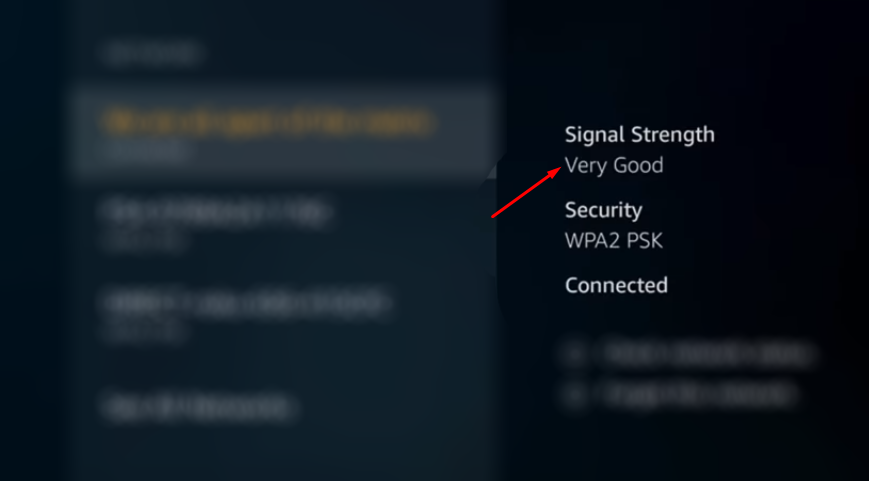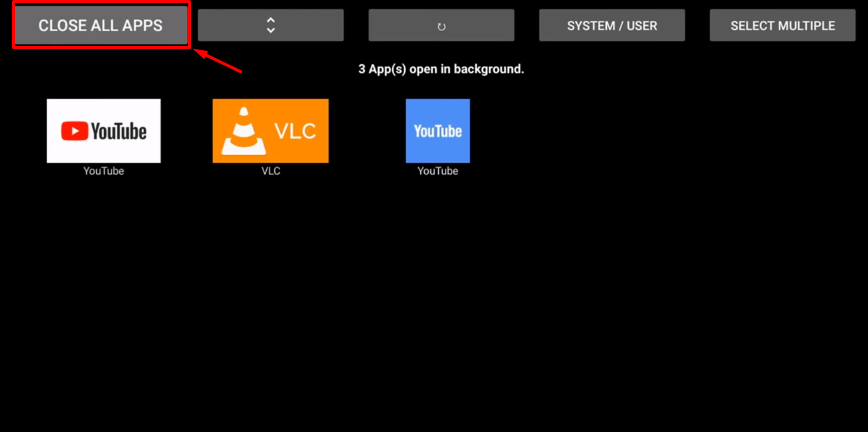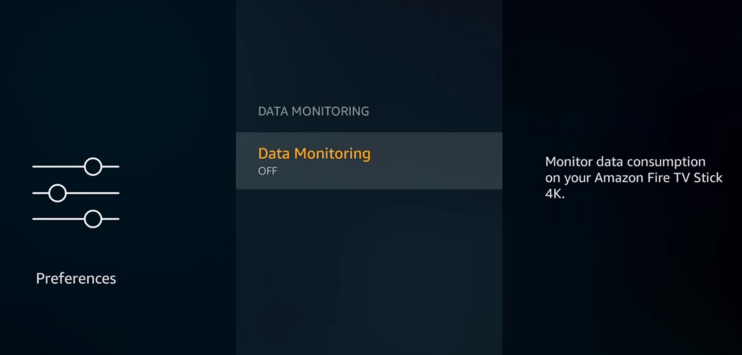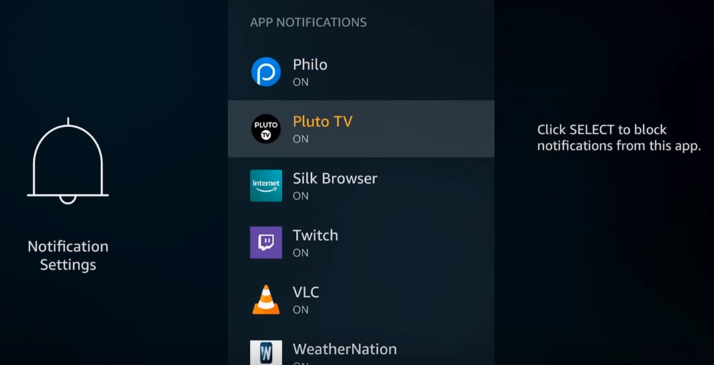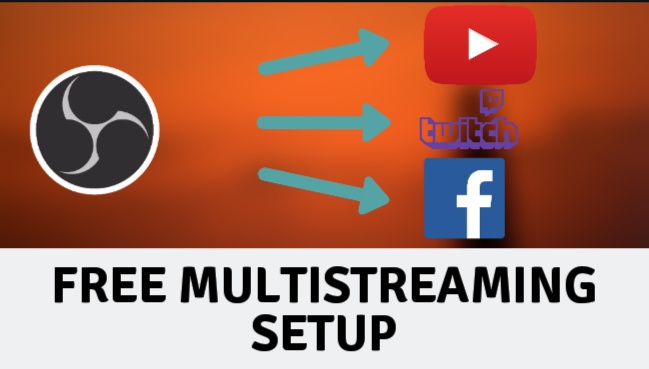How to Speed up, Fix Wi-Fi issues and Buffering on Amazon Fire TV Stick
The Amazon Fire TV and Fire TV stick are very popular streaming devices. If you already own an Amazon Fire TV Stick, you probably know that this is not a very powerful device. Today I will show you some tips and tricks that will help speed up the Fire Stick. And it should also fix the Wi-Fi and buffering problems.
How to Speed up, Fix Wi-Fi issues and Buffering on Amazon Fire TV Stick
Let’s get started.
Check Wi-Fi Signals
First of all, you will need to make sure that your Fire TV Stick is getting a good Wi-Fi Signal from your router. A lot of the times, we tend to over-estimate the signal range of our Wi-Fi routers, and that cause slow downs.
Open the settings on your Fire TV and navigate to the Network settings.
Here you can see that how good of a Wi-Fi signal your Fire Stick is getting. If it is saying Very Good or Excellent it should be fine. Anything below that signal strength is not good.
Switch to Wired Connection
One of the main reasons of less Wi-Fi coverage is that your router and TV are too far, or there are more than 1 wall between them. You need to keep in mind that the Fire TV Stick has a very small Wi-Fi antenna, so try to keep it as close to the router as possible.
Now one way we can mitigate this is to use a wired connection, so you can buy an adapter like this which gives you an Ethernet port and multiple USB ports, now using a wired connection means you’re not going to be affected by the interference or distance.
Typically a wired connection will always give you a much better and more consistent connection than wireless. So if you are having any kind of dropouts or any kind of connectivity issues, I do recommend using a wired connection.
Close Background Apps
Most of the times your firestick is doing a lot of work in the background, and it is just too much to keep up for it’s small processor. If you press the left D-Pad button on the remote, and search for Background Process.
Install this app on your Fire Stick and open it, you will see how many apps are running in the background. Select the ‘Close all Apps’ button and click Force Stop.
Press the back button once, and then force stop all the apps one by one.
Best Fire Stick Settings for No Buffering
These are all of things running in the background.
Speaking of things running in the background, let’s open the settings and make sure that nothing runs in the background which we don’t need.
Go to the Preferences, select Data Monitoring and make sure that this option is set to OFF.
Go back and select Notification Settings. Now go through this list of apps and turn off the notifications for all the apps you don’t want to receive notifications from.
Change Video Player
The Media Player you are using might also be causing some issues with the buffering. I recommend you to install the VLC player. It is free, has no ads and plays almost every single video file. Search for VLC from the built-in search option and install it from there.
That’s it for this tutorial on how to fix the buffering and Wi-Fi issues on your Amazon Fire TV Stick. I hope this video has helped you to get the best out of your device. If you have any other suggestions, let me know in the comments sections and I might add them into a next part of this video.