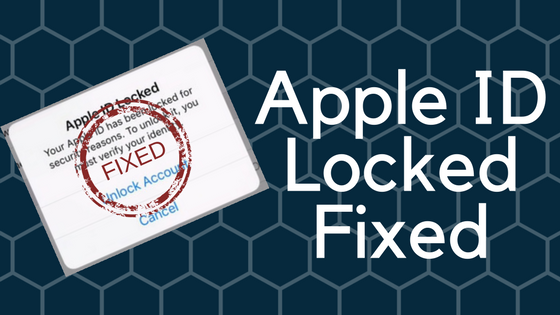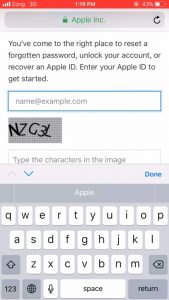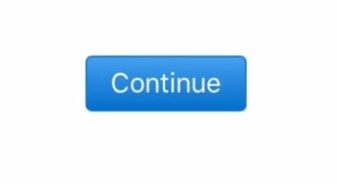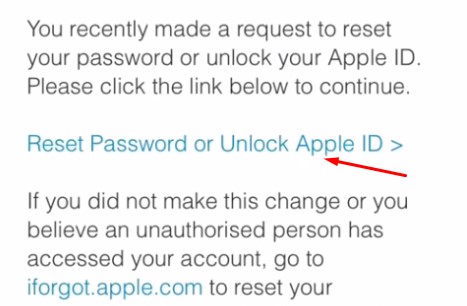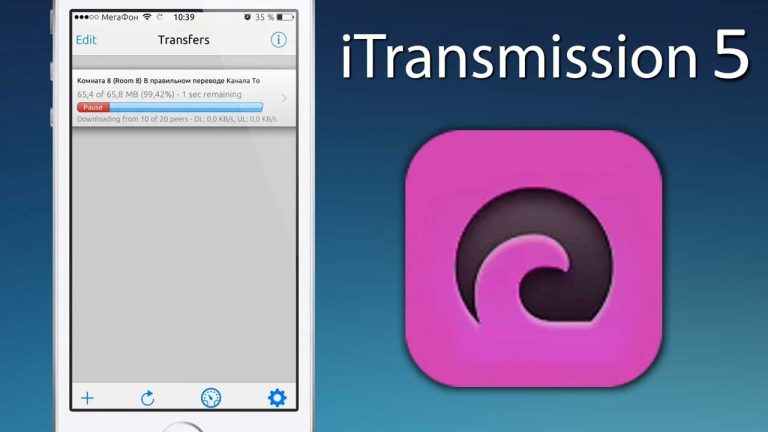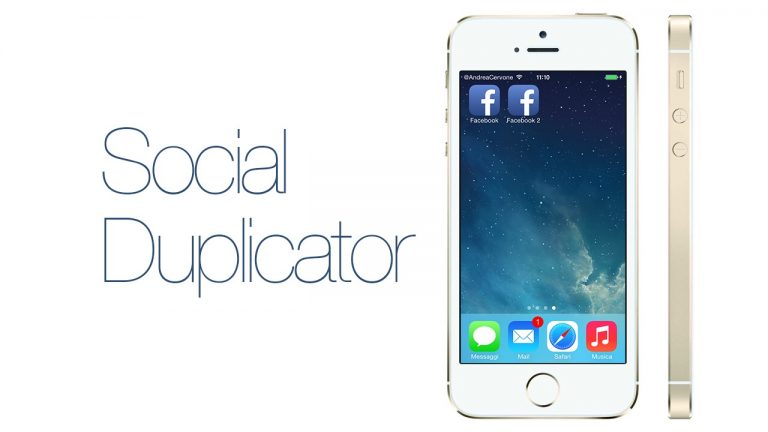[Solved] Apple ID Locked for Security reasons
Have you ever faced the well-known issue of “Apple ID Locked for Security Reasons” issue on your iPhone? If you haven’t then you are lucky but many iPhone users are facing this issue and they are looking for a solution to this problem. Today, I will show you how you can unlock an Apple account which has been locked for security reasons. I guarantee you that this method will work if you still have access to the inbox of that Apple ID.
Unlock Apple ID Locked for Security Reasons
When you go to settings and try to turn off the Find my iPhone option, it will ask you to enter the password for your Apple ID. If you don’t have the password for that particular Apple ID, you will not be able to turn it off. We are discussing a very specific scenario where you know the password but still your iPhone will say that the Apple ID is locked for security reasons. Let’s see how to unlock it.
- First of all, open Settings on your iPhone and navigate to iCloud settings. Now Turn off the Find my iPhone option. Your iPhone will ask you to enter the password for the iCloud account.
- Enter the correct password and after a few seconds you will see a popup like this.

- Press cancel and now open Safari and visit iforgot.apple.com. This website is where you can unlock your locked Apple ID.
- Enter the iCloud ID that you want to unlock in the first box and then enter the security text in the second box.

- Now press continue button at the bottom of the form. This will send a link to the inbox of your iCloud account. Now it will ask you to either answer the security questions or send an email. As you have forgotten the security questions, you will select Send an email and then press continue.
- Open the inbox of your Apple ID email and there you will see a new message from Apple. This new message contains a link that you can follow to reset your Apple ID password. Press the link and it will take you to the web page where you will need to enter the new password.
- Once you have changed the Apple ID password, you can now open settings and turn off find my iPhone. This time you will notice that it will not show the “Your Apple ID has been locked for security reasons” error message.
That’s it for this quick tutorial on the Apple ID locked for security reasons fix. If you found this useful and were able to unlock your Apple ID without security questions then make sure to help us spread the word and share it with others on social media. Also, don’t forget to follow us on twitter for more updates.