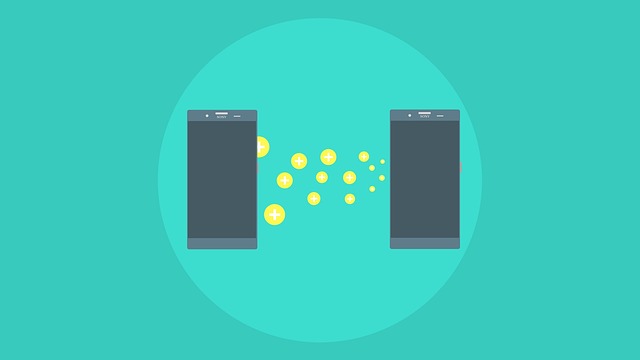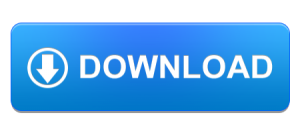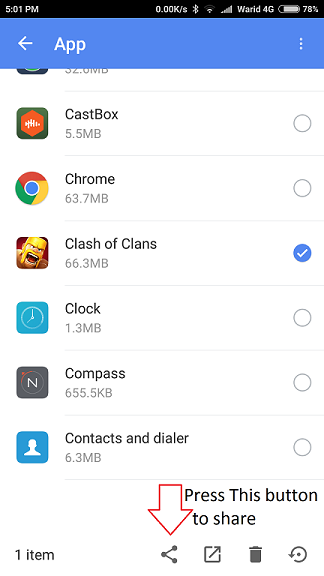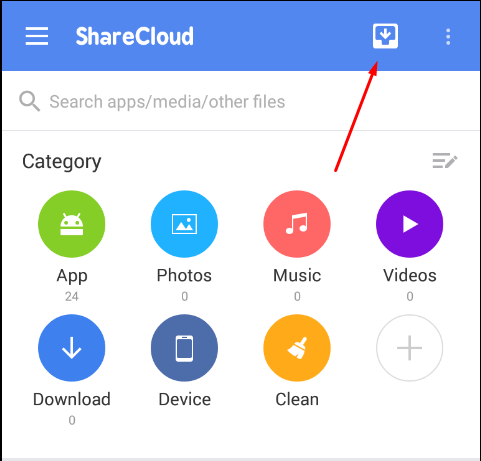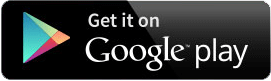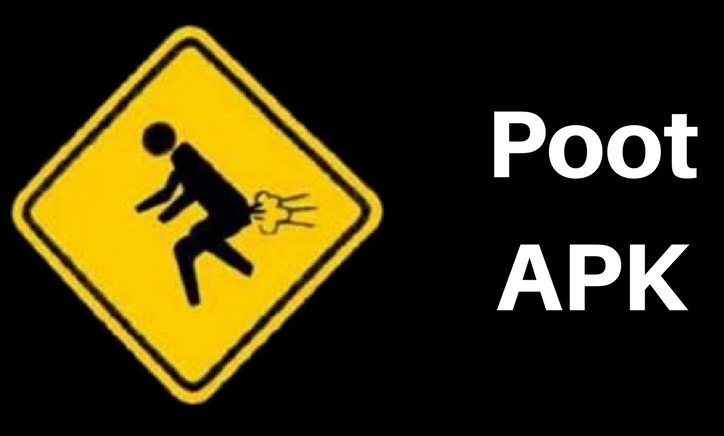ShareCloud APK Download – Send Apps Games Videos Pics in 1 Click
With more and more smartphone manufacturers are making Android phones, it can become quite a challenging task to send something from one phone to another. Doesn’t matter if it is a video, photo, audio file or even an app. The UI differences between Android devices can easily leave anyone confused. Especially with EMUI of Huawei and ColorOS of Oppo gaining popularity. Today I will show you an awesome app which makes sharing of Apps, Games, Music, Videos and Pictures very easy. The app is called ShareCloud APK file of which is given below.
ShareCloud APK Download
ShareCloud APK Review
If you don’t know, ShareCloud is also available on Google Play Store and if you want to download it from there, I have given that link below as well. This review is only for those users who don’t have Google Play Store on their Android phones or they want to download the APK file to share with someone.
ShareCloud works to solve a very basic problem that a lot of Android users run into. That is sharing data with friends without any fuss. It allows sharing of Apps, Games, Videos, Music files, Pictures and any other file stored in your phone. Not only that, it also supports a lot of different methods of sharing the file.
I have listed some of the methods below that you can use to share the data with others.
- Bluetooth
- HotSpot(No data usage! No internet needed!)
- Dropbox
- Google Drive
- Many more….
Just in case if you have not noticed, this app allows you to share the files offline, via Bluetooth and Wifi, as well as online via Email, Dropbox, Google Drive, Whatsapp and other means like Facebook.
How to use ShareCloud?
Using ShareCloud is very easy. Simply download the app on both Android devices from PlayStore or using ShareCloud APK from the link given above. Now open the app in both the devices and follow the instructions given below.
- First of all ShareCloud will ask you to set a Nickname for both of your Android devices. If you have already set a nickname up for your Android devices, move to the next step.
- Once you are in the app, you will need to select the file or app from your Android device, that you want to share. I am selecting a game called Clash of Clans. Go inside the App section of tap and hold the app you want to share. See the image attached below for reference.

- Now tap on the share icon and ShareCloud will show you all the different ways you can share the app with. Select Wi-Fi or Bluetooth for local sharing without the internet or select any other method to share it via the internet. I will select Wifi cause it is fast and free.
- As soon as you select a method to share it, Wi-Fi in my case, The app will create a portable hotspot that other Android device can connect to.
- Now on your recieving device, select the download icon highlighted in the image below.

- Now the sending device will automatically create a wifi hotspot and the receiving device will scan for it.
- Select the hotspot from the receiving phone and the connection will be made automatically.
- Lastly, the file will be sent via Wi-Fi. You might see some permission pop-ups on both devices to allow.
ShareCloud Google PlayStore link
That is it for this quick review of ShareCloud APK and how to use it. If you found it helpful and you were able to share files with your friends without any fuss then make sure to share this review on social media and follow us on twitter for more tutorials like this one. You have a great day.