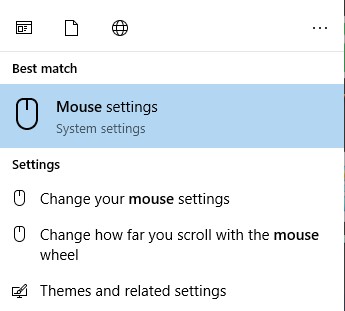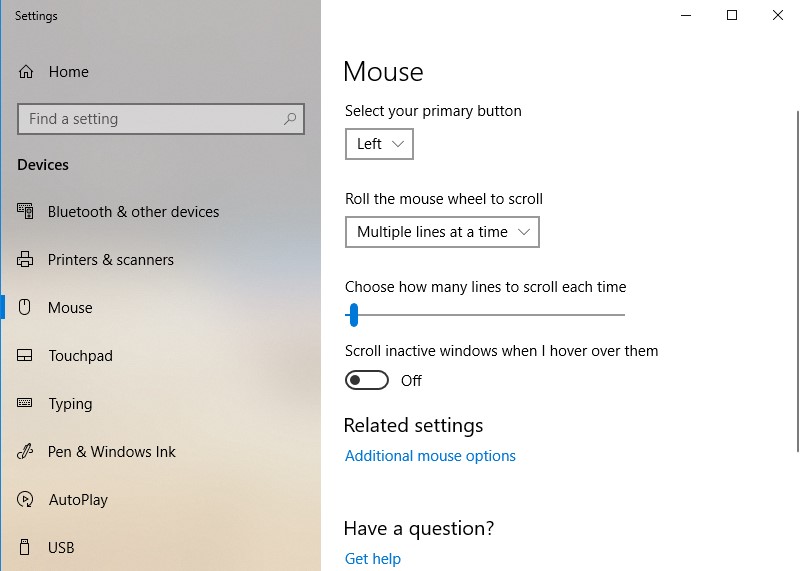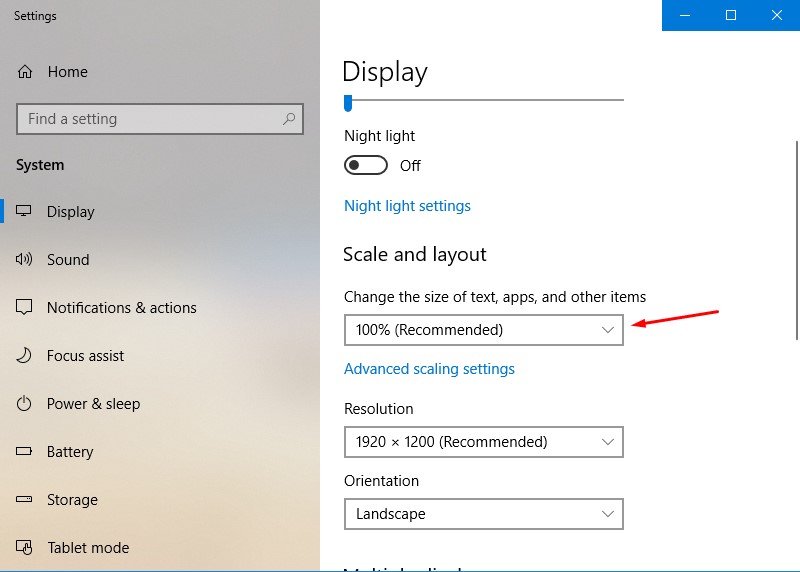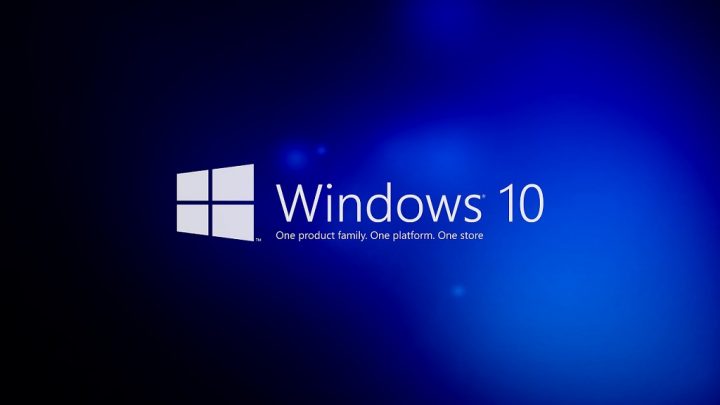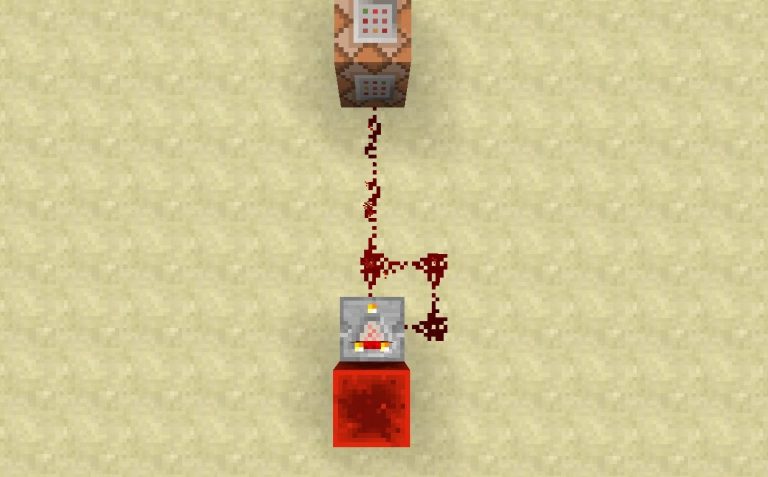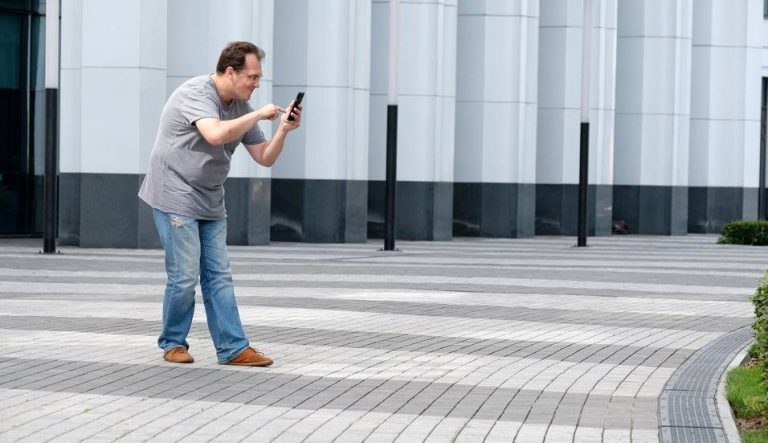How to Fully Disable Mouse Acceleration on Windows 10
If you have tried playing games, especially FPS games, on your Windows 10 PC without a fancy gaming mouse, chances are you have noticed that your mouse movement is not consistent. Basically, the movement of your mouse changes depending on how fast you move it. For example, if you hear some enemies coming from behind and you try to quickly rotate, it will rotate more than needed. Just because you are moving the mouse really fast. Similarly, if you are climbing stairs in a game like PUBG, you will need to move the mouse a lot more than needed. Just because you are moving the mouse very slowly. This behavior happens because of mouse acceleration. Logitech gaming mice have a technology called Delta Zero. Basically, the mouse cursor will move the same distance irrespective of how fast or slow you are moving the mouse. This is something very important, especially for gamers who tend to rely on their muscle memory. Today, I will show you how to fully disable the mouse acceleration on Windows 10 PC.
How to Fully Disable Mouse Acceleration on Windows 10
Windows 10 has some mouse acceleration built in. Even if we disable the mouse acceleration, it will still keep applying it. This built in mouse acceleration is different for each screen settings. Don’t worry, I will also show you how to disable it completely.
- First of all, search for Mouse settings in the windows 10 search and select it.

- Click “Additional Mouse Options”.

- Select “Pointer options” and uncheck the “Enhance Pointer Precision” under the pointer speed slider.

- Click Apply.
Now you will notice that it is difficult for you to control the mouse cursor. This is only because we have disabled the mouse acceleration. It is not fully disabled, but still better than before.
Before we proceed to fully disabling the mouse acceleration on our Windows 10 PC, it is recommended to start a FPS game to check if you feel a difference.
If you still feel that your Windows 10 PC has some Mouse Acceleration, that is because it is right. You will need to modify the Windows Registry to completely disable mouse acceleration on Windows 10. If you are interested in doing it, here is how you can do it.
- First of all, open this link on your Windows 10 PC and download the MarkC Mouse Acceleration Fix zip.
- Once done, extract it and you will find a couple of Registry files. All you have to do is run the file which corresponds to your Windows disaplay settings.

To find out which file to run, go back to the Windows desktop and right click on empty space. Now click Display settings and position of this slider is what you need to check.
If the slider is at 100%, you will need to run the 100% Scale registry file. Don’t worry, if it breaks something. You can always go back by running the default registry file.
That’s it for this quick tutorial on how to full disable Windows 10 Mouse Acceleration without a Gaming Mouse. If you liked this tutorial and found it to be helpful then make sure to share it with others, and also don’t forget to follow us on Twitter for more updates like this one. Have a great day.