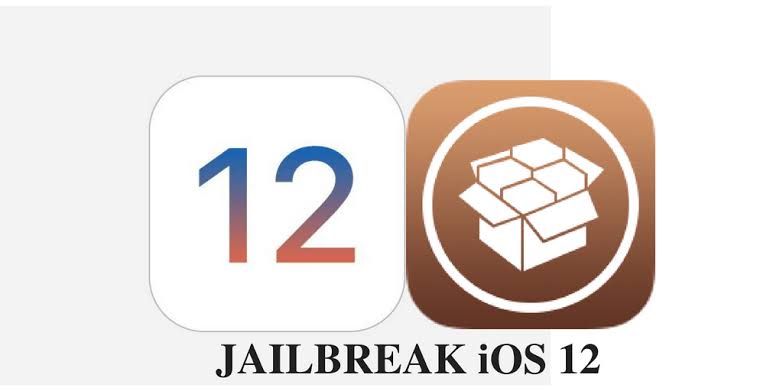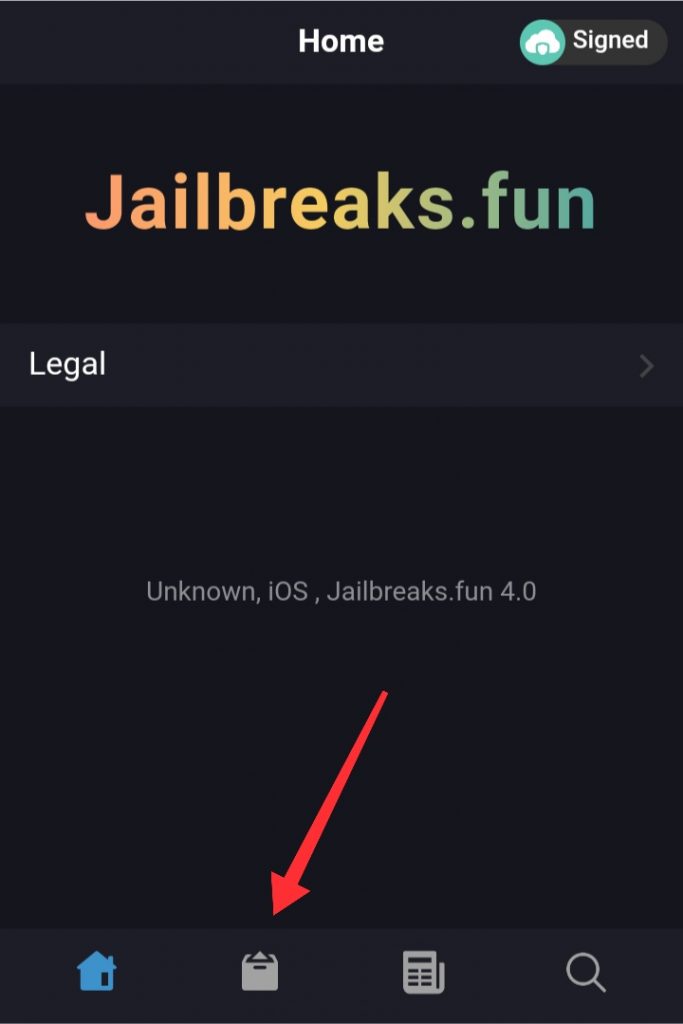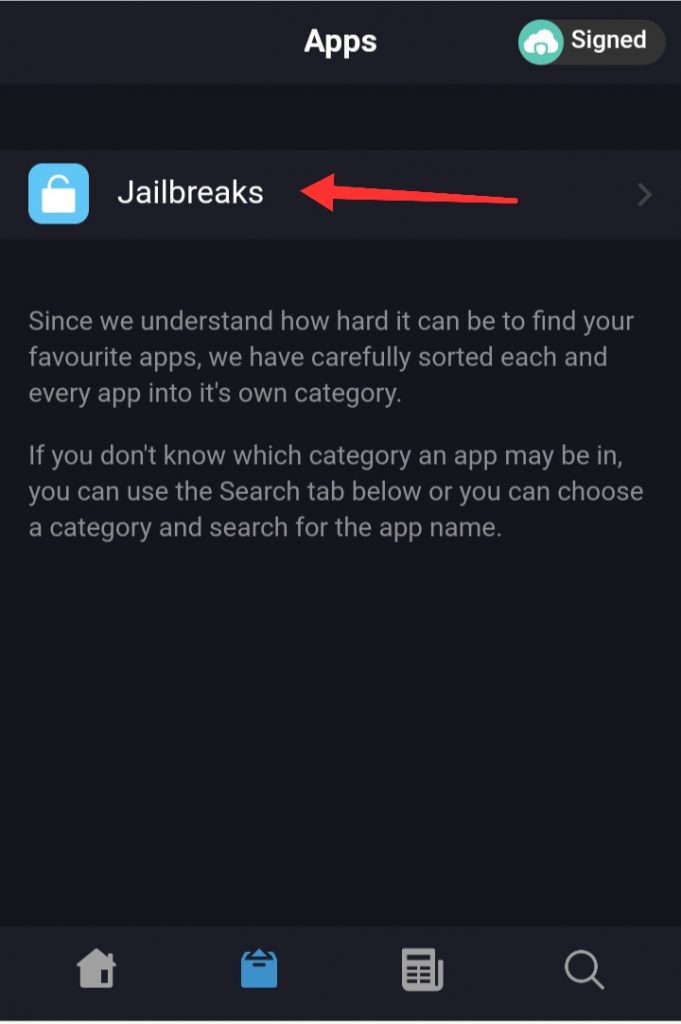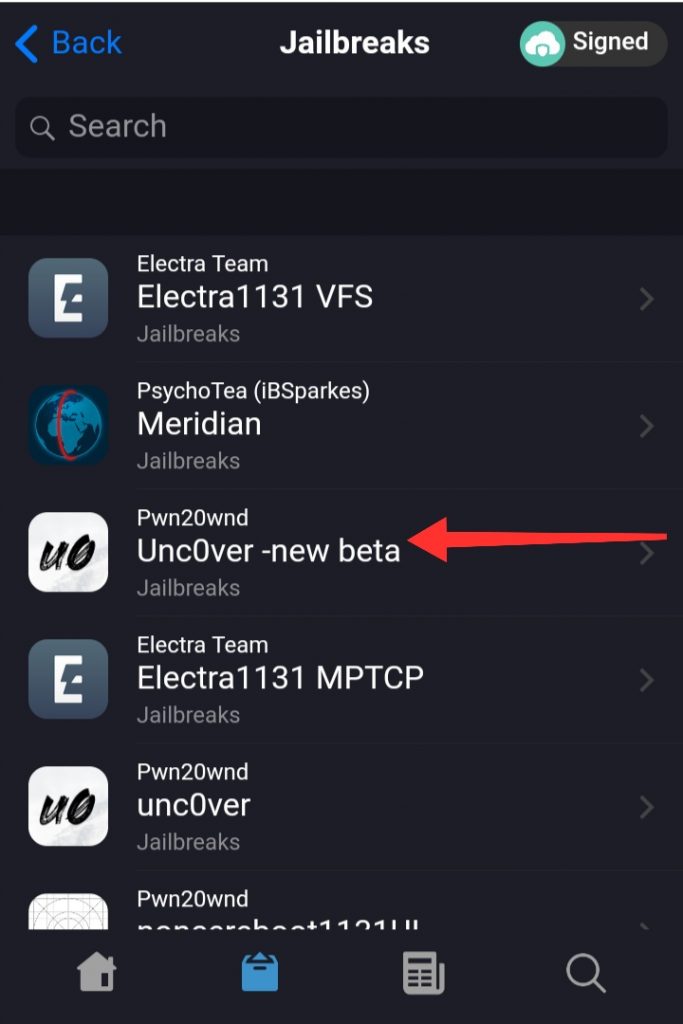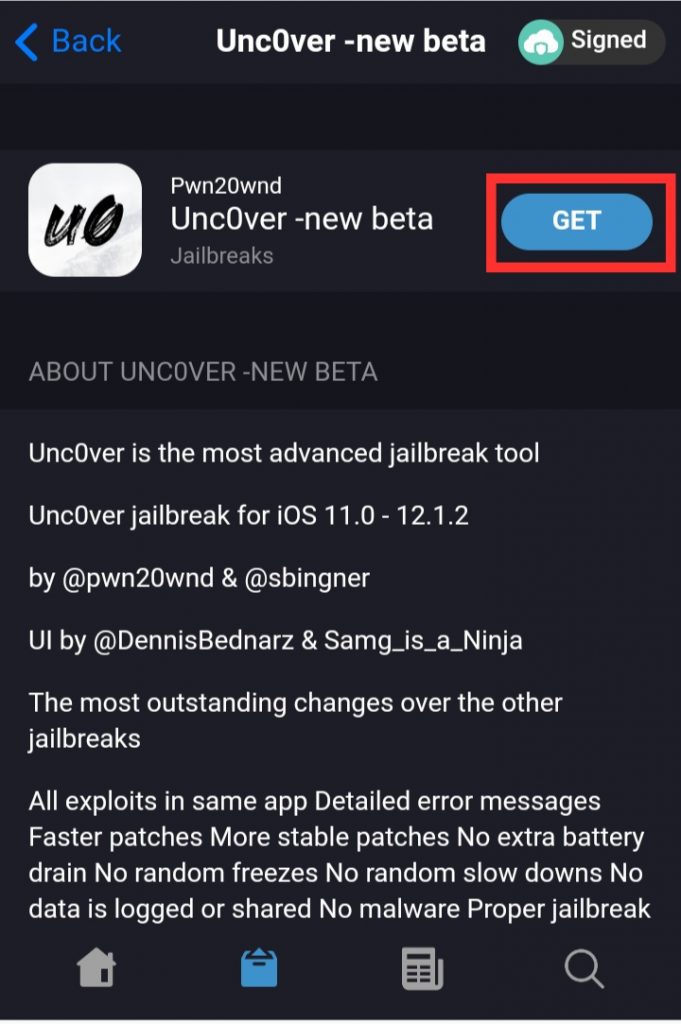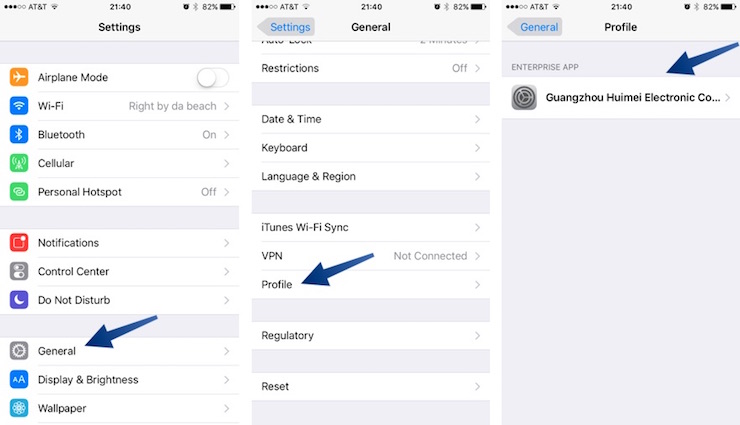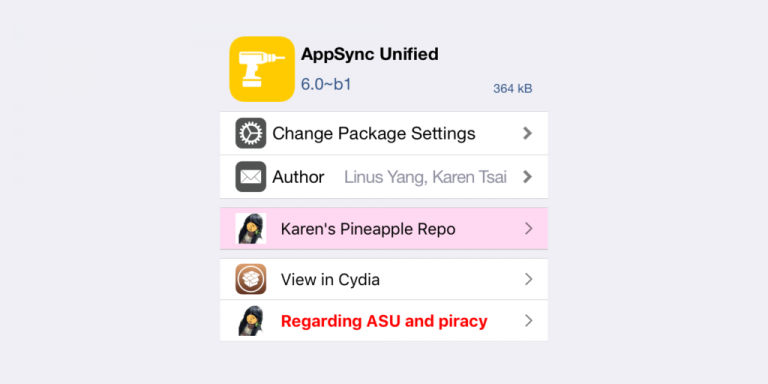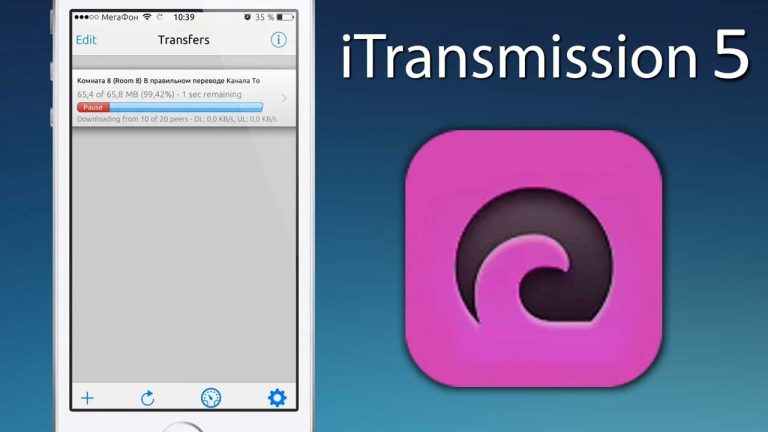Jailbreak iPhone running iOS 12 – 12.1.2 without Computer
Jailbreaking of iPhones have gone very rare and it has become more and more difficult to acheive a full working jailbreak. That’s because Apple has been discouraging it ever since the start of Jailbreak. They stop signing older iOS versions so users can’t downgrade to the cydia supported iOS version. Today, iOS12 jailbreak has been released and I will show you how you can get it on your iPhone without a computer.
Jailbreak iPhone running iOS 12 without computer
This Jailbreak works on iPhones running iOS 12 to 12.1.2. If you are running iOS 12.2 or any iOS version that is not supported by this jailbreak, you can downgrade to 12.1.1b3 because Apple is signing that version as we are writing this update.
Supported iPhone models
This Jailbreak is only supporting iPhones that are released after 3D Touch. I have added the list of iPhone models that are supported by this jailbreak. Just in case your iPhone is not in the list, you are out of luck.
- iPhone 6S & 6S Plus
- iPhone 7 & 7 Plus
- iPhone 8 & 8 Plus
- iPhone X & iPhone SE
How to Jailbreak iPhone on iOS 12
To install this jailbreak, all you need to do is follow a couple of easy to follow steps and after that, you can enjoy all that Jailbreak goodness.
- First of all, open this link in the Safari browser on your iPhone.
- Select the catalog icon that is given at the bottom bar on this page.

- Select the Jailbreaks option. This section has all of the available Jailbreaks for different iOS versions.

- Select Unc0ver -new beta. This is the jailbreak that is just released. All credits to the developers.

- Press the Get button and now wait for a couple of moments. You will get a popup, asking for the installation permissions. Select Install.

- Now go back to the home screen and wait for the installation to complete. Just keep in mind that the server might be having too much traffic right now, so be patient.
- Once the unc0ver app is installed on your iPhone. Open Settings and navigate to the General > Profiles section. Trust the developer certificate which has Unc0ver inside it.

- Go back to the home screen and launch the Unc0ver app. Click the jailbreak button and it will start the process. If your devices crashes, or resprings, just go back into the app and jailbreak again.
It might take a couple of tries to get the cydia installed on your iPhone completely. But when it is done, you will know because you will have Cydia installed on your iPhone.
Video tutorial:
https://youtu.be/EM424cXzbEw
Video credits: iDeviceHelp
That’s it for this quick tutorial on how to install jailbreak on iPhone running iOS 12. If you liked this tutorial and found it to be helpful then make sure to share it with others who are waiting for the jailbreak patiently. Also don’t forget to follow us on Twitter for more info like this.