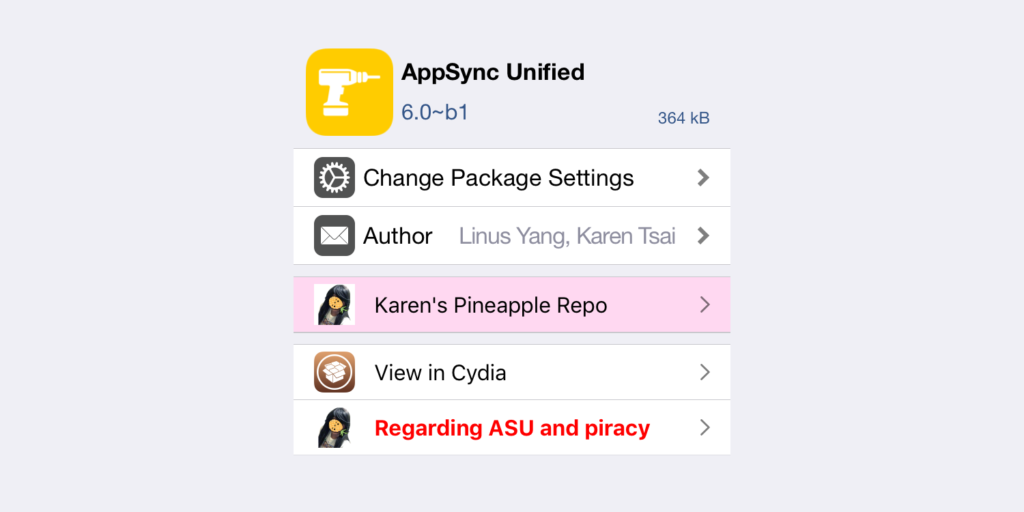AppSync Unified iOS 11 – Signed modded Apps & Games on iPhone free
If you have used jailbreak in the past, on any iOS device, you must know what is AppSync Unified. Basically, it is one of the most popular and oldest Cydia tweak which allows you to install apps and games from any source without Apple revoking them. Well, let me inform you that AppSync Unified iOS 11 version has been released. In this tutorial, I will tell you how to install and how to use it on your iPhone.
AppSync iOS 11 Installation
If you are familiar with AppSync, how it works and how to use it, feel free to scroll to the end of this page to learn how to install it. As I never always say, I never assume that you have read my previous posts, let me tell you about the AppSync Unified iOS 11 Cydia tweak.
What is AppSync Unified
AppSync Unified is a cydia tweak which has now been updated to support iOS 11. Basically, it allows you to install Hacked games and paid apps for free. By default, unlike Android, iOS doesn’t allow you to install any app from 3rd party sources. This makes the development of apps very difficult. AppSync Unified iOS 11 Cydia tweak bypasses Apple’s verification.
How AppSync Unified works for iOS 11?
AppSync Unified is a cydia tweak which works automatically. Which means you just need to install it on your iPhone and after that you can install any modified game or app without worrying.
How install AppSync Unified iOS 11?
For this to work, you must have to have a jailbroken iPhone with cydia working on it. I have posted a tutorial on how to install cydia on iOS 11 here.
Assuming that you have cydia working on your iPhone, follow the instructions given below and AppSync Unified will be installed on your iOS 11 device.
- Open Cydia and press the Sources tab from the bottom of the screen.
- Now press the Edit button from the top-right corner and then press Add from the left corner.
- Add the following url and press Add Source button. This is the official repository for AppSync Unified.
http://cydia.angelxwind.net
- After the source has been added to the cydia, press Done and now search for AppSync Unified.
- You should be able to find and install AppSync Unified on iOS 11 without any problems.
After the installation is done, press the Restart Springboard button and your iPhone will now respring. Once done, you now have the ability to install apps and games from anywhere without having to sign them. You can download the IPA file for any app or game and install it right from your iPhone.
That about wraps it up for me. If you found this tutorial helpful and we able to get AppSync Unified iOS 11 working, don’t forget to share it with others and follow us on Twitter for more updates. This has been Steve, you have a good day.