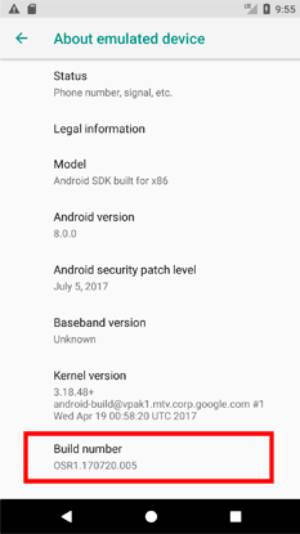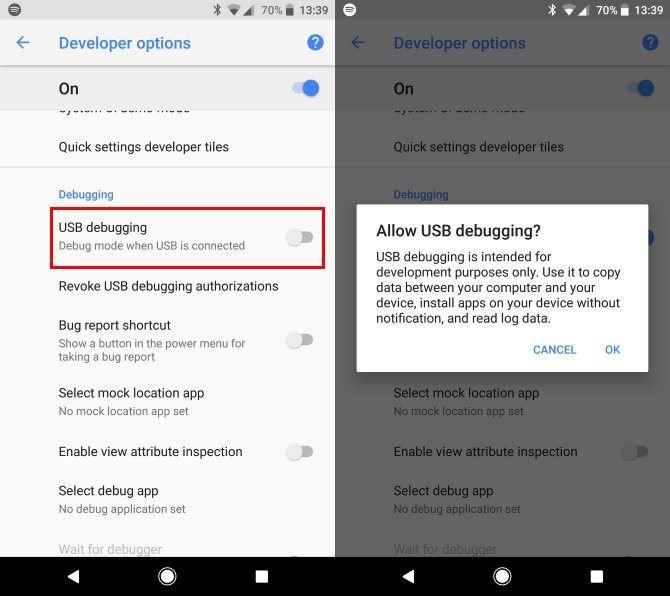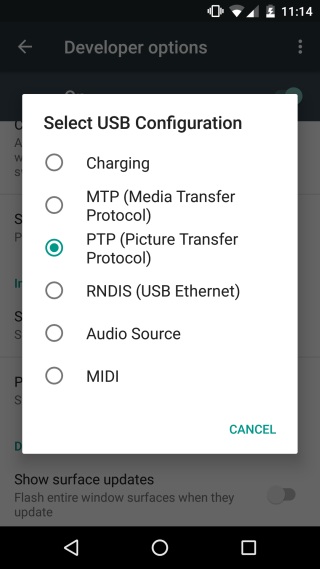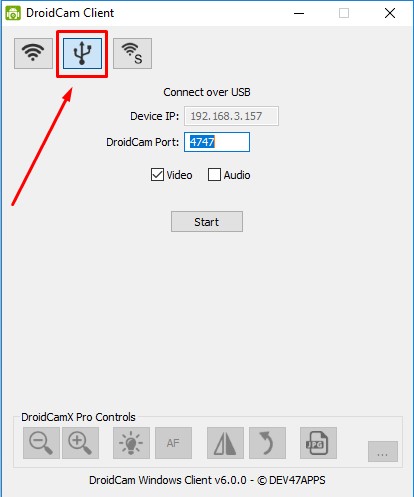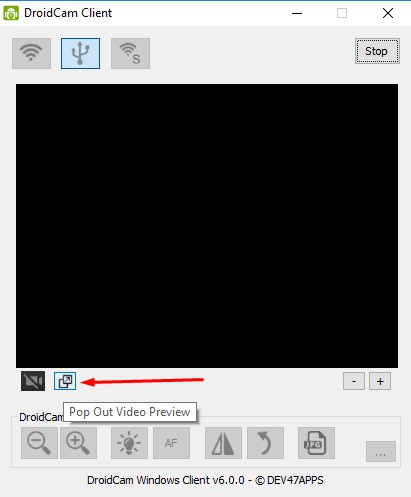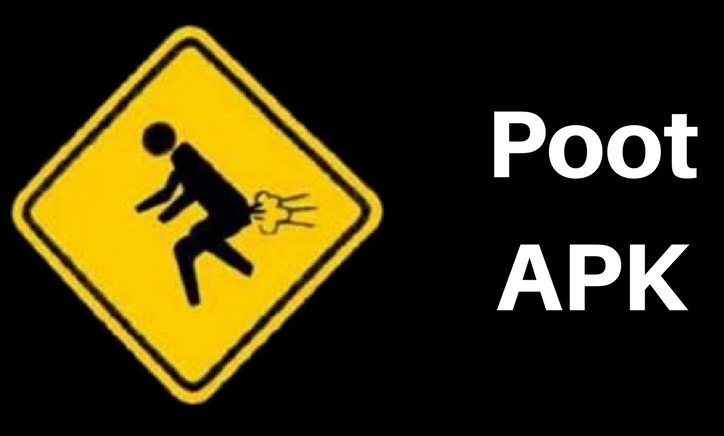[Free] How to use Android Phone as a HD USB Webcam for Skype & Broadcasting
If you are new in the world of Game broadcasting and you want to have a HD webcam for free. Or you have a potato quality webcam in your laptop and you want to upgrade your video quality then you have come to the right page. Today, I will show you how to use your Android phone’s camera as a HD webcam for your Skype & Game Streaming and Broadcasting. Just in case if you are wondering, this solution can be used with and without USB, so there isn’t any latency.
How to use your Android phone as a HD USB Webcam?
What you will need:
- You will need a working USB cable supported with your Android phone. Most of the Android phones are now coming with the Type-C USB port. Universally, you should be good to go if you use the USB cable that came in the box of the phone.

- The next thing you will need is to make sure that you have all the USB drivers for your Android phone installed on the computer. Here you can download the drivers for almost all the android phone brands.
- And the last but certainly not the least important is the Droidcam app on your phone, as well as on your computer. You can get it from here.

Why?
Before we see how, let me tell you why it can be a good idea to use your Android phone’s camera as a webcam.
- If you have followed the development of smartphone cameras in the past few years, you will know that smartphone cameras have improved so much that they have basically replaced the point and shoot cameras entirely. Unfortunately, the same can not be said about the webcams on most of the laptops. This is why I feel like we can get a much better quality image if we are using our smartphone cameras as webcam.
- Another reason why it is a good idea is because the good quality HD webcams from companies like Logitech are very expensive. And if you are not going to be needing a webcam all the time, it’s better to save some money and use your phone.
Why not?
Now this is something you should know before attempting this tutorial. Why you should not use your Android smartphone camera as a webcam. Actually, there are a couple of scenarios where I think it’s not suitable to have your phone as a make shift webcam.
- If you are streaming a.k.a broadcasting on YouTube, Twitch or any other site, and you are doing it regularly for hours at a time. I think it’s a good idea to invest in a decent webcam.
- It should be understood that you can not use your phone while using it as a webcam. So, if you want to use your phone when video calling or broadcasting, you will need a webcam.
How to use Android phone as a USB Webcam
On your Android phone, you can use an app called Droid Cam which basically turns your Android phone into a webcam. Let me show you step by step, how to do it.
- First of all, you will need to enable USB Debugging on your Android phone. For this you will need to open the Developer Options. Some Android smartphone manufacturers have different ways of opening the developer options but mostly it is the same process.
- Open Settings on your Android smartphone and look for “Build Number”. All you have to do is touch the Build Number option 7 times quickly. Until you see the message that Developer Options have been enabled.

- Now go back to the main settings page and select Developer Options. Here you will see USB Debugging option. You will need to turn this on.

- Now you will need to install ADB USB Drivers for your particular smartphone on your PC. If you are not sure which drivers to install, you can start from this link.
- Once you have the drivers installed, connect your Android phone with the PC using a USB cable.
- When you will connect your Android phone with the computer, it will ask you to choose USB mode. Here you have to choose PTP mode. PTP stands for Photo Transfer Protocol.

- Next, open Droid cam app on your phone and also on your computer.
- Select the USB button from the droidcam app.

- Click Start and it will start showing camera feed from your phone on the computer screen.
How to use it with OBS?
If you try adding a Video Capture Device source inside the OBS scene settings, you will see that there is a Droidcam webcam available in the list. You can simply select it and use it in your Twitch or YouTube stream.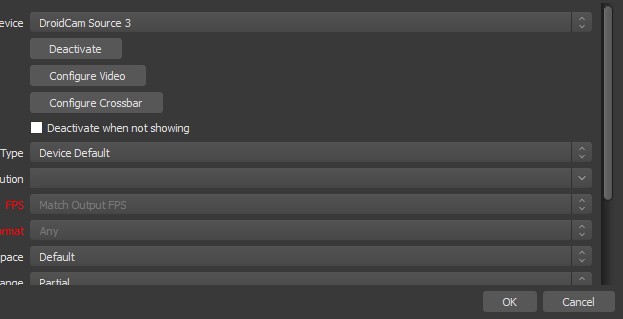
Just in case if the camera is looking orange for you, you can use the popup window feature of the Droidcam which allows you to use the webcam using the Window capture feature of OBS.
Last thing to keep in mind is that you will need to keep the Droidcam application running in your Android phone and the computer as well. You can not minimize the Droidcam on your PC or you the webcam feature inside OBS will stop working. You will have to keep it open but you can hide it behind the game you are playing.
Thats it for this quick tutorial on how to use your Android phone camera as an HD USB Webcam for Streaming Skype and broadcasting. If you liked this tutorial and found it helpful then make sure to share it with others. Also dont forget to follow us on twitter for more tutorials like this.