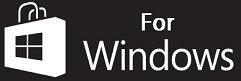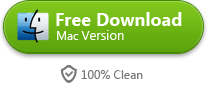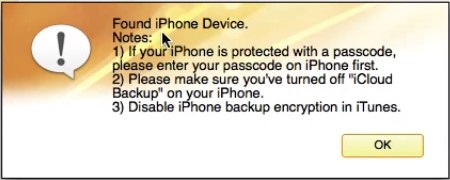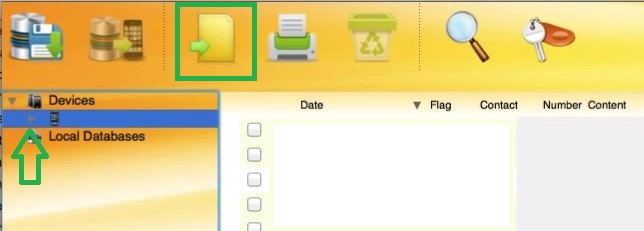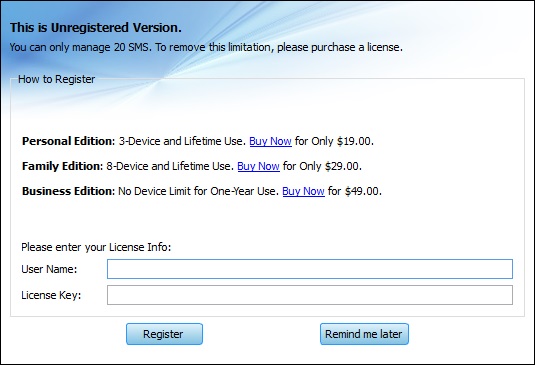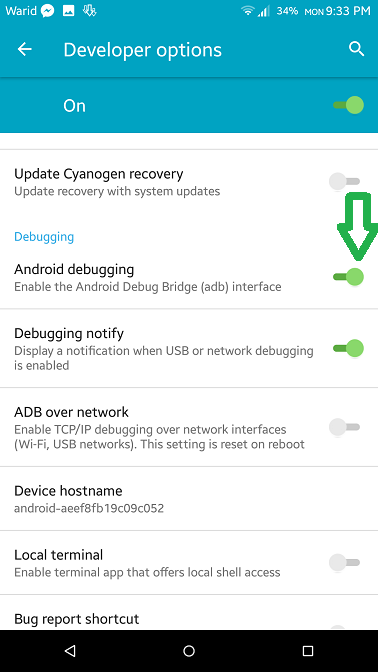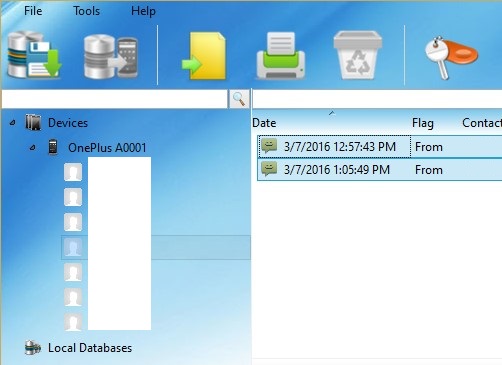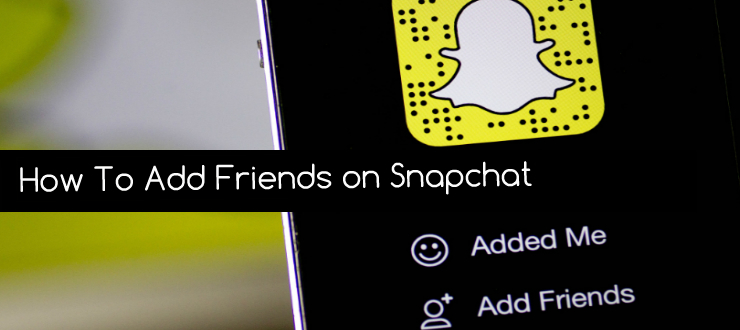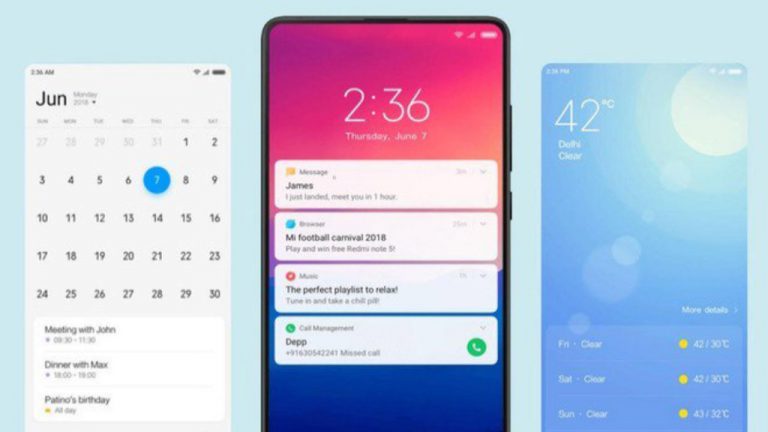SMS Backup and Restore – View on Computer
Many times we loose important SMS conversations because our phone gets lost or stolen. Wouldn’t it be great if there was a way to backup, Restore and view SMS conversations on a Computer screen? Well today I will show you how you can Backup, restore and view your SMS conversations on computer. Below I have mentioned guides both for iOS and Android so you can accomplish it on both Platforms. Blackberry devices, with android support, should also fall under the same umbrella of Android.
The idea behind this tutorial came from a friend of mine who asked me this question, “Can I backup my SMS data and see it on my computer later?” I never thought about this but then I decided to make a guide on it and link him so that he and everyone else can follow these steps at their own pace.
- Read Also: Top 10 Web Browsers For Mac & Windows
How to backup iOS SMS data and view it on computer?
Well for iOS, the process is that you need to download and install a software which is not free but you can try it for free. The software is called Backuptrans iPhone SMS Backup & Restore. Below are direct download links for both windows and Mac.
You will also need iTunes installed on your computer and if you are iPhone user I guess you already have it installed in your computer.
- Once you have downloaded the software, Install it on your computer which is same as installing any other software.
- After the software is successfully installed, Open it and you will see a pop-up for license verification. I highly recommend you to purchase the license because the free trial is very limited.

- If you are concerned about the security of your system or phone, then I would like to add that this software is 100% safe to use.
- Now you have to connect your iPhone to your computer via USB cable.
- The software will automatically detect the iPhone and show you a pop-up of the steps you are required to follow on your iPhone.

- There are 3 things you have to do. Unlock your iPhone from screen lock, Go to setting and turn off iCloud backup and Turn off iPhone backup encryption from iTunes.
- After that click OK on that pop-up and the software will start reading SMS data from the iPhone.
- Once the software is done reading the SMS data, it will show detailed data of your SMS conversations. You can also backup conversations from a specific contact by clicking the arrow next to your iPhone.
- Select the conversations you want to backup and then click Export as file and it will give you the option to backup the messages as text file, Excel file or as a word document.

- After that you can simply view your iPhone SMS on your computer.
- Another Working Guide: How to transfer files to iPhone via Wi-Fi – No USB needed
How to backup, restore and view android SMS messages on computer
Now if you are an Android user then the process is very similar to iPhone but there are many other ways you can accomplish this on Android. I am going to show you only one way of doing this which should work on every android phone you have.
- First of all you have to download Backuptrans Android SMS Backup & Restore. Below are direct download links for both windows and Mac.


- Install the software after downloading and then open it. You will see a license pop-up.
- Just ignore or purchase the license if you plan to use it on regular basis.

- Now you have to enable USB Debugging on your Android phone. Navigate to Settings -> About section and tap on Build Number repetitively for atleast 7 times. This will enable Developer options in the Settings app.
- Then navigate to Settings -> Developer Options and Enable USB Debugging. It may also be labeled as Android Debugging.

- Now you have to download and install USB drivers for your android phone. This varies from manufacturer to manufacturer. Search Google for your phone’s USB drivers and install it on your computer.
- After that connect your Android phone with your computer via USB cable and re-open Backuptrans Android SMS Backup & Restore and you should see your phone listed there.

- Select the conversations and messages that you want to backup and click Export SMS to file button.
- Save the file as CSV, DOC or TXT and you are done.
There might be some other ways of doing the same thing but I have listed the most straight forward and easiest one that I was able to find. If you have a better way, don’t hesitate and tell us in the comment section below. I will be more than happy to include that into the text of this post.
If you found this guide helpful then don’t forget to share and help us spread the word. It doesn’t cost you anything but means a lot to us. Follow us on Twitter, Google+ and subscribe to our Youtube channel for more content like this.